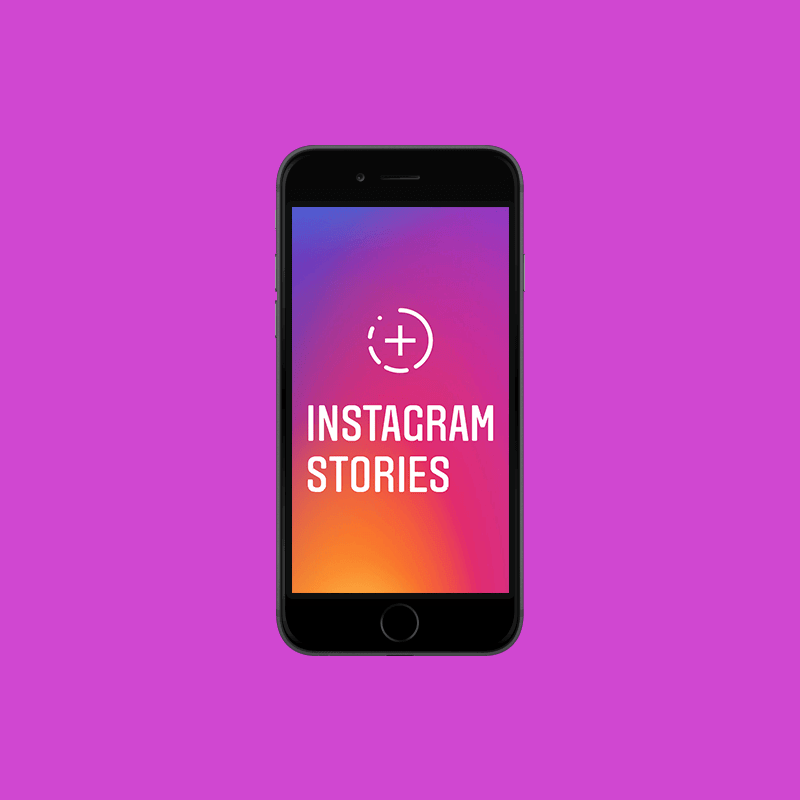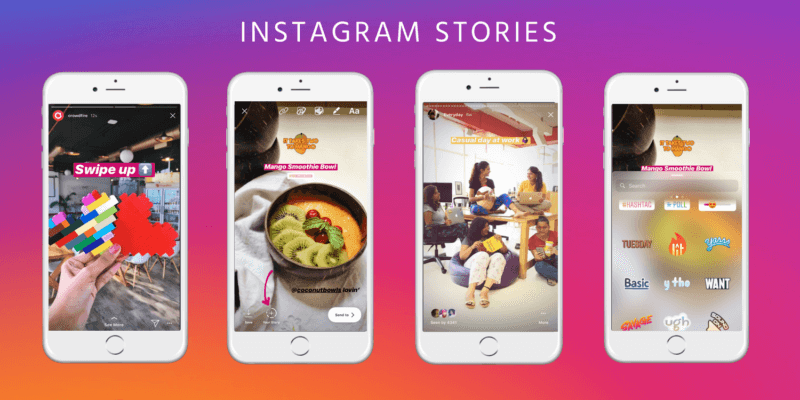How to Unblock People On Instagram? Have you blocked someone on Instagram previously? Do you suddenly feel the need to unblock them? Worry not. Instagram lets you unblock any individual within seconds.
Author
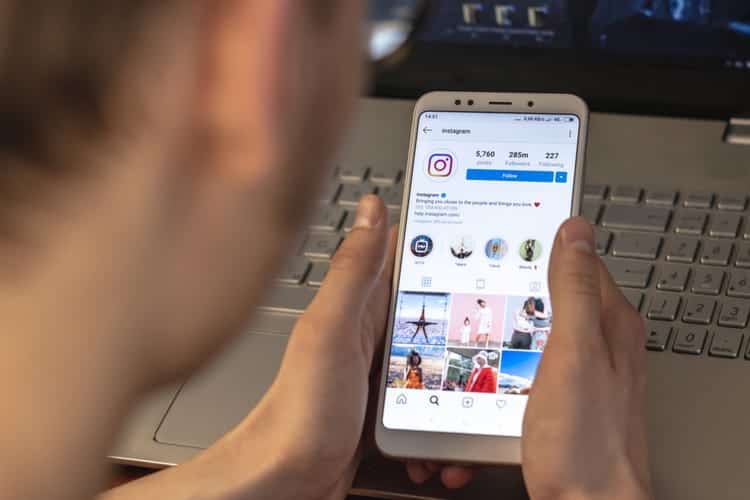
If any person gives you a tough time on social media, you always have the liberty to block the person. Like all other social media platforms, even Instagram allows users to block other Instagrammers if found necessary. Blocking someone is an easy way to prevent them from stalking your profile and disturb you now and then.
There can be several reasons why one would prefer to block another person. The blocked person will not get access to your posts, stories, or Instagram profile. Only if you change your mind and decide to unblock the particular individual, he/ she would be able to connect to you on Instagram again.
You can unblock the person on Instagram immediately after blocking him/ her or after several months and years. Whether to unblock at all is entirely your call. Unblocking on Instagram is easy and can be done in multiple ways. The process is overall straightforward and doesn’t take more than 2 minutes with just a few clicks.
If you are wondering how to unblock someone on Instagram, continue to read below. However, before you get started, it’s important to know that the steps to unblock are different for iOS and Android users and desktop users respectively. On your device, you can unblock either by searching for their profile or from the settings tab. The latter one involves more steps and takes more time, which is why people usually prefer to search for a particular account and unblock it.
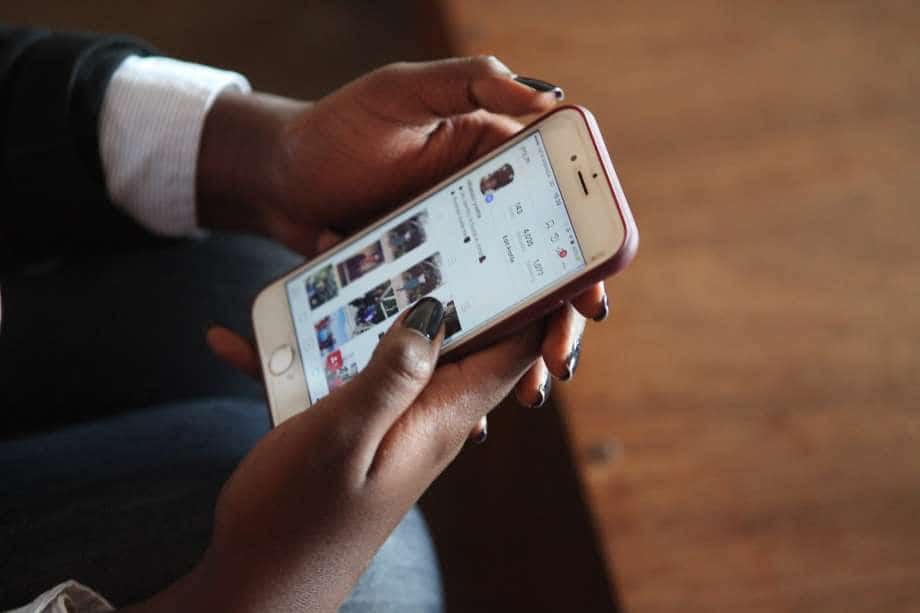
Let’s go through the methods one by one below.
Unblocking by the search method
If you are willing to know how to unblock people on Instagram by the search method, read the content below:
- Log in to your Instagram account by entering the right username and password.
- From the explore tab, click on the search box.
- Now, search for the person’s username.
- A list of results would appear on the screen.
- Click on the account of the person which you want to unblock.
- Their profile would be right in front of you.
- Now, in place of the” follow” button, you would get an unblock option.
- Tap on that option to unblock the user.
- When you click on it, a confirmation box would appear on the screen, with two options, unblock and cancel.
- If you are still okay with unblocking, click on unblock. Click on cancel otherwise.
Voila! You can unblock a user from your blocked accounts list.
One thing that needs to be mentioned is that you no longer would be following that person. Once you block a user, you automatically unfollow that account.
Hence, you have to send a fresh follow request if it’s a private account. Otherwise, simply click on follow, if it’s a public account.
Unblocking from Instagram account settings
This is the second method that you can prefer to follow. This method takes more time as compared to the previous one. Let’s go through the process in detail below.
- Log in to your Instagram account as you did in the first method.
- Now that your Instagram feed is right on the screen, click on your profile picture at the bottom right corner of your Insta feed.
- This will take you to your Instagram profile.
- Now, click on the three dots located at the top right corner of your screen.
- From there, click on settings right at the bottom of the page.
- A drop-down menu appears. Now click on the privacy tab with the lock icon.
- There you can see two sections: interactions and connections.
- Go straight to connections.
- You can see the blocked accounts menu surely.
- Click on that. A list of all the Instagram blocked accounts can be seen.
- Click on the account which you wish to unblock.
- A confirmation box would appear. Click on unblock again, if your decision is still the same.
As you can see, the second process includes more steps and is a bit time taking. Also, it needs to be mentioned that only iOS and Android users can unblock an Instagram account by following any of the above two ways. But if you are a desktop user, the steps are slightly different. We have discussed them in detail below.
Unblocking through Instagram web portal
The website of Instagram also allows its users to unblock other Instagram users if needed. The steps are different and you must note them carefully.
- Firstly, visit www.instagram.com
- From the website, log in to your Instagram account. Enter the right username and password
- Now, search for the blocked account’s username in the Search bar
- From the list of results, click on the one which you intend to unblock
- Once you click on that account, you would be taken to their Instagram profile
- A blue coloured option saying “unblock” would appear on their profile
- Click on it
- Next, a confirmation box will appear. You can tap on unblock or cancel as you want
- Once unblocked, a short notification would pop up on your screen. Dismiss it
So, by following the above-mentioned methods you can unblock anyone on Instagram. Once unblocked you can visit their profile again, see their pictures and posts, text them, and video chat even!
If you are an active Instagram user, you must know that when you block an account, that person’s access to your Instagram account gets restricted. After you block someone, no longer would their comments appear beneath your posts.
Also, they no longer would be able to mention you to tag you in posts. The best part is Instagram doesn’t notify any user when they are being blocked or unblocked. So, without worrying about anything, go ahead and unblock the Instagram user anytime you want!
Author
-
Weeb, Father, Social Media Manager. That's my life
Can you see who views your Instagram story?
February 22, 2024
A detailed, step-by-step instruction on how to see who can view your Instagram story. Also, a guide on how to hide your Instagram stories from certain followers.
0 Comments5 Minutes
Who Is The Most Followed Person on Instagram?
February 8, 2024
Are you wonderfing who is the most followed person on Instagram? This blog post reveals 10 of the most famous Instagram Influencers of all tim.
0 Comments8 Minutes
How to Add Multiple Photos to Instagram Story
February 5, 2024
Want to know how to add multiple photos to Instagram story? This article guides you on how to do that through PC and the app’s features.
0 Comments7 Minutes
Has Crypto Bottomed? Learn What Analysts Say Now!
StickyCrypto
February 22, 2023
Cryptocurrency is a digital asset used as a medium of exchange. Factors influencing its price include supply & demand, news events, speculation, technical & fundamental analysis. Is crypto at its bottom? Analyze charts & underlying economic factors to make informed decisions on whether now is a good time to invest.
0 Comments9 Minutes
Is Crypto the Future? Unlock the Possibilities of Tomorrow Today!
StickyCrypto
February 22, 2023
Cryptocurrency is a digital currency that offers high security, low fees and fast transactions. NAN is a type of cryptocurrency with advantages such as no fees, instant transaction speed and smart contracts support. Discover why crypto may be the future of finance!
0 Comments8 Minutes
What is Bayc NFT? Unlock the Possibilities of Non-Fungible Tokens!
StickyNFT
February 22, 2023
Experience secure & efficient trading of digital assets with Bayc NFT! Enjoy access to liquid markets, a wide range of digital assets, low fees & more. Get in touch with us for social media marketing services today!
0 Comments10 Minutes