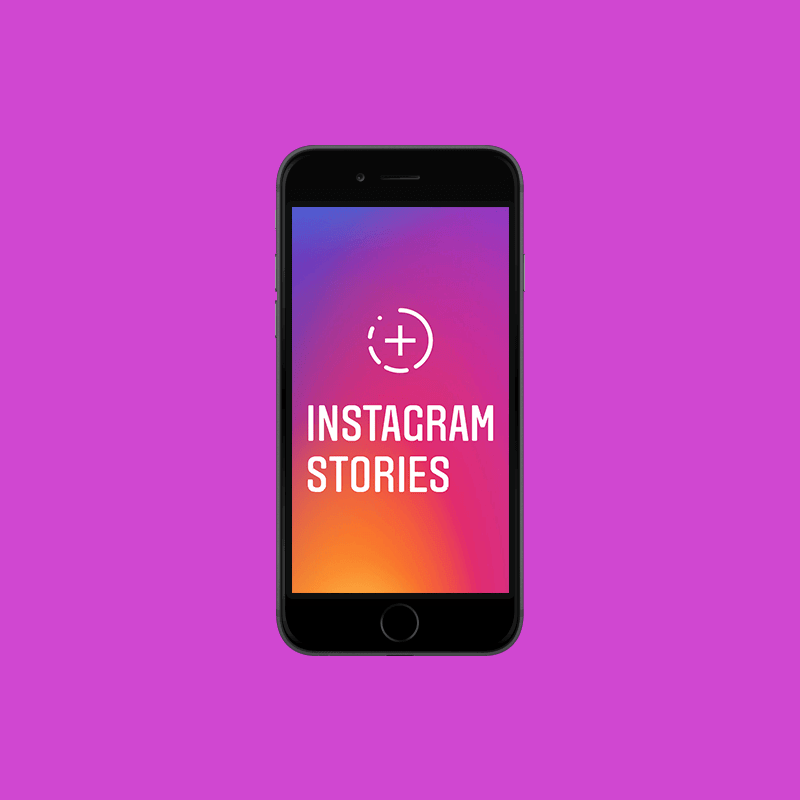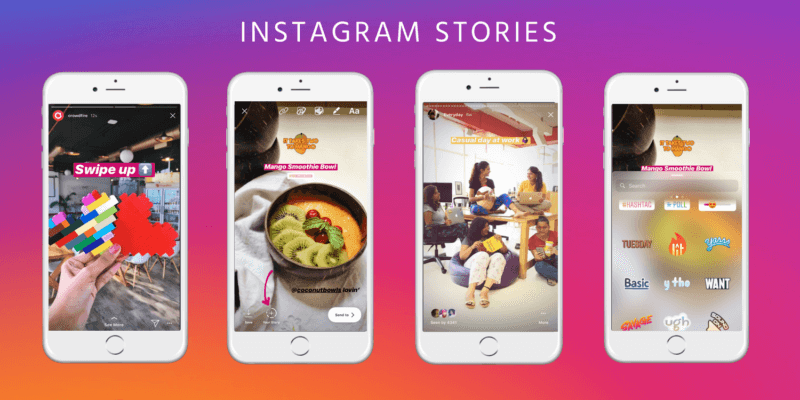
Sometimes you have many pictures to share but don’t want to go with the hassle of uploading them all individually. We understand the struggle. Thus we bring you this tutorial on how to add multiple photos to Instagram story, so you don’t have to upload each one separately.
Author
Instagram either lets you add each photo individually so they appear separately in consecutive order, or upload multiple ones as sort of looks like a collage. But if you have the latest Instagram update, there is already an option just for laying out multiple pictures on your story. Or Instagram’s collage maker app without needing to download the Layout app. The layout is instead embedded inside the main app in the story feature. Here are the steps for how to add multiple photos to Instagram’s story.
Mobile
If you are using Instagram on your phone, the following are the steps you want to follow toadd multiple photos to Instagram story.
Layout
The following steps guide you on how to do this through the Layout feature in the Instagram application’s story.
- Open the Instagram app.
- If you haven’t already, log in to your account by typing in your registered email address or phone number and password in the respective bars.
- Tap the stories feature in the upper left corner, where it will have a plus sign to indicate “add story” or swipe to the right, so the screen switches to the story feature. You can also get to stories by clicking your profile picture from your feed.
- When you are on the story, you will see options on the edges of your screen. On the left side of the screen will ‘edit’ options like adding text, creating a Boomerang, etc. There will also be an option for Layout, Instagram’s collage maker. Choose among the collage maker’s different layouts, like there would be ones for two pictures side by side, or four and so on.
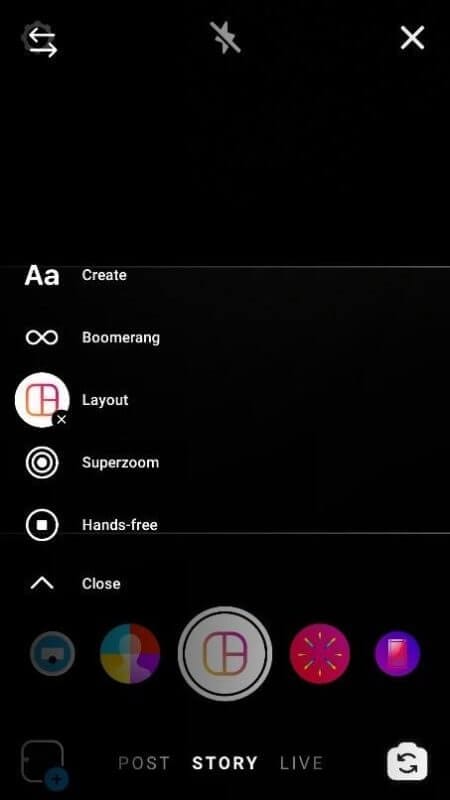
Select the one that fits your style or needs.
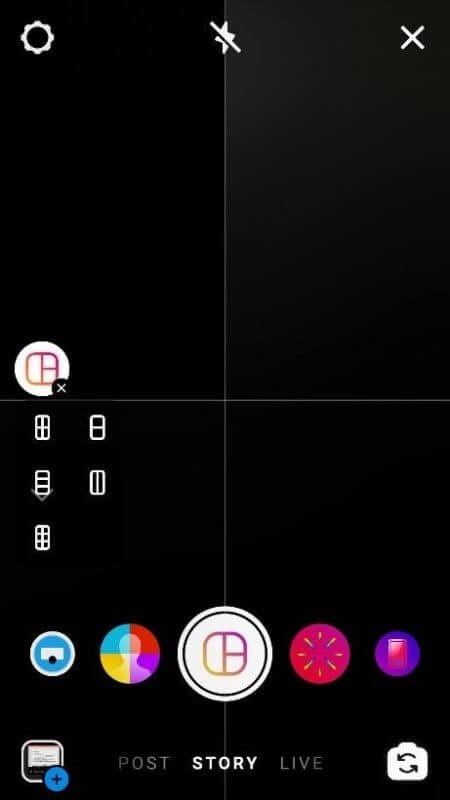
- Fill each one with pictures. You can either do it on the spot with your front or back camera on or by uploading photos from your phone’s gallery.
- When you are satisfied with it, click the check icon in the middle to confirm.
And you’re done! You have successfully learned how to add multiple photos to an Instagram story in a beautiful collage through the Instagram layout.
New Feature
If you would rather not, or can’t use the Layout feature on your story, you can try downloading it from the app store instead. But another option you might also have is the new feature for selecting multiple photos in a single-story segment. For that, you will need to repeat the first three steps as mentioned above, then:
- Open the Instagram app.
- Log in. If you haven’t already, log in to your account by typing in your registered email address or phone number and password in the respective bars.
- Tap the stories feature in the upper left corner, where it will have a plus sign indicating “add story.” or swipe to the right, so the screen switches to the story feature. You can also get to stories by clicking your profile picture from your feed.
- Swipe up to a menu for additional story features like questions, stickers, etc.
- You will see a feature that looks like your last photo and will be at the side of your screen:
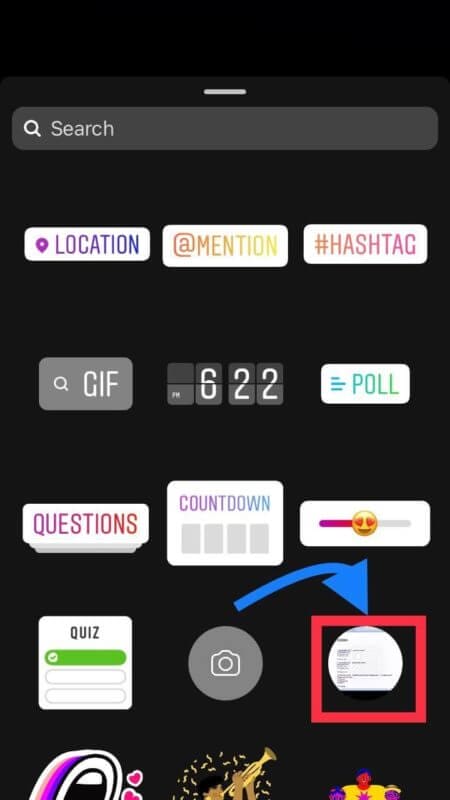
Select it.
- Now start selecting and adding other pictures you want to add from your gallery or camera.
- Adjust them according to your need or style.
- When satisfied, post the story.
There you go! You have successfully learned how to multiple photos to an Instagram story in a beautiful collage through Instagram’s new feature.
Desktop /PC
Instagram doesn’t let you directly upload stories from your desktop, but there are some tricks for getting around that problem. It’s helpful if you are already on your computer and don’t want or can’t upload from the phone. If you are using Instagram on your personal computer, the following are the steps you want to follow for learning how to multiple photos to Instagram story:
- Download Google Chrome if you don’t have it already.
- Go to the Instagram website by typing instagram.com into the browser.
- Log into your account if you aren’t logged in already, and type in your registered email address/phone number and password in the respective bars.
- If your login was successful, you would have landed on your new feed page. Go to settings by clicking on the three dots on the right side of your screen.
- Then go to more tools.
- Now select “more tools” from it. A drop-down menu would appear on the side. And then, “developer’s tools.”
- A developer window would open up. Select the “mobile” option in the top corner. This would allow you to use Instagram as it were an app on your phone.
- A drop-down menu would appear to let you choose among the different mobile options like iPhone, Samsung S, etc.
- Refresh the page. You should now see the page as you do on your phone (like the one you selected) and use it that way as well.
- Repeat the steps for the collage maker in the Instagram story, as mentioned above.
There you go! You have successfully learned how to multiple photos to Instagram story through a desktop. It is helpful when you don’t have the time to add each photo individually, especially if you have many to share. Thus, this tutorial by us. We hope you found it helpful. Have fun, Instagramming!
Author
-
Part time social media expert, full time cat mom
Can you see who views your Instagram story?
February 22, 2024
A detailed, step-by-step instruction on how to see who can view your Instagram story. Also, a guide on how to hide your Instagram stories from certain followers.
0 Comments5 Minutes
Who Is The Most Followed Person on Instagram?
February 8, 2024
Are you wonderfing who is the most followed person on Instagram? This blog post reveals 10 of the most famous Instagram Influencers of all tim.
0 Comments8 Minutes
Master Instagram: Tips for Becoming a Successful Influencer
January 29, 2024
Learn how to become an Instagrammer with these 8 steps: find your niche, create a killer bio, post consistently, engage with followers, use hashtags, collaborate with others, be authentic, and have fun!
0 Comments13 Minutes
Has Crypto Bottomed? Learn What Analysts Say Now!
StickyCrypto
February 22, 2023
Cryptocurrency is a digital asset used as a medium of exchange. Factors influencing its price include supply & demand, news events, speculation, technical & fundamental analysis. Is crypto at its bottom? Analyze charts & underlying economic factors to make informed decisions on whether now is a good time to invest.
0 Comments9 Minutes
Is Crypto the Future? Unlock the Possibilities of Tomorrow Today!
StickyCrypto
February 22, 2023
Cryptocurrency is a digital currency that offers high security, low fees and fast transactions. NAN is a type of cryptocurrency with advantages such as no fees, instant transaction speed and smart contracts support. Discover why crypto may be the future of finance!
0 Comments8 Minutes
What is Bayc NFT? Unlock the Possibilities of Non-Fungible Tokens!
StickyNFT
February 22, 2023
Experience secure & efficient trading of digital assets with Bayc NFT! Enjoy access to liquid markets, a wide range of digital assets, low fees & more. Get in touch with us for social media marketing services today!
0 Comments10 Minutes