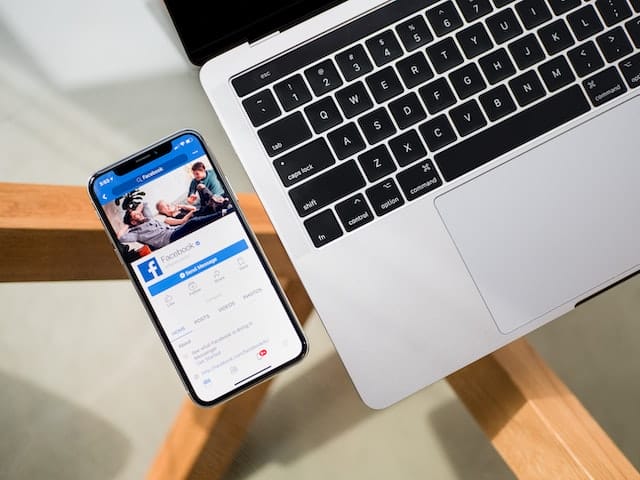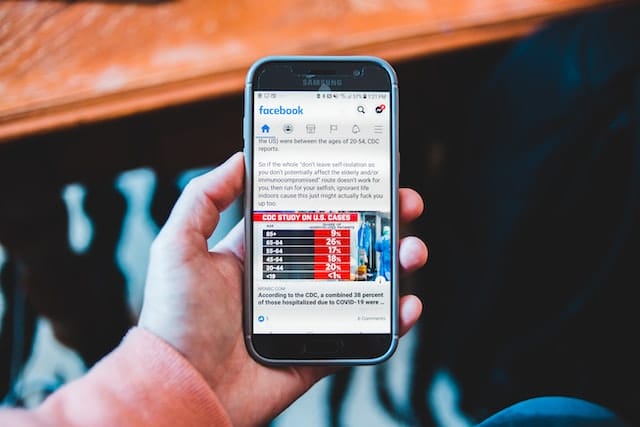How To Make Facebook Private?
Author
Facebook is one of the largest social media today. All people and businesses on the internet find their profiles on the website. To tell how large the platform is, over 2.5 billion users are reaching to connect to people and share their updates each month. With these many users, there’s the issue of privacy at times. If you’re wary of this, here’s teaching you how to make Facebook private.

Why is privacy this important?
Privacy is one of the critical issues plaguing social media today. There’s a huge concern about ending up losing your information. With things that are public, you can’t help but give away any of your perceived vital information to anyone lurking around your profile.
That is when applying measures to check this becomes important. One of them is to limit the audience to your posts. By this, you can choose what you want to show to the public who aren’t on your friends’ list. But still, even with this, there’s certain information that’s always public, like your cover photo. If you’d want to seal your profile from any stalkers completely, you can choose to lock your Facebook. Here’s the complete guide to how to make Facebook private.
How to make Facebook private made easy
On the mobile version
Go to Facebook.com or open the Facebook app. On the home page, click on the upper-right. On both the PC and Facebook apps, you’ll be given a menu to choose from. Scroll down to find Settings and Privacy. Click on the option. From there, click on settings.
On computer
In the computer version, you’ll be given a list of options to choose from. You’ve got to select privacy. On the mobile version, however, you’ve got to choose “Privacy Settings.” You now have to select “who can see your future posts?” Click on edit to change it to your preferences. You can select friends, only me or make your posts public. We aim to limit the public viewers from accessing your posts. So, either limit your posts to ‘only me’ or ‘friends.’
Not only posts, but you can also change the privacy of a bunch of other things here. You can control who can see your friends list, your contact information, and how people reach your account.
If you want some genuine likes on your posts, here’s also telling you how to do that securely.
Changing how people reach your account
While signing up for Facebook, it could be that you signed up using your phone number and email address. If you don’t want people to find your Facebook account using your email or phone number, you can switch that option off from right here.
Limiting past posts
It could be that many of your past posts are public. Having to go to each one of them to change individually can be a tedious task. But worry not. You can change their audience all at once.
That is called limiting the post. Clicking this option changes all your posts to only the ‘for friends’ view. Once you’ve selected this, all your posts have now been made available for people in your contact list only.
You can do all this under settings and privacy> settings> privacy.
Locking your account
If you still aren’t sure of security, you can go a step ahead and lock your profile. It allows you to block any stalker from viewing any public details whatsoever completely. Even when setting posts’ audience for only friends, some stuffs like cover photos are always public. Lock your profile to secure them.
Before you try this option, we recommend you check if this feature is available in your country because it isn’t available to all users. Also, not all of the information might be locked — the basics of where you work or study might still be visible to those opening your locked profile.
It completes our tutorial on how to make Facebook private, limit past posts, and why you can consider locking your profile.
Author
Has Crypto Bottomed? Learn What Analysts Say Now!
StickyCrypto
February 22, 2023
Cryptocurrency is a digital asset used as a medium of exchange. Factors influencing its price include supply & demand, news events, speculation, technical & fundamental analysis. Is crypto at its bottom? Analyze charts & underlying economic factors to make informed decisions on whether now is a good time to invest.
0 Comments9 Minutes
Is Crypto the Future? Unlock the Possibilities of Tomorrow Today!
StickyCrypto
February 22, 2023
Cryptocurrency is a digital currency that offers high security, low fees and fast transactions. NAN is a type of cryptocurrency with advantages such as no fees, instant transaction speed and smart contracts support. Discover why crypto may be the future of finance!
0 Comments8 Minutes
What is Bayc NFT? Unlock the Possibilities of Non-Fungible Tokens!
StickyNFT
February 22, 2023
Experience secure & efficient trading of digital assets with Bayc NFT! Enjoy access to liquid markets, a wide range of digital assets, low fees & more. Get in touch with us for social media marketing services today!
0 Comments10 Minutes