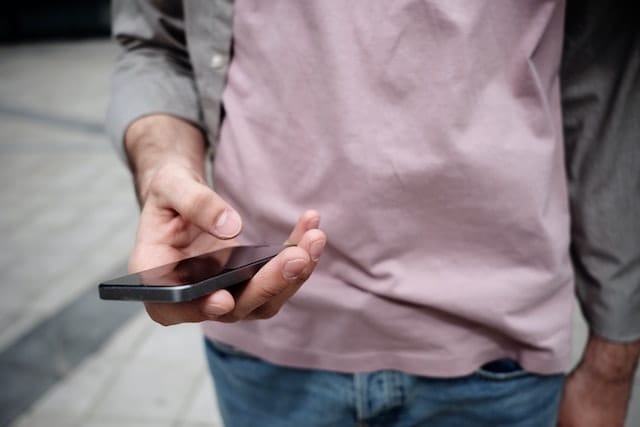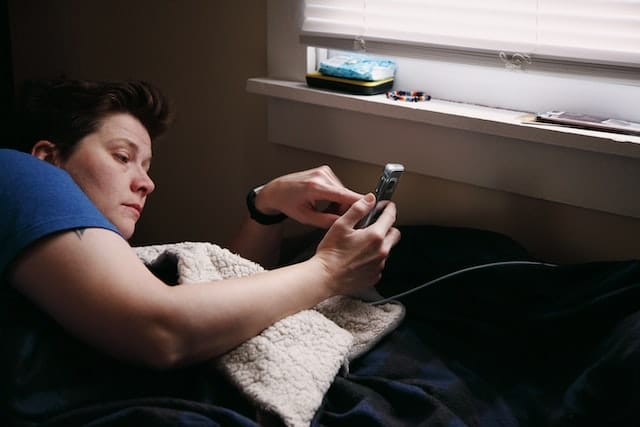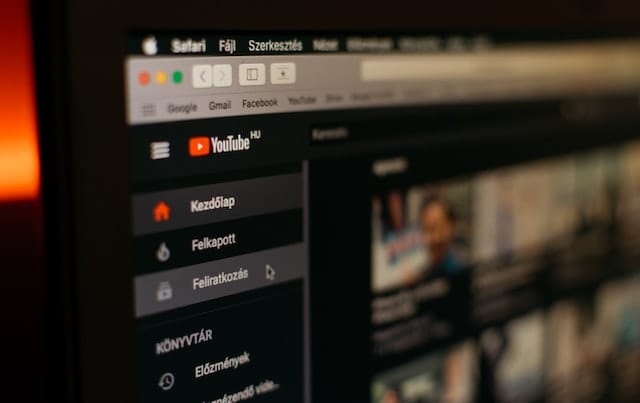Introduction
If you want to know how to livestream on YouTube, this article covers everything you need to know about livestreaming via a computer or smartphone.
Author
How to Livestream on YouTube
Livestreaming on YouTube is a simple process. You can go live on your computer via a browser and on your phone via the YouTube app.
To go live from your computer, you first need to set up a functional webcam. Also, make sure that your browser is either Chrome or Firefox. To find out how to livestream on YouTube using your computer, follow these steps:
- Launch your browser and open www.youtube.com.
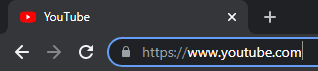
- Sign in to your YouTube account.
- On the toolbar, you will see an icon of a camera with a plus sign inside it.
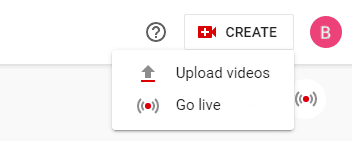
- Click on this icon to go live.
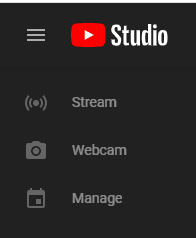
- YouTube will prompt you and ask whether you wish to stream right now or if you want to schedule a livestream for later. If you wish to livestream instantly, then choose the option of “Right Now”; if not, choose “Later Date”. There will be a blue button labeled “Start” next to both options. Click on the button next to whichever option you chose.
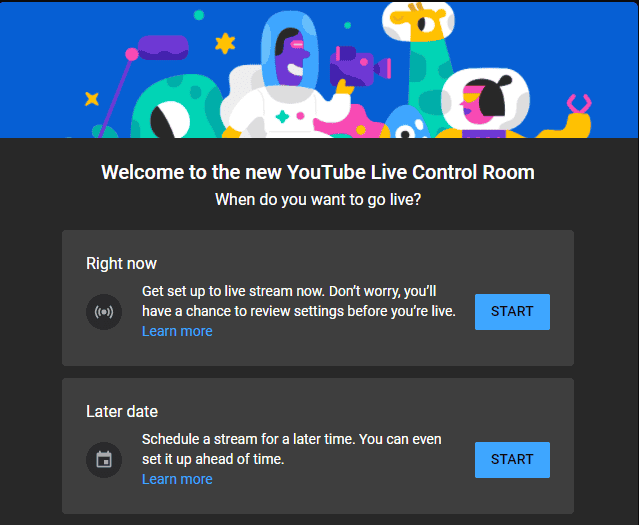
- If you wish to stream instantly and choose the option of “Right Now”, then you will have to choose the streaming mode. This means that you have to choose either the built-in webcam or a streaming software. If your webcam is functional, we would recommend going with that.
- Next, you need to enter a title and description for your livestream. Check the privacy settings and change them if you wish.
- Click on “Save” and your webcam will capture a thumbnail for your livestream. Make sure you are prepared!
- Click on “Go Live”.
- When you are done with your livestream, click on the “End Stream” button at the bottom of your screen. YouTube allows you to livestream for a maximimum of 12 hours. If you do not cross this time limit, your video will be saved in archives.
If you want to know how to livestream on YouTube using your mobile, then follow these steps:
- Open the YouTube app on your mobile phone.
- Sign in to your account.
- You will see a camera icon. This is the Capture button.
- Now select the “Go Live” option.
- YouTube may ask for your permission to record audio and video. You will need to allow access to the microphone, camera, etc.
- Enter an appropriate title for your livestream.
- Check the privacy settings.
- You can browse through the “More Options” tab if you want to set age restrictions, live chat options and more for your viewers.
- You can take a thumbnail photo from your video or upload one from your mobile phone to be used as a thumbnail.
- Once you are done, click on “Finish” to end the stream. Finally, press “Okay”.
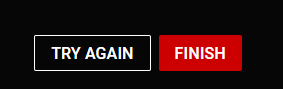
Whether you use a computer or a mobile phone, make sure that you go through all the steps before going live. Starting a livestream on YouTube is a fairly easy process and we hope that our article has cleared up any queries you might have.
Author
Has Crypto Bottomed? Learn What Analysts Say Now!
StickyCrypto
February 22, 2023
Cryptocurrency is a digital asset used as a medium of exchange. Factors influencing its price include supply & demand, news events, speculation, technical & fundamental analysis. Is crypto at its bottom? Analyze charts & underlying economic factors to make informed decisions on whether now is a good time to invest.
0 Comments9 Minutes
Is Crypto the Future? Unlock the Possibilities of Tomorrow Today!
StickyCrypto
February 22, 2023
Cryptocurrency is a digital currency that offers high security, low fees and fast transactions. NAN is a type of cryptocurrency with advantages such as no fees, instant transaction speed and smart contracts support. Discover why crypto may be the future of finance!
0 Comments8 Minutes
What is Bayc NFT? Unlock the Possibilities of Non-Fungible Tokens!
StickyNFT
February 22, 2023
Experience secure & efficient trading of digital assets with Bayc NFT! Enjoy access to liquid markets, a wide range of digital assets, low fees & more. Get in touch with us for social media marketing services today!
0 Comments10 Minutes