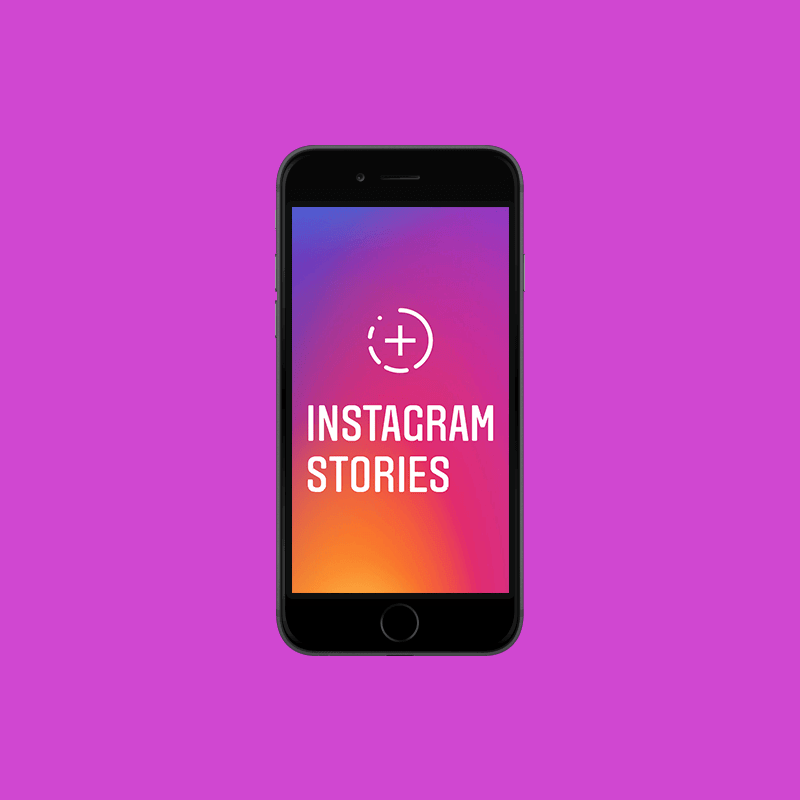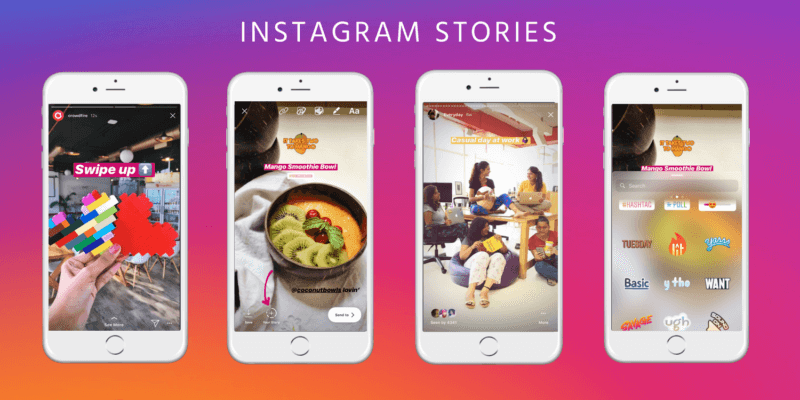Android/iOS
If you are on your phone and wants to know that how to delete an Instagram post, than chances are, your Instagram app is either operates on android or an iOS system. Since the application works mostly the same whether it is iOS or Android, we have combined the two in this heading. The steps are as follows:
Author
Step 1: Open your Instagram application.
Step 2: Assuming you are already logged in, go to the profile page. That can be done by clicking on your display picture icon, at the bottom right.
Step 3: Once there, select the post you want to delete.
Step 4: Here you may see three dots in a vertical arrangement on the top right corner of your post. Click those.
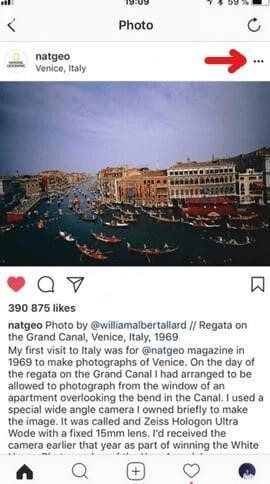
Step 5: An options menu should drop down. The fifth one down the line would be “delete.” Select it.
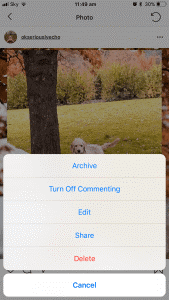
Once you select it, the app will ask you to confirm it again. After you do that, it will delete the post. Hurray! You have successfully deleted, or learned how to delete an Instagram post on the app.
Desktop Version
This one is a bit tricky. Since Instagram is supposed to be used in apps, there are relatively fewer features in the desktop version; including a direct option to delete posts. But don’t worry, we’ve got you covered. There is a simple hack to it that is easy to pull, as long as you follow these steps below.
The initial steps are pretty similar to the app:
Step 1: Go to instagram.com and log into your account.
Step 2: Your feed page should open up. On the far-right corner, you will see your display icon. Click on it. A drop-down menu will appear.
Step 3: Click the “profile” option.
Step 4: Now that you are on your profile page, select the post you want to delete.
Step 5: Once selected, the post will expand in a zoomed-in version, becoming the main focus on your screen. You will see three horizontal dots in the top right corner. Click those.
Step 6: This should make a drop-down menu appear. Now, as you may be able to see, there is no “delete” option visible.
For that, you have to right-click and a menu will pop up. Select “inspect.”
Step 7: That will make a complicated panel of codes appear on the right side of your screen. This is Chrome’s developer’s console.
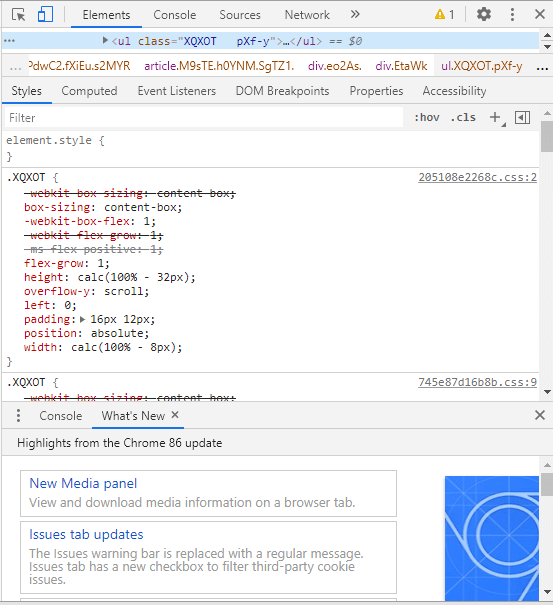
Step 8: On the top left corner, beside “elements”, is a blue icon that says: “toggle down device” once you hover the cursor over it. Select that option.
Step 9: Increase the percentage to 100%, and in the “responsive” bar, choose any device: like Galaxy S5, for example. This way the system will copy the layout that the app has on Samsung Galaxy S5, or whichever device you selected in the menu.
Step 10: Refresh the page. Make sure you do not cross out the developer’s panel, or this entire process would not work.
Step 11: Go to the desired post again. In the options, you may now be able to see the “delete” option in bright red font. Click and confirm. I would delete the post.
There you have it. Hopefully, you just successfully learned how to delete an Instagram post on the Web version.
Archiving Posts
Sometimes you don’t want to delete a post so much as hide it from the public eye. Well, there is a solution for that. It is known as “archiving”. Through this feature, you can make a post invisible to other people but let it stay visible to you – a lot like making your video private on YouTube. So, if you have decided that you do not want to know how to delete an Instagram post, but hide it, here are the steps on how to archive your posts:
Step 1: Go to Instagram and log in to your account.
Step 2: Head over to the profile page, following the steps mentioned above.
Step 3: Select the post you want to archive.
Step 4: Click on the “options” dots in the top right corner.
Step 5: In the drop-down menu that will appear, the “archive” option should be the fourth one down the column. Once you select it, the post would disappear from your profile.
You still may be able to see it in the Archive. If you want to, here are the steps to do that:
How to View Your Archive
Step I: You will see a symbol with three horizontal lines stacked on top of each other, in the top right corner of your profile page. When you click it, a side panel will reveal loads of options:
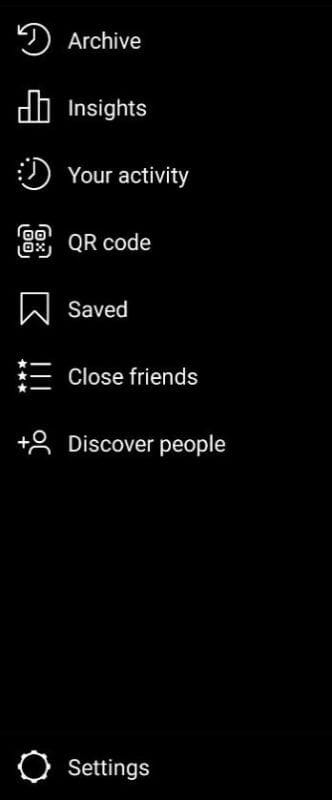
Step II: The top option with the clock symbol is the Archive, as you may be able to read. When you select it, it will automatically show you your stories archive. Yes, all your stories get automatically saved to your archives if your settings are on default mode.
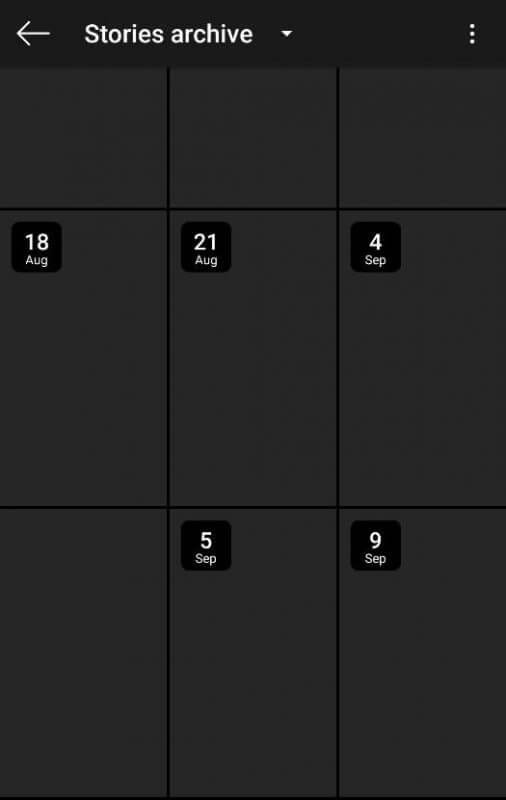
Step III: To view your posts archive change the menu to posts archive, at the top left corner. Just click on the arrow pointing downwards.
Step IV: Your posts arrive should be on display now. When you select the post you want to view, there will be the familiar “options” dots. By clicking on them, a drop-down menu will enable you to either make the post reappear on your profile or permanently delete it. The latter option will make the post disappear from the Archive as well. Choose whichever suits your fancy.
That’s all it is! That’s the tutorial on how to delete an Instagram post, whether you are on your PC, or using the Android or iOS app on your mobile device. Hope you found this helpful and do stay tuned for more of our tutorials to come!
Author
-
Part time social media expert, full time cat mom
Can you see who views your Instagram story?
February 22, 2024
A detailed, step-by-step instruction on how to see who can view your Instagram story. Also, a guide on how to hide your Instagram stories from certain followers.
0 Comments5 Minutes
Who Is The Most Followed Person on Instagram?
February 8, 2024
Are you wonderfing who is the most followed person on Instagram? This blog post reveals 10 of the most famous Instagram Influencers of all tim.
0 Comments8 Minutes
How to Add Multiple Photos to Instagram Story
February 5, 2024
Want to know how to add multiple photos to Instagram story? This article guides you on how to do that through PC and the app’s features.
0 Comments7 Minutes
Has Crypto Bottomed? Learn What Analysts Say Now!
StickyCrypto
February 22, 2023
Cryptocurrency is a digital asset used as a medium of exchange. Factors influencing its price include supply & demand, news events, speculation, technical & fundamental analysis. Is crypto at its bottom? Analyze charts & underlying economic factors to make informed decisions on whether now is a good time to invest.
0 Comments9 Minutes
Is Crypto the Future? Unlock the Possibilities of Tomorrow Today!
StickyCrypto
February 22, 2023
Cryptocurrency is a digital currency that offers high security, low fees and fast transactions. NAN is a type of cryptocurrency with advantages such as no fees, instant transaction speed and smart contracts support. Discover why crypto may be the future of finance!
0 Comments8 Minutes
What is Bayc NFT? Unlock the Possibilities of Non-Fungible Tokens!
StickyNFT
February 22, 2023
Experience secure & efficient trading of digital assets with Bayc NFT! Enjoy access to liquid markets, a wide range of digital assets, low fees & more. Get in touch with us for social media marketing services today!
0 Comments10 Minutes