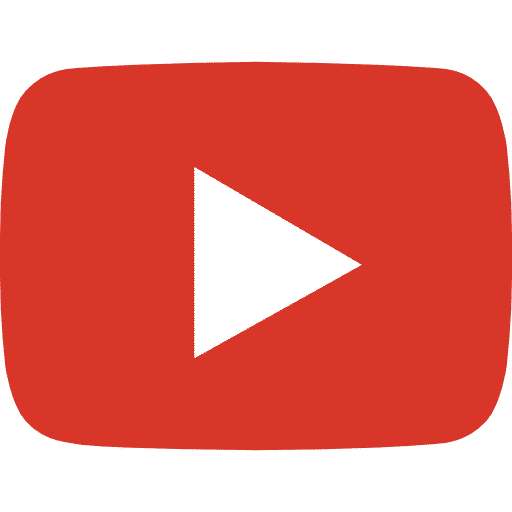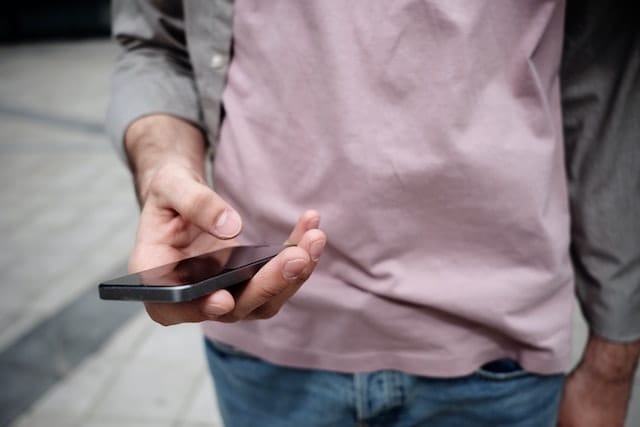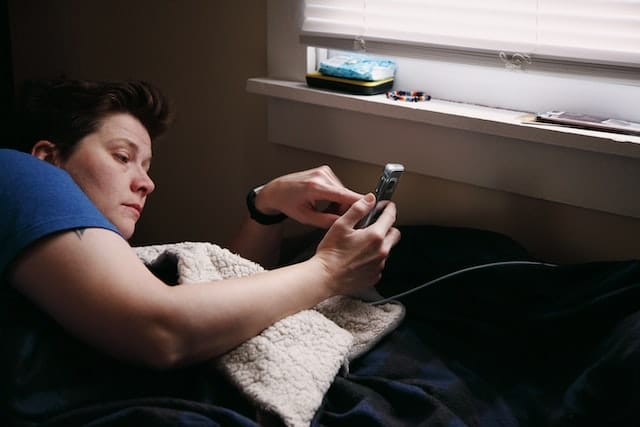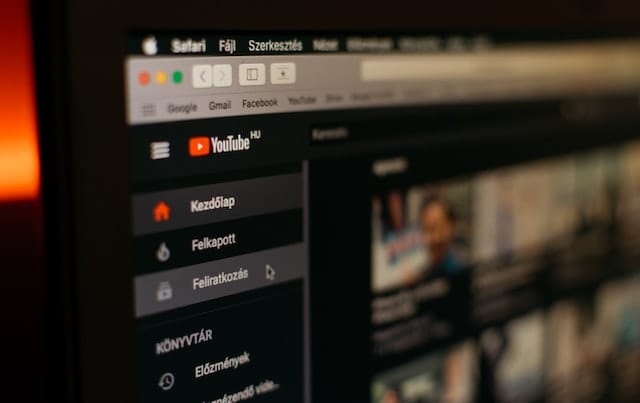YouTube TV is one of the most premium streaming services that was launched in 2017. It includes over 85 television networks, including the top broadcast networks. It has around 3m subscribers today and is constantly growing. If you’re thinking of how you can record on the platform, here’s presenting a guide on “How to record on YouTube TV? (2021)”
Author
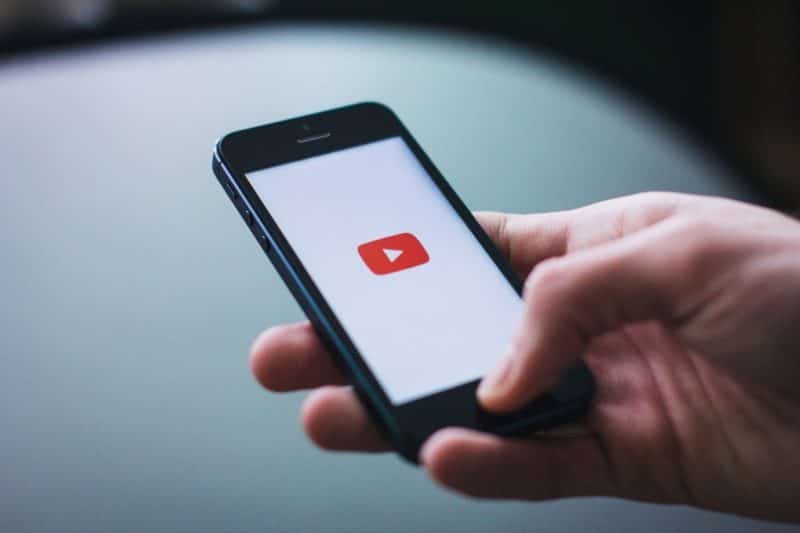
What devices support YouTube TV?
YouTube TV is a product of YouTube, the largest video and one of the largest content platforms in the world. YouTube TV is supported by all the devices that can run YouTube, including Android Smart TVs, media players like Chromecast, Apple TV, game consoles like Xbox and PlayStation, and mobile phones.
What can you enjoy on YouTube TV?
You can watch pretty much everything that you’d expect to watch on TVs — from sports both local and international, news and movies, etc. You can also record unlimited content on cloud DVR storage provided by YouTube. The recorded content can then be streamed wherever and whenever you want.
How many devices can share a YouTube TV account?
Unlike the other streaming services, most of which allow only four devices to be shared with one account, YouTube TV allows six. Connect the premium account to six devices of your friends and family simultaneously.
All content creators on YouTube need a few resources to make the most of their content.
How much would YouTube TV cost?
YouTube TV costs $64.99 for a month’s membership with six simultaneous account connectivity. This cost includes news, movies, and sports channels without any hidden costs like DVR or broadcast fees. Your package includes unlimited YouTube cloud storage for recording and storing videos.
Can I watch 4K in the package?
YouTube TV allows 4K streaming, but that isn’t included in the standard package. You have to purchase an add-on to enjoy 4K-quality streaming. This package also allows you to watch your recorded content offline, a feature missing in the standard pack. Let us now move on to our main segment.

How to record on YouTube TV? (2021)
Follow these steps to understand ‘how to record on YouTube TV? (2021)’. Open the YouTube TV app on whatever app you’re using. Click on your favorite program that you need to record.
Beside the program, you can see a plus icon that you need to click. You’ve now recorded all the current and upcoming streaming of the program.
How long does the recording stay?
YouTube recordings for live TV are stored for nine months. The on-demand programs have no such definite time frame and can vary depending on the program.
How to remove the added program from the library?
If you want to remove an added program from your library, simply click on the remove icon beside the program in your library. The show won’t continue to be recorded anymore. Please note that the recorded program will still be available in your library until expiry.
You can’t record any single episode, though.
Additional features
- You can record as many shows as you can. It doesn’t cost you any storage, as all of that is provided by the company’s cloud storage.
- If you’re a fan of any particular sports team, you can add that to your library. YouTube will record all their upcoming games for you.
Should you buy it?
If you’re someone who constantly needs to record content for some other time, and wants it unlimited and in high-quality, YouTube TV is the right subscription package for you.
Recording on mobile
If you’re using a mobile device, you need to long-press the video that opens a bunch of options. You can now see an “Add Origin” option. Select that will record that program and its future airings into your library.
I hope this was clear on ‘How to record on YouTube TV? (2021).’
Author
Has Crypto Bottomed? Learn What Analysts Say Now!
StickyCrypto
February 22, 2023
Cryptocurrency is a digital asset used as a medium of exchange. Factors influencing its price include supply & demand, news events, speculation, technical & fundamental analysis. Is crypto at its bottom? Analyze charts & underlying economic factors to make informed decisions on whether now is a good time to invest.
0 Comments9 Minutes
Is Crypto the Future? Unlock the Possibilities of Tomorrow Today!
StickyCrypto
February 22, 2023
Cryptocurrency is a digital currency that offers high security, low fees and fast transactions. NAN is a type of cryptocurrency with advantages such as no fees, instant transaction speed and smart contracts support. Discover why crypto may be the future of finance!
0 Comments8 Minutes
What is Bayc NFT? Unlock the Possibilities of Non-Fungible Tokens!
StickyNFT
February 22, 2023
Experience secure & efficient trading of digital assets with Bayc NFT! Enjoy access to liquid markets, a wide range of digital assets, low fees & more. Get in touch with us for social media marketing services today!
0 Comments10 Minutes