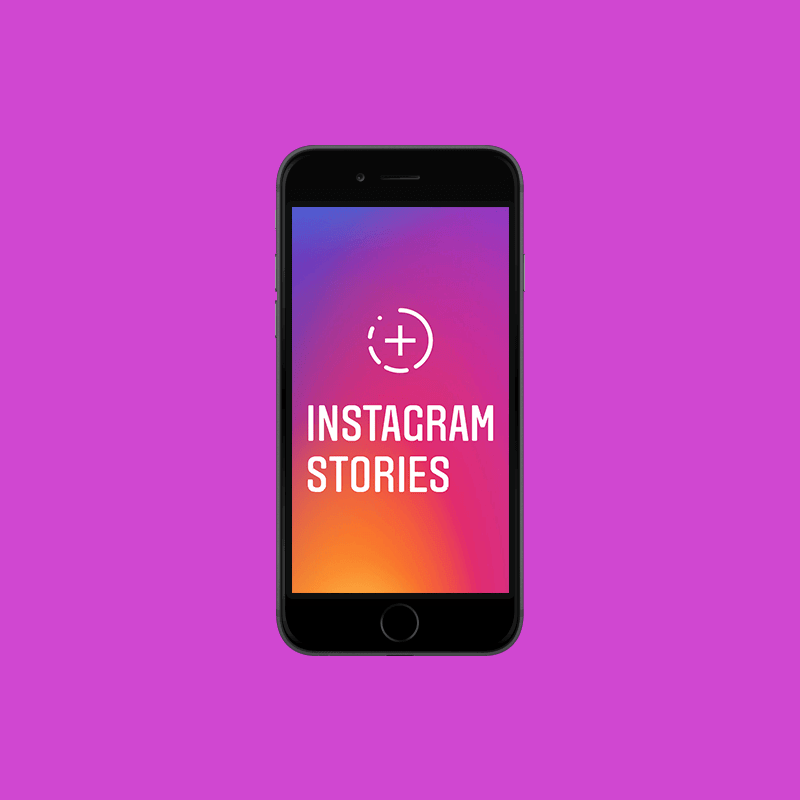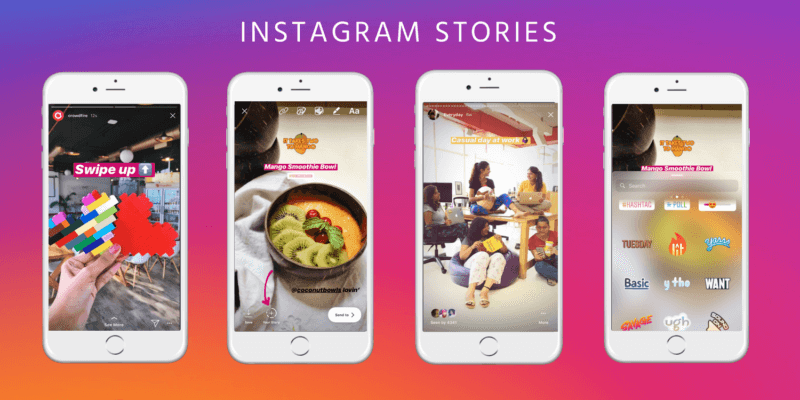If you’re someone who’s active on Instagram, you must already be aware of the trending Disney filter. As more time passes, a larger number of audiences are searching for ways on how to get the Disney filter on Instagram. Besides, unlike other filters, the quality of the filter is superb. At the same time, many seem to be having a hard time searching for the filter. Thus, in this article, we will be going through a step-by-step process to get the Disney filter.
Author
-
Chris is a Tiktok creator and absolute marketing nerd. He loves games and bars.
Besides, those who also want more likes on their Instagram posts, visit our website.
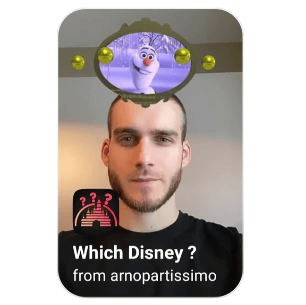
Approach a Friend
What’s a better and easier way than to simply ask your friends for the Disney filter. That way, you won’t need to stress out on spending too much time looking for the filter. If you notice a friend using it, go ahead and just ask them for it. All that your friend needs to do would be:
Step 1: Run Instagram.
Step 2: Either tap on “Your Story” or simply swipe right on their feed to go to their story page.
Step 3: Search and then select the Disney filter.
Step 4: Upon doing so, a popup menu will slide in from the bottom of the screen. From the list of options, they would need to tap on “Send To….”
Step 5: Their list of followers will appear. Now, they only have to search for your account and send the filter to you.
How To Get The Disney Filter On Instagram From A Story
In case you don’t want to ask anyone for the filter, you can simply save it from their story.
Step 1: Unlock your phone and run the Instagram app.
Step 2: Head over to the profile of the account you saw the filter on.
Step 3: Once you’re there, tap on their Display Picture to access their stories. Continue tapping until you get to the story with the Disney filter.
Step 4: When you find that story, look at the upper section of the screen, towards the right of their display picture.
Step 5: Tap on “Which Disney? by arnopartissimo.”
Step 6: As you do that, a popup menu will slide in. Tap on “Save Effect” to get the Disney filter.
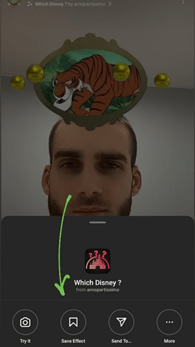
In case you want to see how it works before saving it, tap on “Try It.” Now every time you access your stories, the filter will be there right next to the capture button.
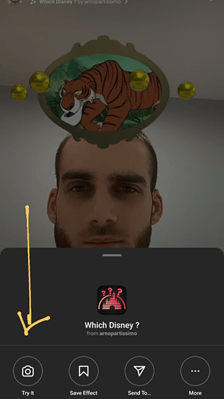
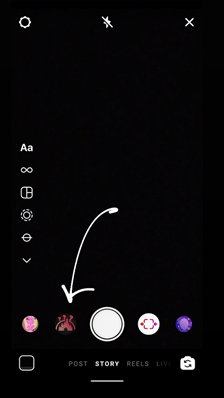
Get The Disney Filter Directly From the Creator’s Account
If none of the methods work out for you, there’s still hope. Save it directly from the source, that is, pay a visit to the creator of the Disney filter.
Step 1: Once again, start by opening your Instagram app.
Step 2: Go to the Search bar by tapping on the magnifying glass icon right next to the Reels icon.
Type in the name of the creator that is, arnopartissimo.
Step 3: Once redirected to the creator’s account, head over to the featured/highlighted stories. These are above the account posts.
Step 4: Tap on the highlighted story labeled as “DISNEY.” It’ll be the fourth one from the left.
Step 5: Once the Disney filter story opens, look towards the upper section of the screen. Tap on “Which Disney? by arnopartissimo.”
Step 6: When you do that, a list of options will appear on the screen. From amongst them, tap on “Save.”
And that basically wraps up the steps on how to get the Disney filter on Instagram. Upon saving, the app automatically saves the filter in the list of your saved filters.
Pointers
If you cannot find the filter at all, there may be a problem with your app. You may need to update your app from the Play Store or App Store. Even after updating your app, if the problem still persists, it may be an issue with your phone. That is because some of the older phones either don’t support or do not show the filter on the app. In such cases, you can log in through another phone to use the Disney filter and upload it from there.
Author
-
Chris is a Tiktok creator and absolute marketing nerd. He loves games and bars.
Can you see who views your Instagram story?
February 22, 2024
A detailed, step-by-step instruction on how to see who can view your Instagram story. Also, a guide on how to hide your Instagram stories from certain followers.
0 Comments5 Minutes
Who Is The Most Followed Person on Instagram?
February 8, 2024
Are you wonderfing who is the most followed person on Instagram? This blog post reveals 10 of the most famous Instagram Influencers of all tim.
0 Comments8 Minutes
How to Add Multiple Photos to Instagram Story
February 5, 2024
Want to know how to add multiple photos to Instagram story? This article guides you on how to do that through PC and the app’s features.
0 Comments7 Minutes
Has Crypto Bottomed? Learn What Analysts Say Now!
StickyCrypto
February 22, 2023
Cryptocurrency is a digital asset used as a medium of exchange. Factors influencing its price include supply & demand, news events, speculation, technical & fundamental analysis. Is crypto at its bottom? Analyze charts & underlying economic factors to make informed decisions on whether now is a good time to invest.
0 Comments9 Minutes
Is Crypto the Future? Unlock the Possibilities of Tomorrow Today!
StickyCrypto
February 22, 2023
Cryptocurrency is a digital currency that offers high security, low fees and fast transactions. NAN is a type of cryptocurrency with advantages such as no fees, instant transaction speed and smart contracts support. Discover why crypto may be the future of finance!
0 Comments8 Minutes
What is Bayc NFT? Unlock the Possibilities of Non-Fungible Tokens!
StickyNFT
February 22, 2023
Experience secure & efficient trading of digital assets with Bayc NFT! Enjoy access to liquid markets, a wide range of digital assets, low fees & more. Get in touch with us for social media marketing services today!
0 Comments10 Minutes