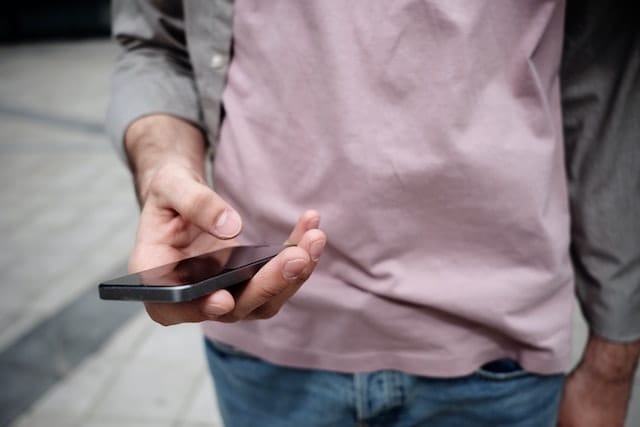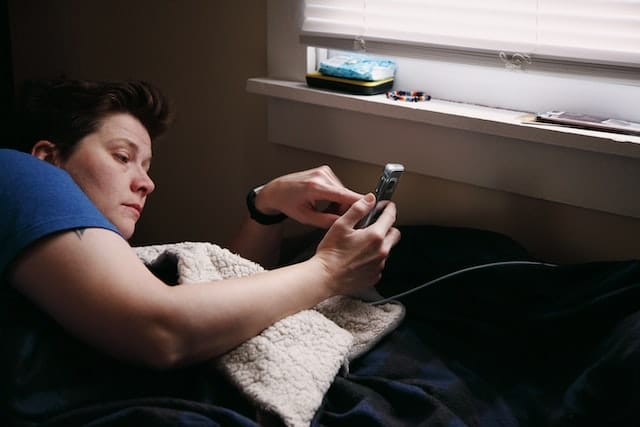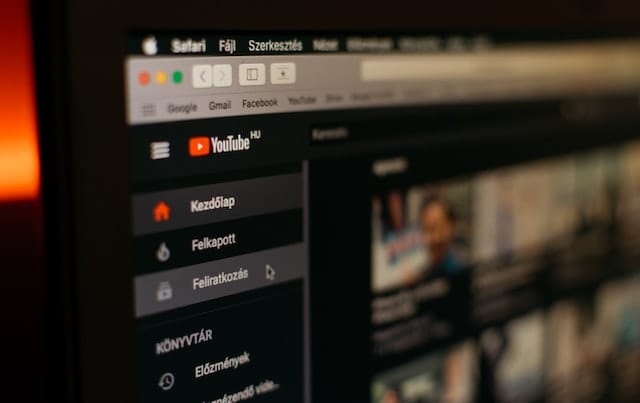Introduction
Are you watching a video with subtitles? Or following a tutorial for a DIY craft? If so, you must have found it hard to keep up with the speed of the video. However, YouTube makes your viewing experience so much easier by letting you slow down a video. In this article, we will explain how to slow down a video on YouTube by changing its speed.
Author
How to Slow Down a Video on YouTube
Want to know how to slow down a video on YouTube? You can easily reduce or increase a video’s speed just by a few clicks and adjust it according to your comfort from the playback screen.
Change Video Playback Speed via Computer:
In this section, we have explained how to slow down a video on YouTube using your computer. Follow this step-by-step guide to reduce the speed of a YouTube video:
- Sign in to your YouTube account
- Play the video you want to change the speed of
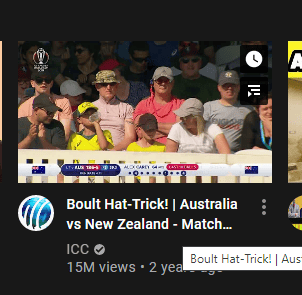
- Bring the cursor over the video. Some options will appear on the screen
- Click the Settings icon on the bar located at the bottom of the video
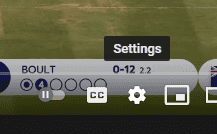
- From the options that appear, select Playback Speed
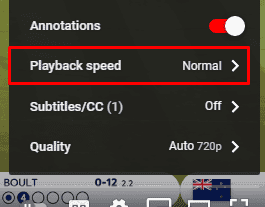
- Playback Speed has 8 options in total. To reduce the speed, you can choose any option above Normal
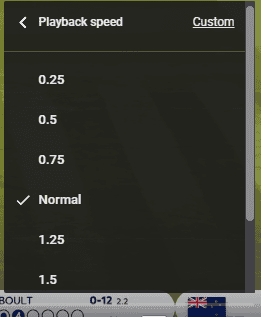
- Choose an option and play the video to see if it works for you
- You can both decrease (above Normal) and increase (below Normal) the playback speed of a video of your choice at any time from the Settings menu
- You can also set the speed of the video to custom from the Custom option at the top of the speed options. It lets you choose any speed between 0.25X and 2X in addition to other options
Change Video Playback Speed via Mobile App:
You can also change the speed of any video you want from your mobile app. YouTube mobile app also gives a Playback Speed option along with the video you tap on.
- Go to your YouTube mobile app
- Play the video you want to change the speed of
- Tap the video once. Many options will appear on the screen
- On the top right corner, click the three-dot Menu icon
- Choose Playback Speed from the options that appear at the bottom
- Playback Speed has 8 different options for you to choose from. Select one from above Normal to reduce the speed of your video
- Play the video to see if it works for you and adjust the speed accordingly
- You can both decrease (above Normal) and increase (below Normal) the playback speed of a video of your choice at any time from the video’s menu
- The YouTube mobile app doesn’t give you a Custom option, so you have to choose from the given options of speed available
So, if you are binge watching a foreign show or any other video involving captions, you can increase the screen time of scenes to properly enjoy the show while reading the captions. Just slow down your video on YouTubeand you can take full advantage of this feature.
We hope that our article has cleared up any queries you might have and has improved your viewing experience.
Author
Has Crypto Bottomed? Learn What Analysts Say Now!
StickyCrypto
February 22, 2023
Cryptocurrency is a digital asset used as a medium of exchange. Factors influencing its price include supply & demand, news events, speculation, technical & fundamental analysis. Is crypto at its bottom? Analyze charts & underlying economic factors to make informed decisions on whether now is a good time to invest.
0 Comments9 Minutes
Is Crypto the Future? Unlock the Possibilities of Tomorrow Today!
StickyCrypto
February 22, 2023
Cryptocurrency is a digital currency that offers high security, low fees and fast transactions. NAN is a type of cryptocurrency with advantages such as no fees, instant transaction speed and smart contracts support. Discover why crypto may be the future of finance!
0 Comments8 Minutes
What is Bayc NFT? Unlock the Possibilities of Non-Fungible Tokens!
StickyNFT
February 22, 2023
Experience secure & efficient trading of digital assets with Bayc NFT! Enjoy access to liquid markets, a wide range of digital assets, low fees & more. Get in touch with us for social media marketing services today!
0 Comments10 Minutes