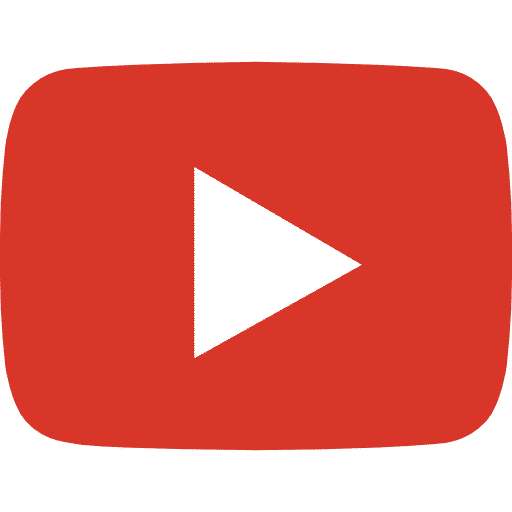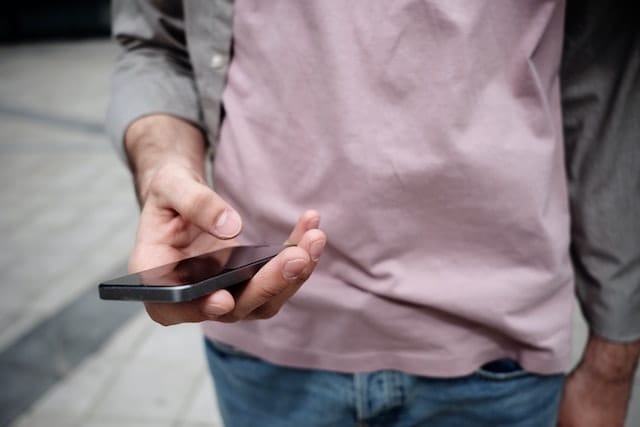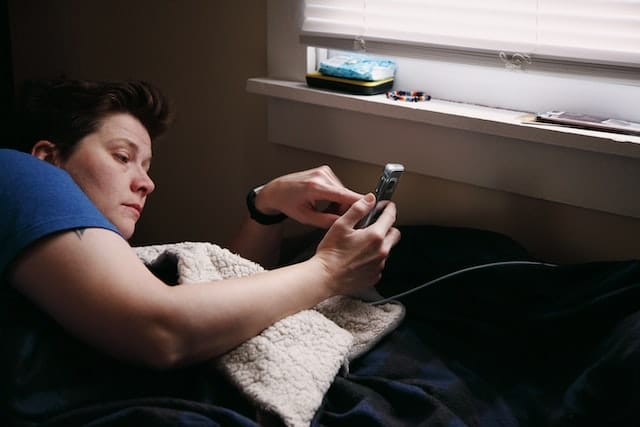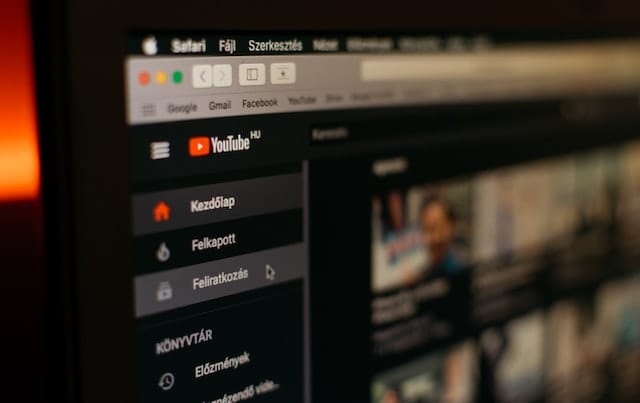YouTube is the world’s largest video playing platform. It has billions of users reaching out to the platform to enjoy content from countless channels of their choice. It has content from news, entertainment, and pretty much all the content that can exist. Here’s a guide on how to repeat YouTube videos (2021).
Author
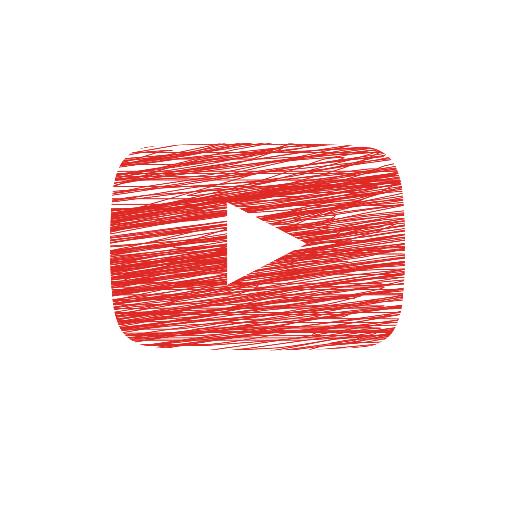
YouTube and its services
While YouTube is a large platform itself, it has many different services like YouTube Kids, YouTube Premium, and YouTube TV. All these services come with added features to make your streaming even more enjoyable. Here’s talking about them in detail.
YouTube Premium
YouTube Premium is much like your regular YouTube videos, except these come with no ads. Ads are a significant irritant on YouTube, and there are ads that are unstoppable today. With $11.99, you can enjoy the content without any ad whatsoever.
YouTube TV
YouTube TV is one of the world’s biggest streaming services owned by YouTube. It has tens of channels to choose from, letting you binge-watch content across genres like entertainment and sports. YouTube TV also comes with some premium features like recording unlimited content on your library.
YouTube Kids
YouTube Kids is a kids’ only platform that lets your kids explore the creativity inside them and let them enjoy the kids’ shows. Let your kid enjoy his time watching some of the most popular cartoons appearing on TV in high quality. These programs have been carefully moderated and made children-friendly.
These are only a few of the products that are owned and offered by YouTube and its subsidiaries. Videos are among the easiest of all types of content for consumption, and YouTube is its most significant source.
Procedure to find how to repeat YouTube videos (2021)
Putting YouTube videos on the loop isn’t that mainstream, as the company doesn’t advertise it. But you can apply these clever methods to run videos on a loop unless said to stop.
Playing a video on a loop is easier to do on PCs than on Android or iPhone, so here’s telling this before we get into the tutorial.
How to repeat YouTube videos (2021) on computers
- Go to YouTube.com and click your favorite video.
- Right-click the desired video, and a box with some options appears. Scroll down to “loop” and click it.
- YouTube plays the selected video continuously unless you advise against doing it now. If you want to turn the loop off, right-click the video again and click on “loop” once more.

Looking to grow a YouTube channel is hard, especially without the right tools. The right amount of viewers’ base and reactions can help you with that.
On mobile app
Unlike PCs, there are no direct ways to loop the video on YouTube mobile. However, we’ve found a way to help you with this, and it works. Here’s what you need to do.
To play a video on loop on mobile, you need to add it to a playlist first and then proceed to loop the playlist.
- Open YouTube mobile and select whatever video you want to play on loop.
- On the top, click on the three white stripes that have a plus sign on it.
- A bar now appears that lets you create a new playlist and add the video to it.
- Continue to complete the obvious — give it a name and set the privacy settings. Your playlist is now up for creating.
- You now need to open the playlist you’ve just created. So, move on to the library that’s there in the bottom right corner.
- Once you’ve clicked on it, select the playlist and click on the drop-down arrow just below the video, located on the right part of the screen.
- You can now select the repeat icon that’s stationed on the left side of your screen. It is to be highlighted in white. You’ve now created a video on loop.
It concludes our guide on how to repeat YouTube videos (2021).
Author
Has Crypto Bottomed? Learn What Analysts Say Now!
StickyCrypto
February 22, 2023
Cryptocurrency is a digital asset used as a medium of exchange. Factors influencing its price include supply & demand, news events, speculation, technical & fundamental analysis. Is crypto at its bottom? Analyze charts & underlying economic factors to make informed decisions on whether now is a good time to invest.
0 Comments9 Minutes
Is Crypto the Future? Unlock the Possibilities of Tomorrow Today!
StickyCrypto
February 22, 2023
Cryptocurrency is a digital currency that offers high security, low fees and fast transactions. NAN is a type of cryptocurrency with advantages such as no fees, instant transaction speed and smart contracts support. Discover why crypto may be the future of finance!
0 Comments8 Minutes
What is Bayc NFT? Unlock the Possibilities of Non-Fungible Tokens!
StickyNFT
February 22, 2023
Experience secure & efficient trading of digital assets with Bayc NFT! Enjoy access to liquid markets, a wide range of digital assets, low fees & more. Get in touch with us for social media marketing services today!
0 Comments10 Minutes