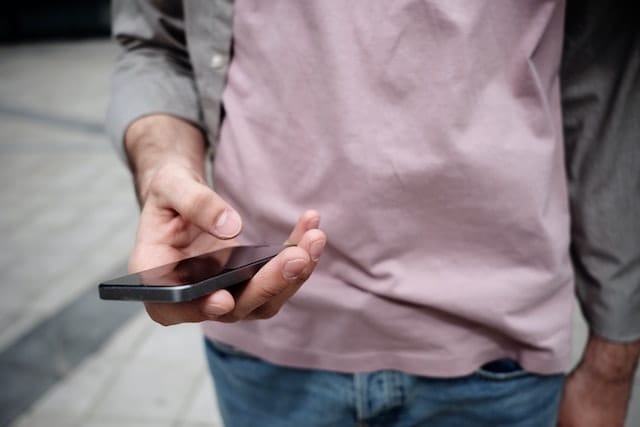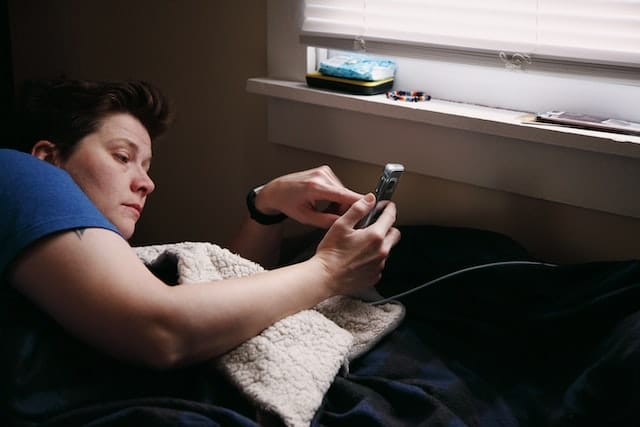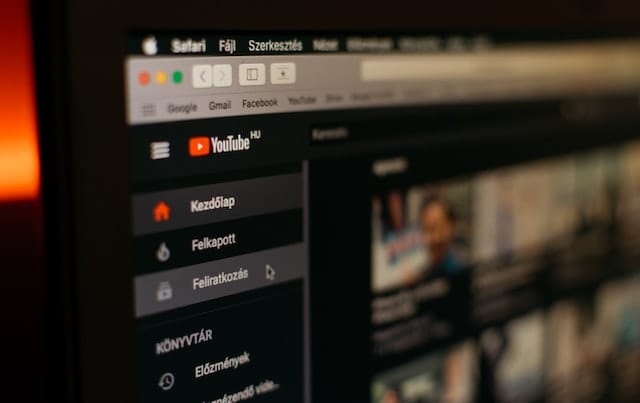Introduction
Adding charts, videos and images to a PowerPoint presentation can have a huge impact. Instead of delivering your presentation to a room full of uninterested and sleepy people, engage everyone and give a fun yet professional presentation by adding videos! If you have a video stored on your laptop or PC, you can embed that in PowerPoint. However, the size of the PowerPoint file would become very large and you might face performance issues. Embedding a YouTube link to an external video would be a much better approach instead. This will not increase the size of your PowerPoint file and you will be able to include a video in your presentation. The method of adding a video link can differ slightly, depending on the PowerPoint version installed. In this article, we have explained how to embed a YouTube video into PowerPoint.
Author
How to Embed a YouTube Video into PowerPoint
You must have heard that embedding a YouTube video in your PowerPoint presentation will have a positive effect on the viewers. More than 80% of YouTube users are those who watch videos and contribute to the total internet traffic, yet barely 4% of the presenters make use of videos in their presentations.
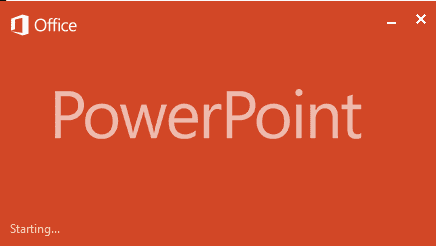
We, as viewers, are better at retaining visual and audio information as compared to textual information. Around 90% of viewers can do this comfortably while they watch a video. In comparison, the retention percentage for texts is only 10%. You can see what powerful impact videos have on our minds. You have the opportunity of engaging your audience and making better business deals.
Whether you are trying to sell a product, an idea or a business strategy, you will be more likely to capture the attention of your viewers if you make use of relevant videos. If you are wondering how to embed a YouTube video into PowerPoint, read the next section.
How to Embed a YouTube Video in PowerPoint 365
If you have the PowerPoint 365 version installed, then follow these steps:
- Launch the video on YouTube that you wish to add to PowerPoint. Copy the video’s URL. You can do this by copying the URL from the web browser address bar or, if you right-click on the video, you will see an option “Copy Video URL”.
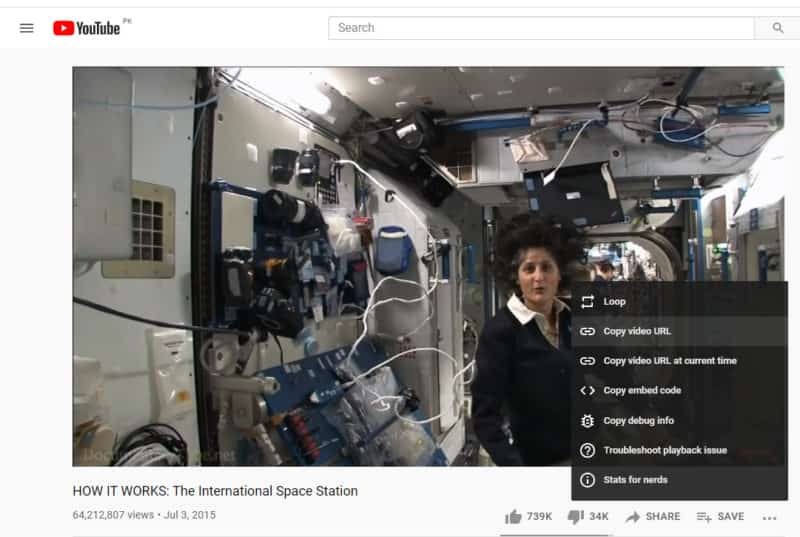
- Go to the Insert tab in PowerPoint.
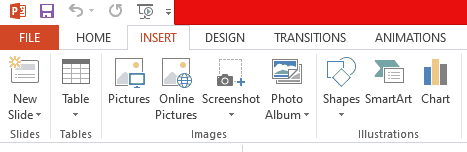
- Click on “Video” and a dropdown box will open. Click on “Online Video”.

- A dialog box will open. You can paste the URL of the YouTube video you wish to add here.
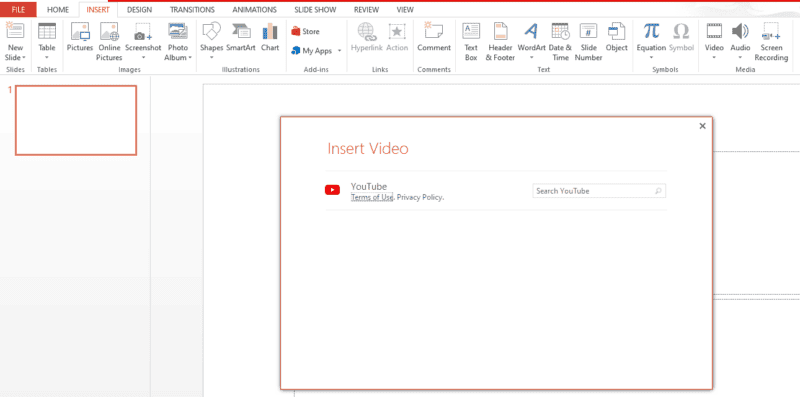
How to Embed a YouTube Video in PowerPoint 2016
If you are using the 2016 version of PowerPoint, then the video needs to be embedded differently. Follow these steps:
- Select the video you wish to add. Copy the embedded code for the video that starts with.
- Go to the Insert tab in PowerPoint.
- Click on “Video” and a dropdown box will appear. Click on “Online Video”.
- A dialog box will open. Here, paste the embedded code of the YouTube video you wish to add.
We hope this article answered your question of how to embed a YouTube video into PowerPoint!
Author
-
Part time social media expert, full time cat mom
Has Crypto Bottomed? Learn What Analysts Say Now!
StickyCrypto
February 22, 2023
Cryptocurrency is a digital asset used as a medium of exchange. Factors influencing its price include supply & demand, news events, speculation, technical & fundamental analysis. Is crypto at its bottom? Analyze charts & underlying economic factors to make informed decisions on whether now is a good time to invest.
0 Comments9 Minutes
Is Crypto the Future? Unlock the Possibilities of Tomorrow Today!
StickyCrypto
February 22, 2023
Cryptocurrency is a digital currency that offers high security, low fees and fast transactions. NAN is a type of cryptocurrency with advantages such as no fees, instant transaction speed and smart contracts support. Discover why crypto may be the future of finance!
0 Comments8 Minutes
What is Bayc NFT? Unlock the Possibilities of Non-Fungible Tokens!
StickyNFT
February 22, 2023
Experience secure & efficient trading of digital assets with Bayc NFT! Enjoy access to liquid markets, a wide range of digital assets, low fees & more. Get in touch with us for social media marketing services today!
0 Comments10 Minutes