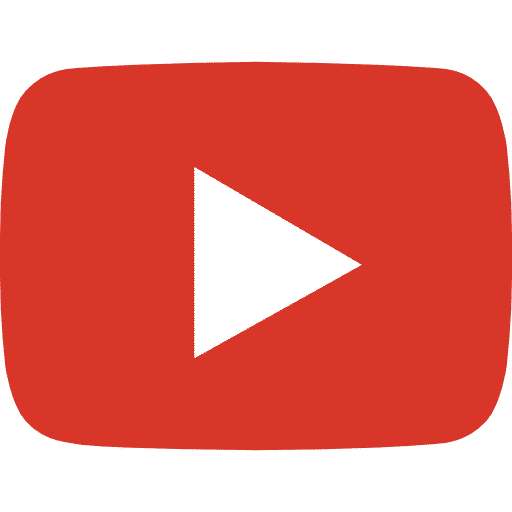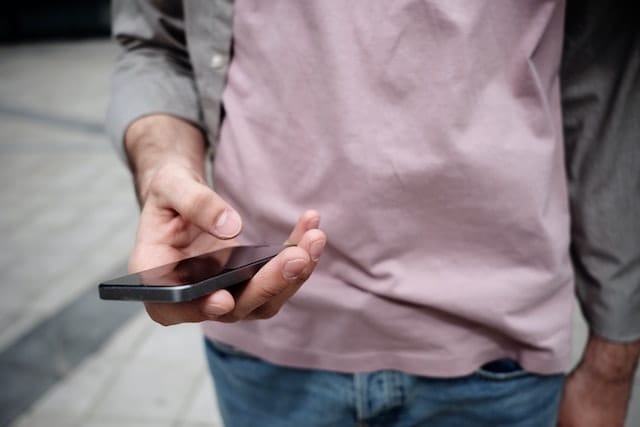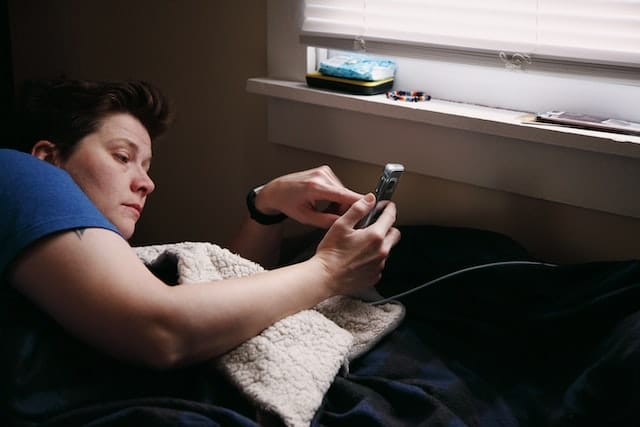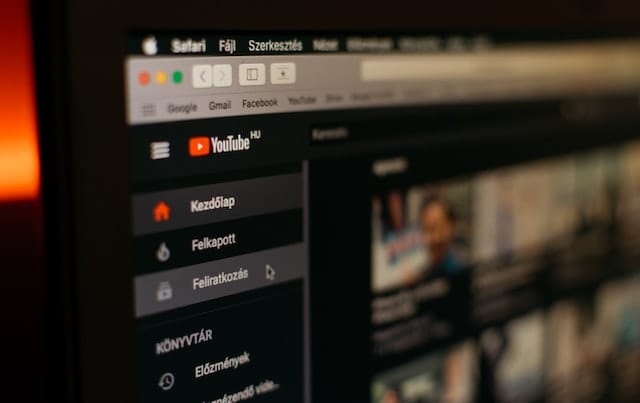Introduction
Since YouTube videos tend to take up so much precious data, it would be a wise solution to just save the videos onto your iPhone. Watching videos offline is always tricky and, if you haven’t already downloaded the content, you won’t be able to watch it without spending all your data; this is why you need to know how to download video from YouTube on iPhone. If you’re content with coughing up some cash, subscribing to YouTube Premium will allow you to watch videos without ads and even download the videos for offline viewing.
Author
However, even after paying for the premium service, you will still need to watch the videos on the YouTube app. If you’re looking to save the videos onto your camera roll, then allow us to help you solve this dilemma.
How to Download Video from YouTube on iPhone (Tutorial)
- First of all, install the free app “Documents by Readdle”. This application is essentially a file manager that is attached to an integrated web browser. It will allow you to easily download and transfer your YouTube videos.
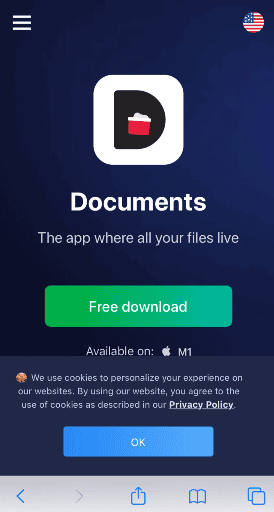
- Open the YouTube video that you want to download. You can either use the official YouTube application on your phone or use the desktop version. Copy the video’s link.
- Once you have the link, go back to the Documents app. You will see an icon on the extreme bottom right corner; tap on it to open its built-in browser. Now you will need to open a website that will download YouTube videos, like BitDownloader, savefromnet, etc. These sites will indicate how to download video from YouTube on iPhone.
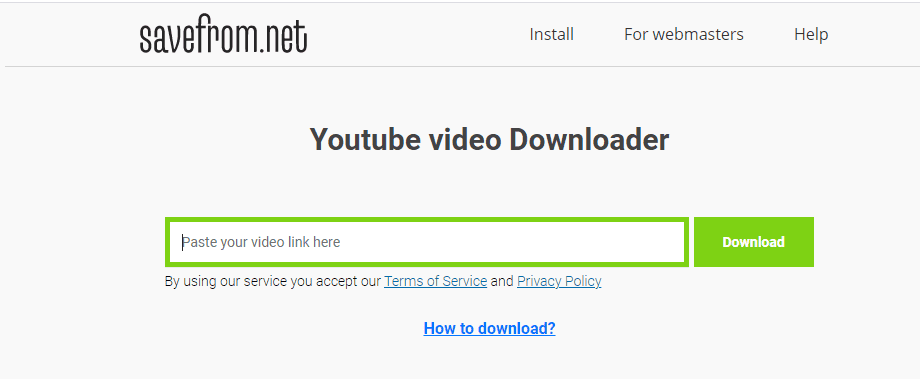
- Once you enter any of these websites, you will see an option to “Enter a Video Link”. All you have to do is paste the link of the video into the bar.
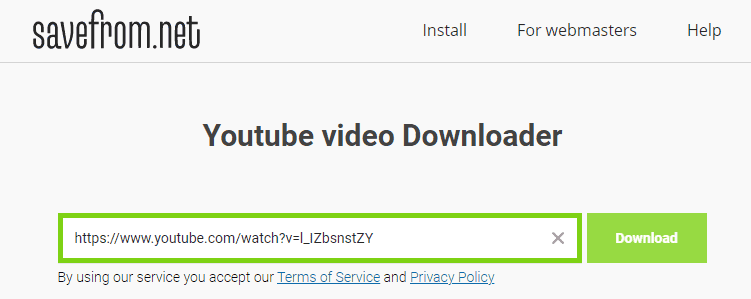
- After this, click on the Download button.
- Scroll down and you will see a download link for the video. Find the option of “Download Video with Sound”.
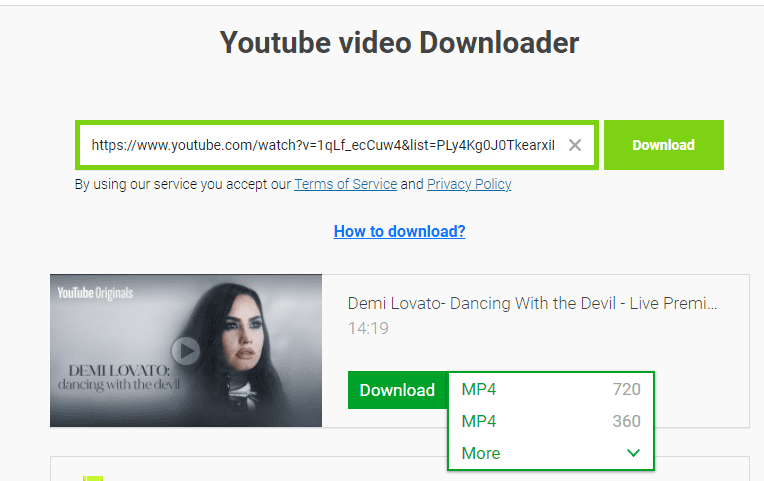
- Tap on the option of Download next to it and choose the video quality you want.
- Your iPhone will give you a prompt to save the file.
- You can also change the name of the file to make it more recognizable.
- The default place of this download will be in the Downloads folder and tapping “Done” on this prompt will close it. Once the download is completed, you will be able to see the video in your downloaded files.
Conclusion
Saving YouTube videos has never been simpler! You can use this straightforward method to easily download videos, thus saving the data you use to enjoy offline content. Having the video on your phone will allow you to watch it on your own time and can be used for future use as well. Although the process might seem a bit long, it needs to be adopted as Apple is constantly policing the applications on their app store. This method has a 100% efficiency rate and will work on any iPhone. We hope you now know exactly how to download video from YouTube on iPhone and try it out yourself.
Author
Has Crypto Bottomed? Learn What Analysts Say Now!
StickyCrypto
February 22, 2023
Cryptocurrency is a digital asset used as a medium of exchange. Factors influencing its price include supply & demand, news events, speculation, technical & fundamental analysis. Is crypto at its bottom? Analyze charts & underlying economic factors to make informed decisions on whether now is a good time to invest.
0 Comments9 Minutes
Is Crypto the Future? Unlock the Possibilities of Tomorrow Today!
StickyCrypto
February 22, 2023
Cryptocurrency is a digital currency that offers high security, low fees and fast transactions. NAN is a type of cryptocurrency with advantages such as no fees, instant transaction speed and smart contracts support. Discover why crypto may be the future of finance!
0 Comments8 Minutes
What is Bayc NFT? Unlock the Possibilities of Non-Fungible Tokens!
StickyNFT
February 22, 2023
Experience secure & efficient trading of digital assets with Bayc NFT! Enjoy access to liquid markets, a wide range of digital assets, low fees & more. Get in touch with us for social media marketing services today!
0 Comments10 Minutes