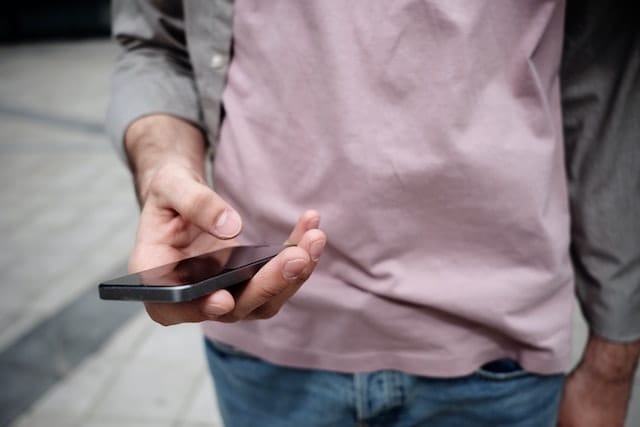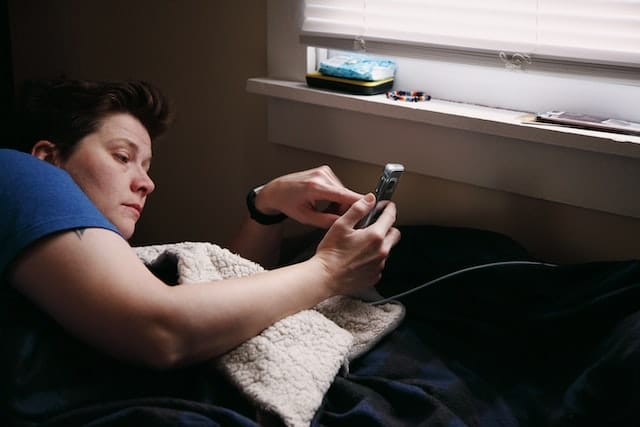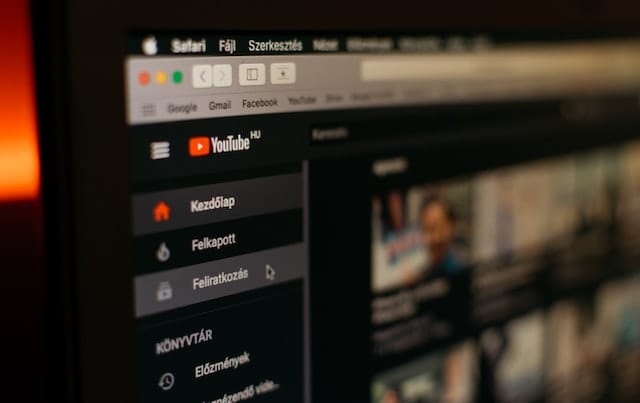Introduction
Restricted mode on YouTube usually filters out mature content that might not be suitable for some viewers. YouTube uses age restrictions, titles, metadata and descriptions for filtering. The YouTube algorithm is not always accurate because they filter videos that do not need filtering. YouTube filtering also blocks comments on videos – even on videos that are not blocked for you.
Author
If you want to know how to disable restricted mode on YouTube, then this article is just for you.
How to Disable Restricted Mode on YouTube
YouTube has billions of videos and not all of them are safe for kids. That is why YouTube has a restricted mode that filters out certain videos, including potentially violent ones. With a restricted mode, people will not be able to view certain videos. However, sometimes YouTube filters out those videos that are perfectly safe to watch.
Whenever you try to play a video, you receive an error message saying that the video is unavailable to run with restricted mode enabled. To view this video, you need to disable it. Some people receive a message that says that the network administrator has enabled restricted mode. If you come across this problem, you might be wondering how to disable restricted mode on YouTube.
The process to disable it is simple and easy, so it will not take more than a minute. Make sure you are signed into your YouTube account. You can learn how to disable restricted mode on YouTube through either your phone or computer.
Sometimes administrators in public places (like universities or libraries) keep restricted mode enabled. In that case, you will have to ask the administrator to disable it.
How to Disable Restricted Mode on YouTube on a PC
If you don’t have access to a smartphone, you can use YouTube’s desktop version to disable restricted mode. Make sure that you are signed into your own YouTube account on your personal computer. After that, the steps are simple and easy:
- Go to www.youtube.com and log in to your account
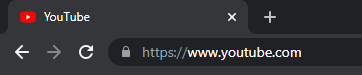
- Click on the profile button on the top right corner of your screen
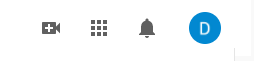
- Scroll down the menu and you will see an option labeled “Restricted Mode: On”
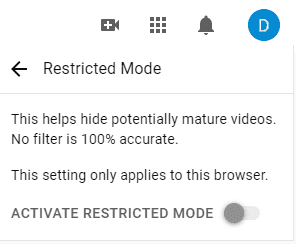
- Just toggle the button that says “Activate Restricted Mode” and it will be disabled.
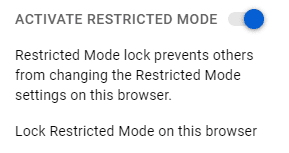
How to Disable Restricted Mode on YouTube on a Smartphone
Disabling restricted mode on YouTube from your smartphone is just as easy. There is a slight variation in the steps for Android phones and iPhones. Follow the method stated below:
- Open the YouTube app and log in to your account if you are not already logged in
- Click on the profile button on the top right corner of your screen
- Click on the “Settings” button
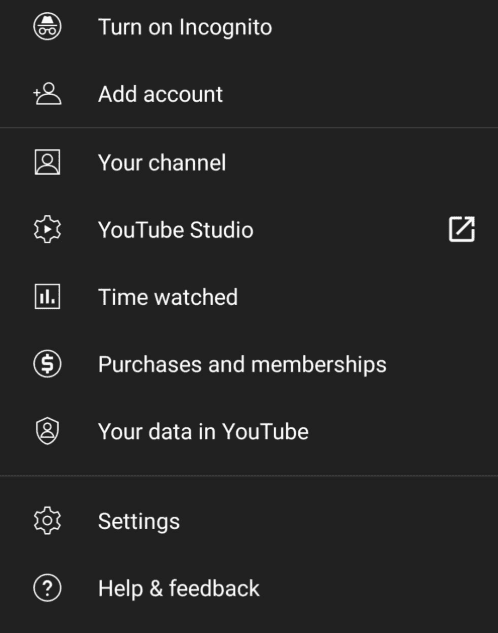
- People using iPhones can directly toggle the “Restricted Mode” option to disable it
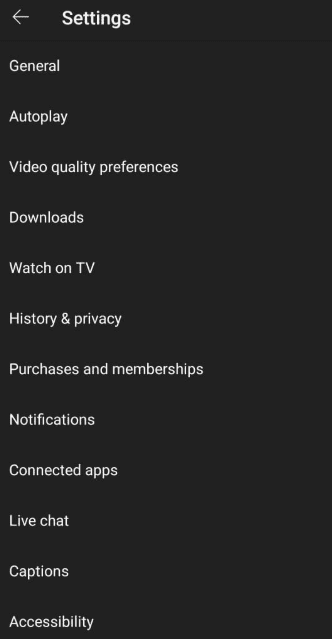
- Android users should go to “General” and then toggle off the “Restricted Mode” option to disable it.
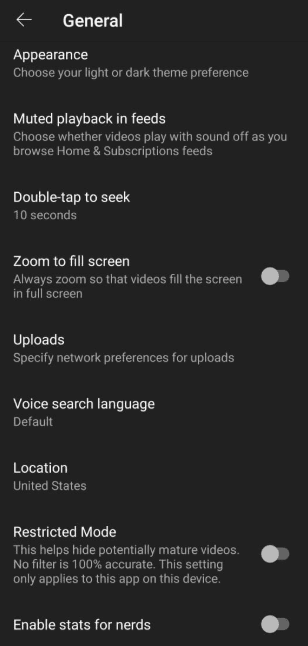
Author
-

Part time social media expert, full time cat mom
Has Crypto Bottomed? Learn What Analysts Say Now!
StickyCrypto
February 22, 2023
Cryptocurrency is a digital asset used as a medium of exchange. Factors influencing its price include supply & demand, news events, speculation, technical & fundamental analysis. Is crypto at its bottom? Analyze charts & underlying economic factors to make informed decisions on whether now is a good time to invest.
0 Comments9 Minutes
Is Crypto the Future? Unlock the Possibilities of Tomorrow Today!
StickyCrypto
February 22, 2023
Cryptocurrency is a digital currency that offers high security, low fees and fast transactions. NAN is a type of cryptocurrency with advantages such as no fees, instant transaction speed and smart contracts support. Discover why crypto may be the future of finance!
0 Comments8 Minutes
What is Bayc NFT? Unlock the Possibilities of Non-Fungible Tokens!
StickyNFT
February 22, 2023
Experience secure & efficient trading of digital assets with Bayc NFT! Enjoy access to liquid markets, a wide range of digital assets, low fees & more. Get in touch with us for social media marketing services today!
0 Comments10 Minutes