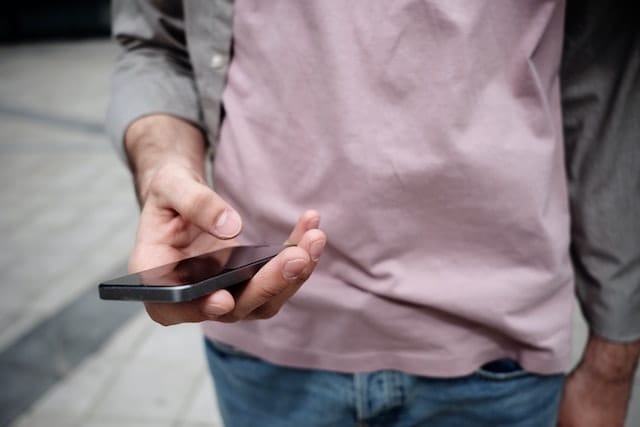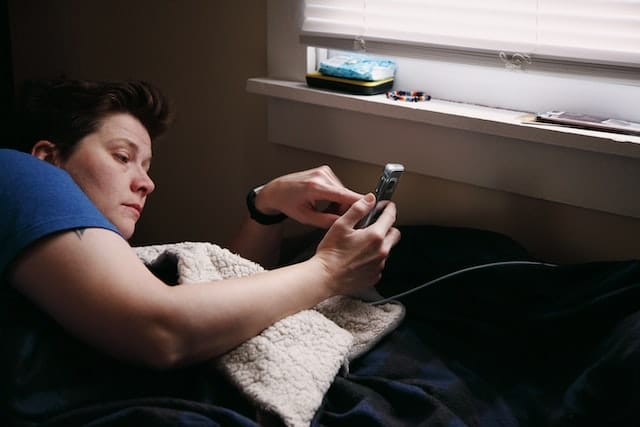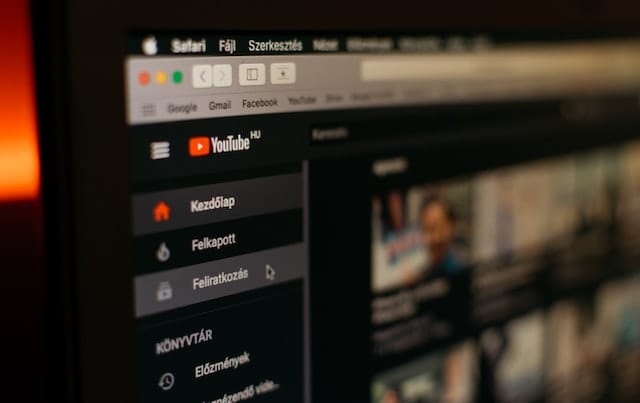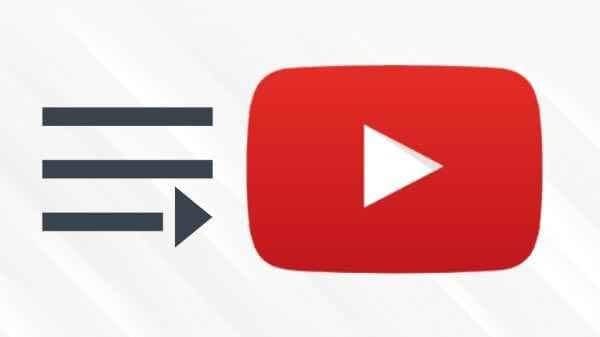
YouTube is a great platform for people to express themselves through music and video. It does not only cater to music. YouTube has a plethora of genres to choose from. If you use YouTube regularly and like some videos, which you would like to keep for safekeeping, you can do just that. Your playlists can consist of anything ranging from music videos to cooking tutorials to makeup hacks. Thus, if you like to categorize the videos you wish to see again, it would be best to make a playlist. If you wish to delete a YouTube playlist at any time, an option for that will also be available.
Author
What are YouTube Playlists
A playlist on YouTube is a collection of videos. It can be private or public. It’s an organizer’s dream. You get to have all your videos in one spot and don’t need to seek out all the videos on YouTube to find what you need. The major advantage of YouTube playlists is that it helps to organize videos according to a specific theme or topic. For example, you can create a playlist of workout videos or peaceful sounds to listen to while studying. The possibilities are endless.
How to create a Playlist?
On laptop or desktop
YouTube has some variations and versions, depending on what device you are using. Here I will discuss how to make a playlist on Desktop. The first step you need to do is to log in to YouTube. Google ID is used for logging in. Now just search for the first video you want to add to the playlist. To add the video to the playlist, two methods are provided by YouTube:
Method 1
- Type in the video’s name to be included in your playlist. YouTube will show you all search matching your request. Once you find the video you are looking for, locate three dots on the video’s right side. Click on these three vertical dots. It will show a pop-up and give you two options, “Watch Later” and “Add playlist.”
Method 2
- This method is used when you are watching a video and want to add it to your playlist. You will see an “Add to” (plus sign) icon located just below the video. When you click on this plus icon, it will display a menu.
- This menu will be displayed in both cases (whether you are logged in using your phone or desktop).
- Here YouTube will give you the option to either create a new playlist or to modify a new one. Choosing to create a new Playlist will require you to enter the new playlist’s name. The name will show up on top when you click on the particular playlist.
- Now, YouTube will ask you to choose your privacy settings. We can set it to either public or private. Private means that it will be accessible only to you. You will only view the playlist.
- The last step is to click on the red bottom labeled as “Create” at the bottom right corner. Doing so will create your playlist. We can add new videos using the above-mentioned steps.
Don’t need a playlist anymore. Just delete it!
Deleting a playlist is fairly simple and doesn’t require many steps. It’s easy to do. However, due to the frequent changes in YouTube’s Interfaces, it can be confusing. YouTube has given two options; either to edit a playlist or completely delete it. Here we will be discussing how to delete an entire YouTube playlist. We provide the steps for doing so below:
For desktops/laptops
- First, you need to log in to your YouTube account.
- After logging in, you will be able to see your existing Playlists under the “Library Tab,” located on the left-hand side.
- Click on “Edit link.” It is the button, displayed as a pencil icon.
- This will lead you to a display page. All the options to manage your playlist will be mentioned here.
- It will display three vertical dots on the screen’s extreme right, next to the playlist’s name.
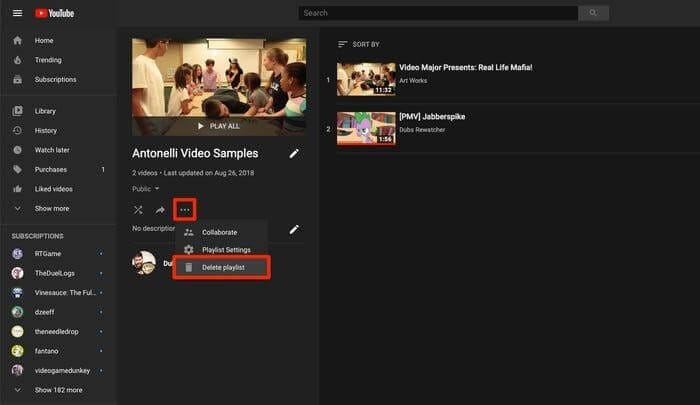
- Selecting the three dots will give you the option to “Delete Playlist.” Click on this option. This will remove the entire playlist. A confirmation box will appear asking for confirmation. Click on the “Yes, Delete it” Button.
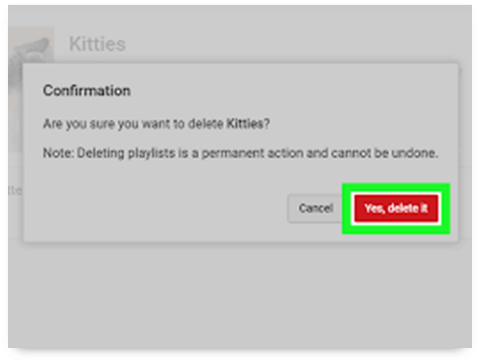
For mobile/ tablets
- Locate the YouTube app on your phone’s home screen and open it.
- Ensure you are logged into your YouTube account.
- Tap on “Library” on the bottom right side of the screen.
- Hereunder “Playlists,” select the one you wish to delete.
- Clicking on the playlists, all the videos stored in the playlist will be shown. All these videos will be arranged on a list.
- This is the playlist editing screen. It displays a small trashcan amongst other icons.
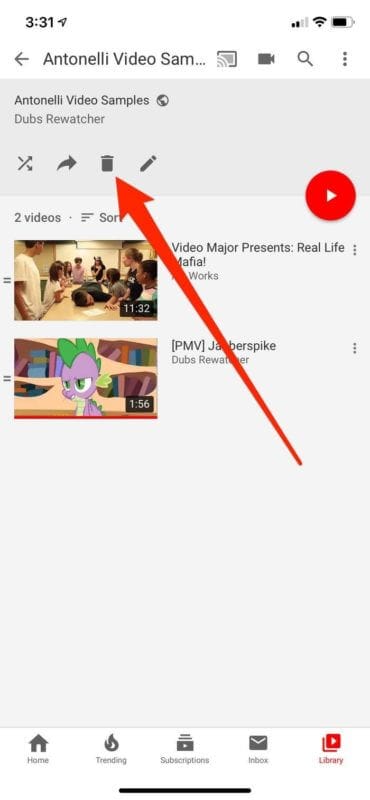
- Clicking on this trash can will open up a dialogue box, asking you for confirmation to delete the entire playlist. Click “OK” to delete the playlist.
Conclusion
There you have it! A few simple steps to help you delete a playlist while providing you with instructions on how to create one. YouTube Playlists can be pesky to make. However, it’s a great feature as it allows people to customize what kind of videos they want to watch. Creating a playlist also comes with additional advantages. Suppose you are going on a trip and need your favorite songs along for the ride. You can’t constantly be searching up songs. In such situations, playlists come in handy.
But the same playlists get monotonous. We make some playlists for a particular purpose, e.g., a project or presentation. And, once they serve the purpose, you would want to delete them. And now you know how!
Author
Has Crypto Bottomed? Learn What Analysts Say Now!
StickyCrypto
February 22, 2023
Cryptocurrency is a digital asset used as a medium of exchange. Factors influencing its price include supply & demand, news events, speculation, technical & fundamental analysis. Is crypto at its bottom? Analyze charts & underlying economic factors to make informed decisions on whether now is a good time to invest.
0 Comments9 Minutes
Is Crypto the Future? Unlock the Possibilities of Tomorrow Today!
StickyCrypto
February 22, 2023
Cryptocurrency is a digital currency that offers high security, low fees and fast transactions. NAN is a type of cryptocurrency with advantages such as no fees, instant transaction speed and smart contracts support. Discover why crypto may be the future of finance!
0 Comments8 Minutes
What is Bayc NFT? Unlock the Possibilities of Non-Fungible Tokens!
StickyNFT
February 22, 2023
Experience secure & efficient trading of digital assets with Bayc NFT! Enjoy access to liquid markets, a wide range of digital assets, low fees & more. Get in touch with us for social media marketing services today!
0 Comments10 Minutes