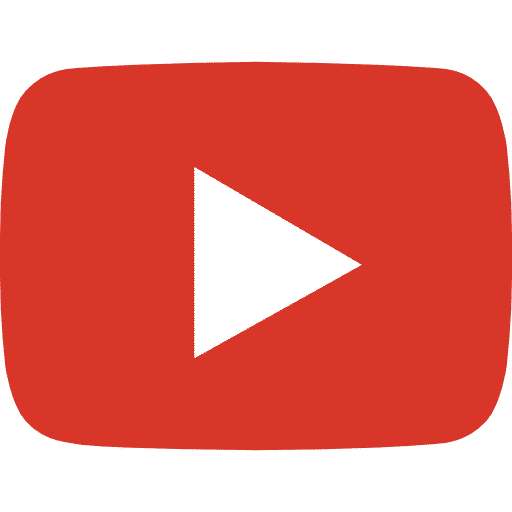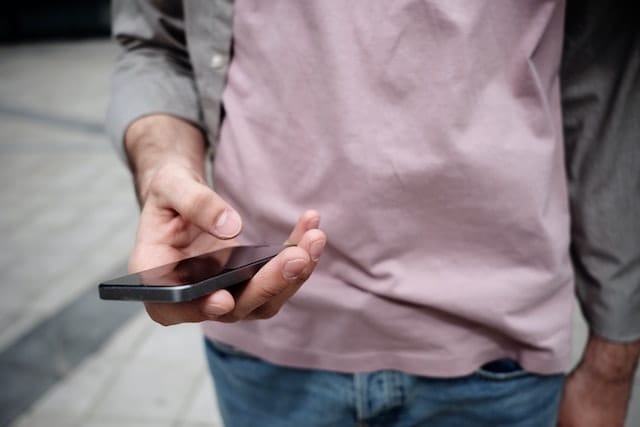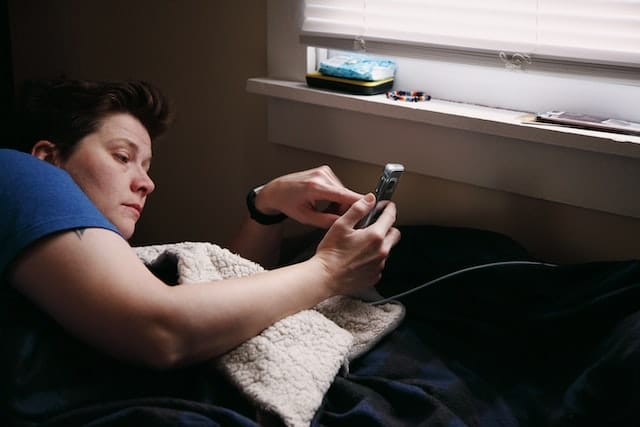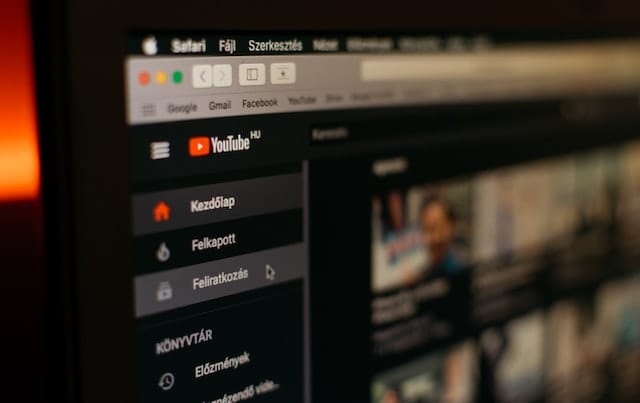With the rise of streaming media, more and more people are using devices such as Firesticks to access their favorite content. While this can be a great way to stay entertained, it can also be dangerous if not used responsibly. That’s why it’s important for users to know how to block YouTube on a Firestick device if necessary.
Author
-
Meet David, the maestro of social media enchantment at Galaxy Marketing. With a keen eye for trends and a flair for strategic storytelling, David turns pixels into engagement gold. In the digital cosmos, he's the navigator steering brands to stellar success. 🚀✨ #GalaxyMarketingExpert

What is a Firestick?
A Firestick is an Amazon-made streaming device that allows users to access content from various streaming services, such as Netflix, Hulu, and YouTube. It connects to your television via an HDMI port and has many features, such as voice search capabilities and parental controls. The device also comes with a remote control for easy navigation of its menus and settings.
How to Block YouTube on Firestick?
If you’re looking for ways to block YouTube on your Firestick device, there are several methods available. The most common methods include using parental controls, software blockers, or third-party applications. Here’s how each of these methods works:
Parental Controls:
The easiest way to block YouTube on a Firestick device is by setting up parental controls. This will allow you to restrict access to certain content based on age rating or specific channels/videos. To do this, simply go into the Settings menu of your Firestick device and select “Parental Controls” from the list of options. From here you can set up age restrictions or specific channels/videos that you want blocked from view. This method is great for parents who want to make sure their kids aren’t accessing inappropriate content or videos that they don’t want them watching.
Software Blockers:
Another option for blocking YouTube on a Firestick device is by using software blockers. These types of programs can be used to prevent access to certain websites and services from the device, including YouTube. There are several different software blockers available online that you can download and install onto your Firestick device in order to block access to certain sites or services from it.
Third-Party Applications:
Finally, there are third-party applications that can be used in order to block access to YouTube from a Firestick device. These applications include K9 Web Protection and OpenDNS FamilyShield which both offer effective protection against unwanted content by blocking specific websites or services like YouTube from being accessed via the device.
In conclusion, blocking YouTube on a Firestick device is easy with the right tools and techniques at hand. Whether you use parental controls, software blockers or third-party applications like K9 Web Protection or OpenDNS FamilyShield – all of these methods are effective in preventing unauthorized access of inappropriate content through your streaming media service provider’s platform (e.g., Amazon Prime Video).
If you need any help setting up these controls or have any questions about social media marketing related services provided by Galaxy Marketing – please don’t hesitate get in touch with us today!
FAQ Section:
Q: Can I block other streaming services besides YouTube?
A: Yes – most software blockers and third-party applications will allow you to block other streaming services in addition to YouTube if desired (e.g., Netflix).
Q: Is it possible for someone else in my household still view blocked videos on my account?
A: Yes – if someone else has access to your account they may still be able view blocked videos depending on their level of authorization (e.g., parent/guardian). However – if properly set up – parental controls should prevent them from doing so without approval first
Author
-
Meet David, the maestro of social media enchantment at Galaxy Marketing. With a keen eye for trends and a flair for strategic storytelling, David turns pixels into engagement gold. In the digital cosmos, he's the navigator steering brands to stellar success. 🚀✨ #GalaxyMarketingExpert
Has Crypto Bottomed? Learn What Analysts Say Now!
StickyCrypto
February 22, 2023
Cryptocurrency is a digital asset used as a medium of exchange. Factors influencing its price include supply & demand, news events, speculation, technical & fundamental analysis. Is crypto at its bottom? Analyze charts & underlying economic factors to make informed decisions on whether now is a good time to invest.
0 Comments9 Minutes
Is Crypto the Future? Unlock the Possibilities of Tomorrow Today!
StickyCrypto
February 22, 2023
Cryptocurrency is a digital currency that offers high security, low fees and fast transactions. NAN is a type of cryptocurrency with advantages such as no fees, instant transaction speed and smart contracts support. Discover why crypto may be the future of finance!
0 Comments8 Minutes
What is Bayc NFT? Unlock the Possibilities of Non-Fungible Tokens!
StickyNFT
February 22, 2023
Experience secure & efficient trading of digital assets with Bayc NFT! Enjoy access to liquid markets, a wide range of digital assets, low fees & more. Get in touch with us for social media marketing services today!
0 Comments10 Minutes