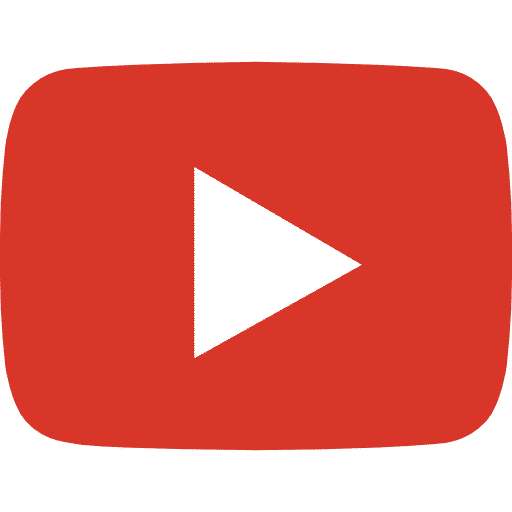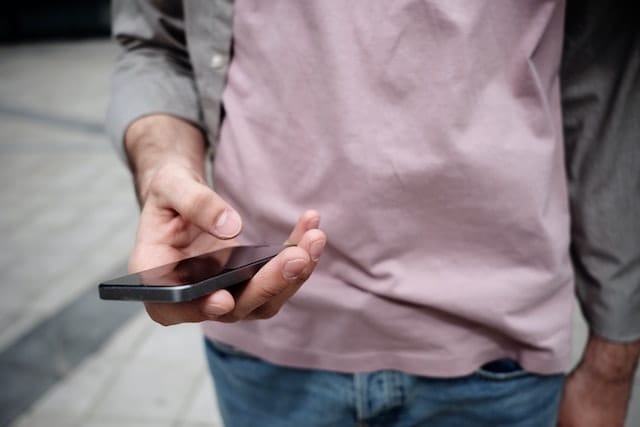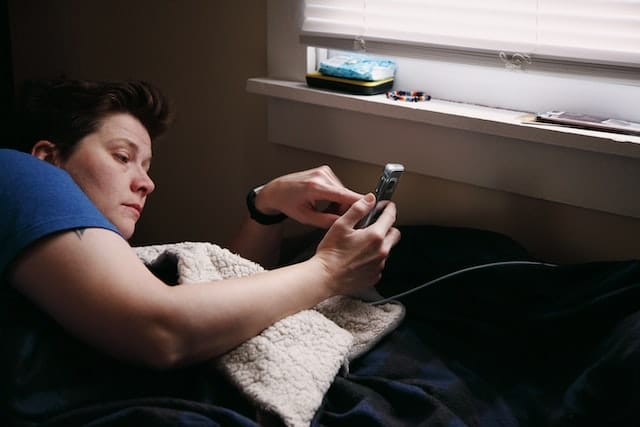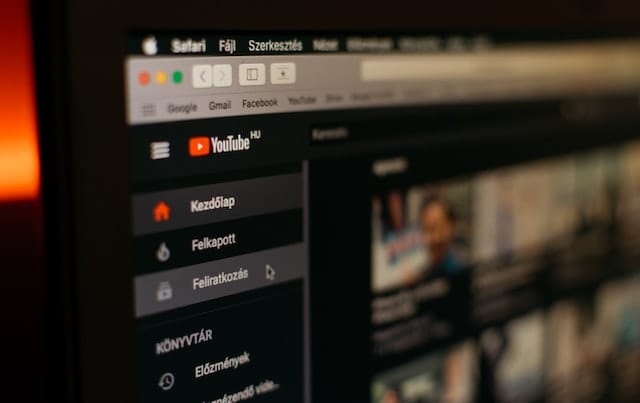You may have many reasons for not wanting your YouTube channel to exist anymore. The good news is, your YouTube channel can be removed permanently. Deleting your YouTube channel will also remove the associated content on YouTube; this includes all the videos, comments, replies, history, playlists and messages. This useful guide will help you to remove your YouTube channel conveniently and with ease.
Author
1. SIGN IN ON THE YOUTUBE CHANNEL YOU WANT TO DELETE
To remove a YouTube channel, sign in to the YouTube account that you wish to delete with your email and password. The “SIGN IN” option is located on the top right corner of your page.
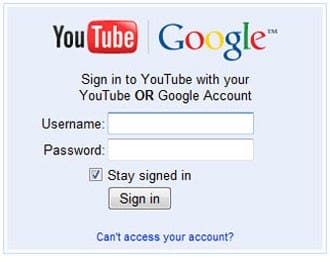
2. GO TO SETTINGS
Once you have logged in to your YouTube channel, navigate to the user’s panel in the top left corner. The “SETTINGS”option is located in the bottom of this panel.
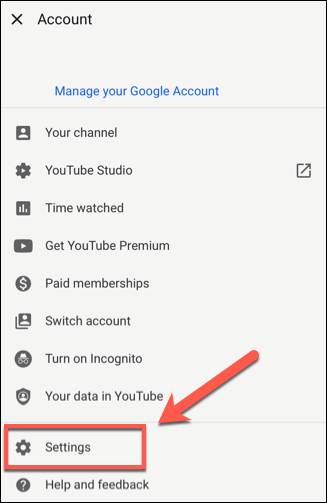
1. CLICK ‘ACCOUNT SETTINGS’ AND GO TO OVERVIEW
After going to settings, click “Account”, then select overview.
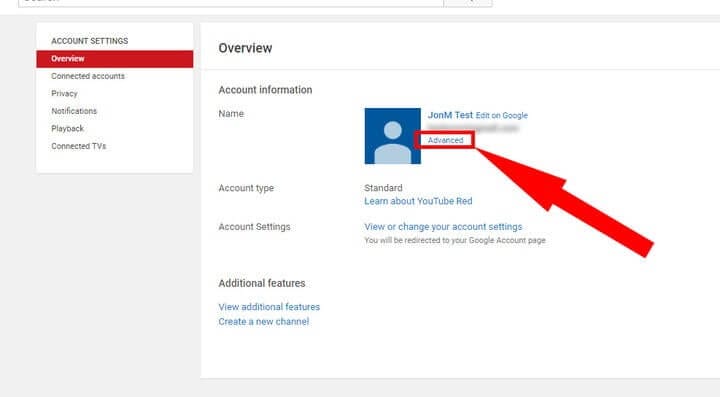
4. SELECT ‘ADVANCED SETTINGS’ OPTION
After you have selected the account option, you will be directed to a screen showing your account and several options on the top left corner. Amongst these options, you will find an “Advanced Settings” option. Go to this option.
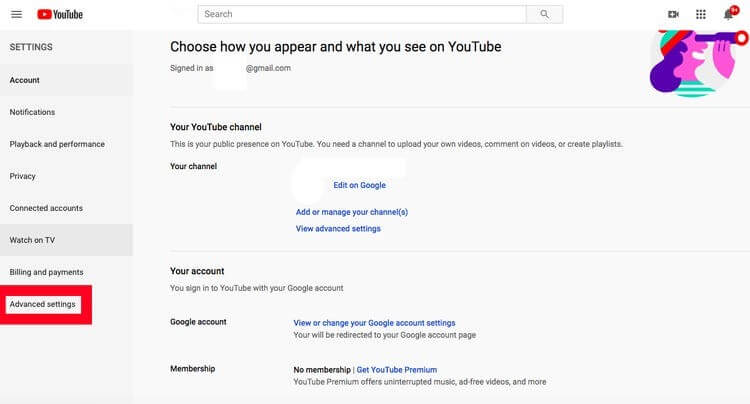
5. SELECT ‘DELETE CHANNEL’ AND SIGN-IN TO YOUR GMAIL ACCOUNT
On the ‘Advanced Settings’ page that is displayed in front of you, there will be a ‘Delete Channel’ option at the bottom. Select this button. This will ask you to sign-in with the gmail account you originally used to create your account. Keep in mind that deleting your YouTube channel will not delete the Gmail account that is associated with it. The login details are asked for a verification/confirmation of the user using that account.
6. SELECT ‘I WANT TO PERMANENTLY DELETE MY CONTENT’
After signing-in with your details, you will be taken to two options under the heading ‘HIDE OR DELETE YOUR CONTENT FROM YOUTUBE’. These options are:
- I want to hide my content
- I want to permanently delete my content
Since your motive is to remove the content permanently, select the second option. However, you must be absolutely sure that you want to remove your content as once removed, there is no way that you can recover that content. This includes all your posted videos, comments and replies on those videos, playlists, messages and history. Therefore, before selecting this option, make sure you are 100% content with removing these videos and do not wish to see them in the future.
7. CHECK THE BOXES TO CONFIRM YOU WANT TO DELETE YOUR CHANNEL
Once you’re assured that you want to remove your channel knowing that there won’t be any way to undo it later on, select both the boxes presented under the ‘I want to permanently delete my content’ to ensure that you want to remove the data. YouTube will notify you of the count of the number of videos, playlists, subscriptions, subscribers, comments, replies, messages, search/watch history that will be removed.
Alongside these, your channel name and URL will also be permanently removed from YouTube. The drop-down option will clearly explain what will be deleted and what will remain in the end.
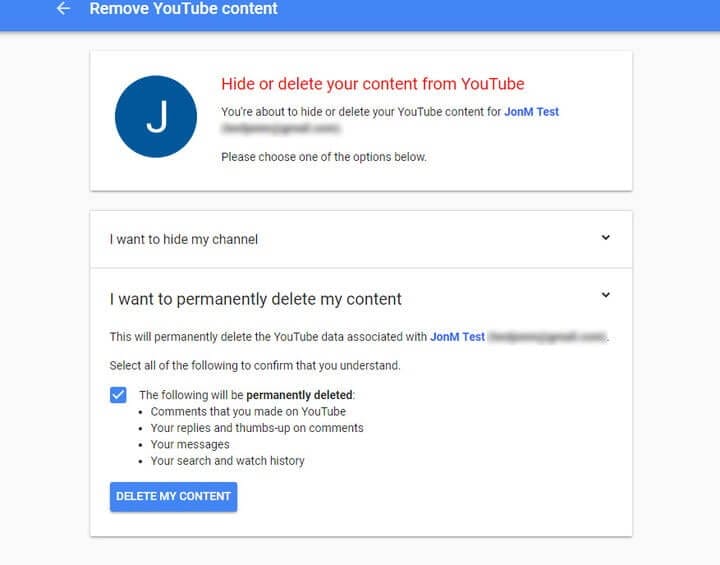
8. FINALLY, SELECT ‘DELETE MY CONTENT’
Once you’ve marked your boxes check, you are all set to click the ‘DELETE MY CONTENT’ button. This is the last and final step and your content will be saved for deletion with YouTube. Take note that due to the existence of a large amount of data and other procedures, deletion of your channel will not take place immediately. It may take some time for the channel to be removed and for it to actually disappear. Some users who have removed their accounts previously have reported the process to take around 30 days.
9. VISIBILITY OF DATA
It is already clear that only your Gmail account will remain once you have removed all the content from YouTube. Once the YouTube channel is deleted, the data which was once a part of your channel for instance the watch time will remain in the aggregate reports. This watch time, however, will not be a part of the deleted YouTube channel. To add on, even the URL and channel name will not be visible on YouTube and will be wiped off completely forever. It would also not be searchable in YouTube Analytics.
10. CONGRATULATIONS! YOUR YOUTUBE CHANNEL HAS BEEN DELETED FOREVER.
There you go, once you have passed through the final and last stage of removing all your content from YouTube, your YouTube account has been removed successfully! This means that you will no longer be able to access your account in the future. Deleting your YouTube account, however, does not mean that you won’t be able to watch any of your favorite videos. Just like any regular YouTube visitor, you can visit YouTube and watch all your favorite dramas, movies and shows or anything else that appeals you.
You can always access YouTube without having the need to sign-in every time you wish to watch something.
You may have removed your YouTube account on a permanent basis for any valid reason such as learning how to make and edit videos in a better way. It could also be to avoid some old and not-so-good comments you made from your YouTube account a few years back which you are not too proud of. No matter what your reasons are, deleting your YouTube account gives you a clean slate to start fresh. The process is quite easy but the key is to be sure of your decision since it’s irreversible!
All in all, good luck in removing your YouTube channel!
Author
-
Part time social media expert, full time cat mom
Has Crypto Bottomed? Learn What Analysts Say Now!
StickyCrypto
February 22, 2023
Cryptocurrency is a digital asset used as a medium of exchange. Factors influencing its price include supply & demand, news events, speculation, technical & fundamental analysis. Is crypto at its bottom? Analyze charts & underlying economic factors to make informed decisions on whether now is a good time to invest.
0 Comments9 Minutes
Is Crypto the Future? Unlock the Possibilities of Tomorrow Today!
StickyCrypto
February 22, 2023
Cryptocurrency is a digital currency that offers high security, low fees and fast transactions. NAN is a type of cryptocurrency with advantages such as no fees, instant transaction speed and smart contracts support. Discover why crypto may be the future of finance!
0 Comments8 Minutes
What is Bayc NFT? Unlock the Possibilities of Non-Fungible Tokens!
StickyNFT
February 22, 2023
Experience secure & efficient trading of digital assets with Bayc NFT! Enjoy access to liquid markets, a wide range of digital assets, low fees & more. Get in touch with us for social media marketing services today!
0 Comments10 Minutes