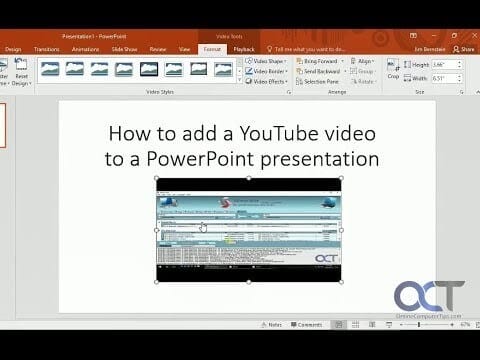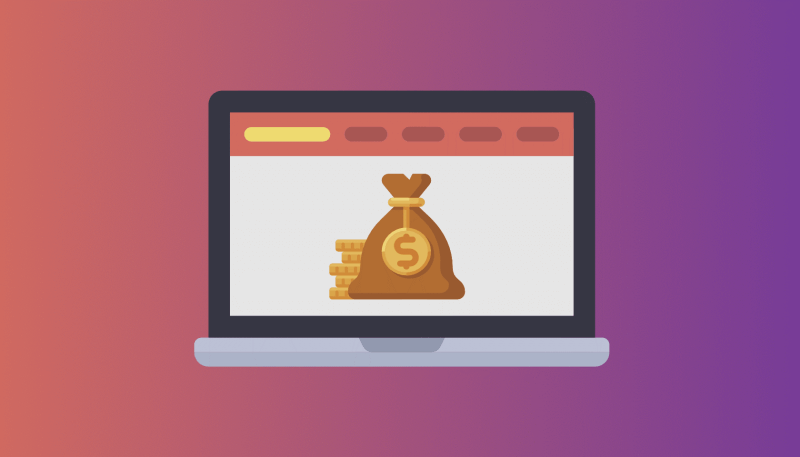You’d think that to simply change your Snapchat username, all you’d have to do was go into your settings and tap your username to edit it. You can certainly try this, but you’ll quickly realize that it won’t work.
Author
Unfortunately, Snapchat doesn’t allow users to change their usernames for security reasons, so the sad reality is that you’re pretty much stuck with your current username as long as you want to keep your current account.
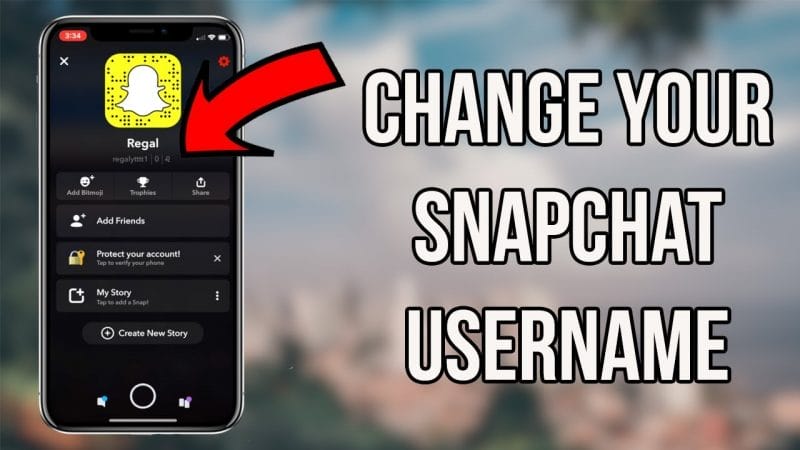
There is, however, a clever way to replace your username with a custom Display Name. Your username will remain the same, but it will hardly be visible to your friends.
Here’s how to do it.
1 : Access Your Snapchat Settings
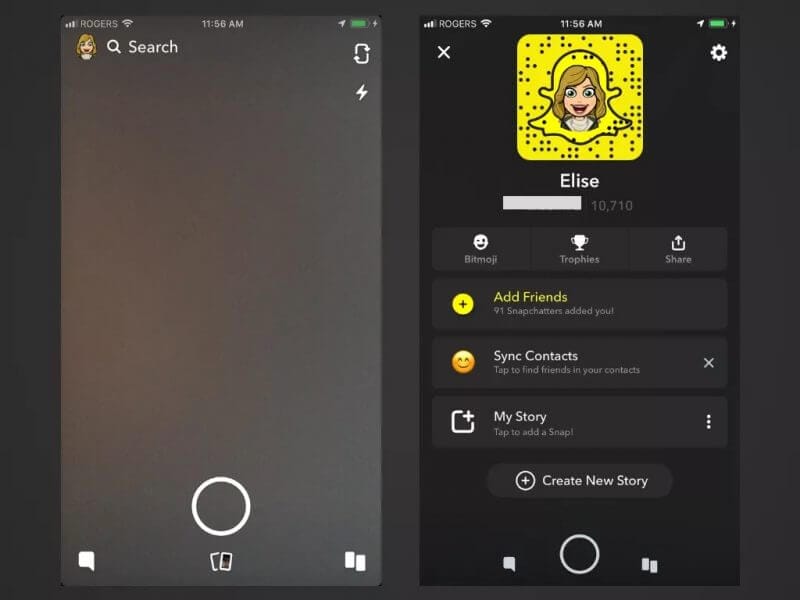
Open Snapchat and tap your profile/Bitmoji icon in the top left corner of the screen to go to your profile.
Tap the gear icon in the top right corner to go to your settings.
2 : Add or Edit Your Display Name
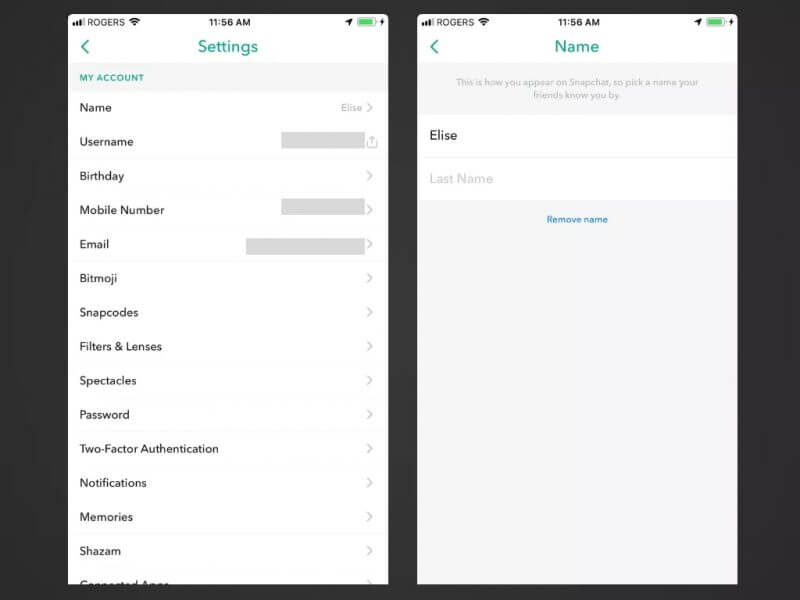
The first two account settings you’ll see will be Name followed by Username. Notice that if you tap your username, you won’t be able to do anything with it except share it through a different app.
- Tap Name.
- On the following tab, add or edit your First Name field and Last Name field. If you want, you can leave the Last Name field blank.
- Tap the Save button that appears when you’ve made your changes.
3 : Check out Your Profile to See Your New Display Name
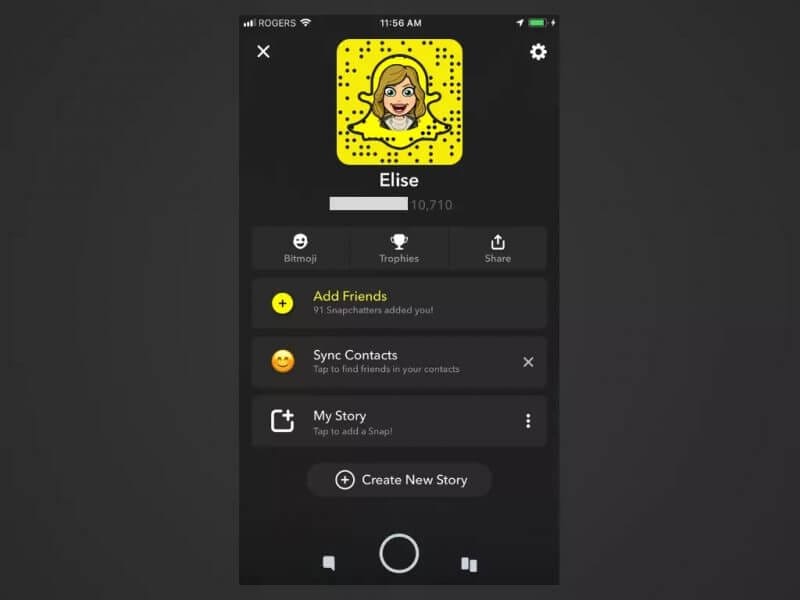
As long as you have something saved in the Name fields as shown in the last step, it will appear in all your friends’ chats and stories in place of your username.
The only time a friend might see your username is when they open a chat with you and tap the hamburger icon in the top left corner to pull up a small summary of your profile (which shows your snapcode, name, username, snap score, and chat emojis) or when they tap on your Display Name when they search for friends.
Once you’ve saved your Display Name, you can use the back arrows in the top left of the screen to navigate back to your profile and see that your new name appears beneath your snapcode (above your username and snap score).
4 : Prepare to Manually Add All Your Friends to a Brand New Account
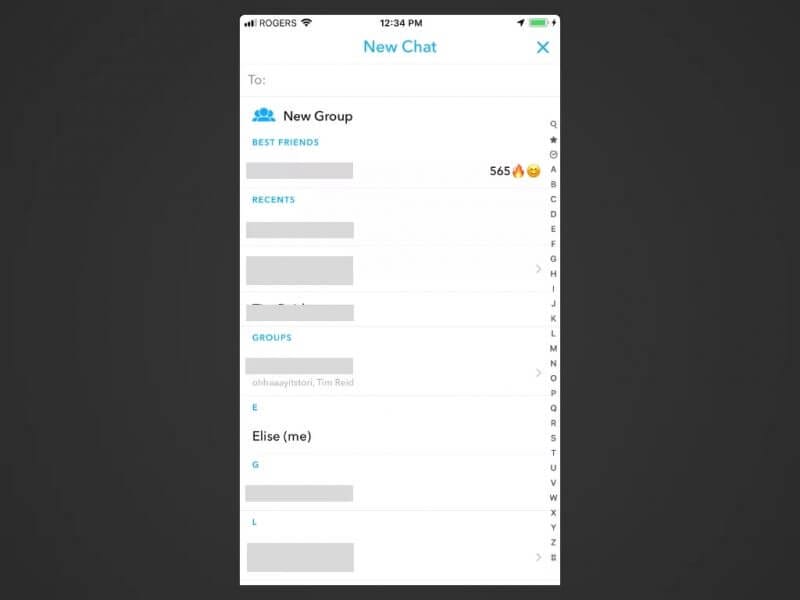
Although the Display Name does a great job at keeping your username hidden most of the time, it’s understandable if your current username just doesn’t work anymore and desperately needs to be changed — even if that means creating a new account.
The trouble with creating an entirely new account is that you want be able to transfer over your data from your old account — such as your current snapcode, your snap score, your snap streaks, your best friends, your conversations, any trophies you earned and all the friends that you added/added you.
If you’re willing to give all of this up and manually add friends with your new account, then it might as well be worth it. After all, creating a new account doesn’t mean you have to delete your old one right away.
To add all your friends over to your new account, you’ll need their usernames, which means you’ll need to look at each one of your friends’ usernames individually. The trouble is that with the most recent update to the app, there no longer seems to be a dedicated place where you can see all the friends you’ve already added.
There’s still a way to see a list of all your friends’ Display Names so that you don’t forget anybody, however, it could be pretty time-consuming work to look up each friend’s username and add them to your new account. If you’re game, here’s how to do it:
- Navigate to your conversations tab and tap the New Chat button marked by the speech bubble and plus sign icon.
- Scroll down past Best Friends, Recents and Groups to see a list of your friends in alphabetical order.
- Either write down each name individually or take multiple screenshots as you scroll your way down the list.
- Tap the X in the top right corner to cancel the New Chat.
- Tap the magnifying glass icon at the top of the screen.
- Search for your first friend on your list, which should pop up automatically near the top since they’re already a friend.
- Look for the username that appears underneath their Display Name and write it down (or record it some other way).
- Repeat steps 7 to 7 for all remaining friends’ Display Names.
- Tap the X in the top right corner to exit Search, tap your profile/Bitmoji icon and then tap the gear icon in the top right corner.
- Scroll down, tap Log Out and confirm that you want to log out of your account.
5 : Create a New Account and Add Your Friends
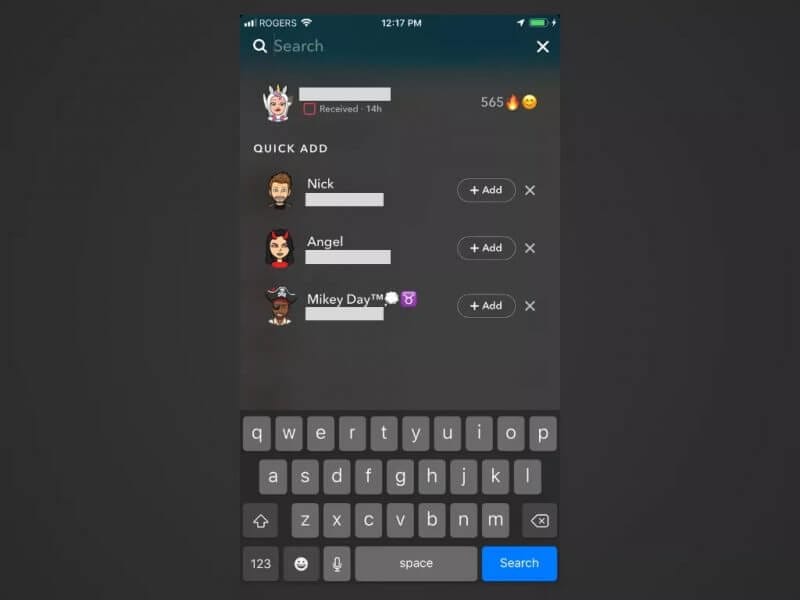
- Once signed out, you can tap the blue Sign Up button to create a new account with your new username.
- Once you’ve completed the account setup process for your new account, you can tap the magnifying glass icon to search for your friends’ usernames.
- Take your list of friends’ usernames that you compiled in step four and manually search for each one. Tap + Add to add them.
- Alternatively, if you know that many of your friends are already in your device’s contact list, you can sync your contacts to your account to add them in bulk and speed up the process.
- Navigate back to your conversations tab, tap the person with a plus sign icon in the top right corner and then tap Add Contacts at the top.
- On the following tab, follow the instructions to allow Snapchat to connect to your device’s contacts so any contacts with Snapchat will be automatically added to your friend list.
Author
-
Support staff at Galaxy Marketing for everything social related
How to Embed a Video in PowerPoint
September 9, 2023
Meta Description: Want your PowerPoint Presentation to stand apart? Read on to understand why you should embed YouTube videos to your presentations and how you can do so.
0 Comments8 Minutes
5 Tips to Use Social Media Effectively to Increase Traffic on Affiliate Websites
September 3, 2023
Learn how to use social media with these five tips to grow the popularity of your affiliate website and market like never before.
0 Comments8 Minutes
How to Perfect Social Listening Skills for Increased Product Sales
June 19, 2023
According to Brandwatch, 96% of the people discussing brands online don’t follow their profiles, so marketers are likely to miss out on relevant posts. If brands are to create a strong online presence, let alone increase product sales, they need to engage followers more proactively.
0 Comments17 Minutes
Has Crypto Bottomed? Learn What Analysts Say Now!
StickyCrypto
February 22, 2023
Cryptocurrency is a digital asset used as a medium of exchange. Factors influencing its price include supply & demand, news events, speculation, technical & fundamental analysis. Is crypto at its bottom? Analyze charts & underlying economic factors to make informed decisions on whether now is a good time to invest.
0 Comments9 Minutes
Is Crypto the Future? Unlock the Possibilities of Tomorrow Today!
StickyCrypto
February 22, 2023
Cryptocurrency is a digital currency that offers high security, low fees and fast transactions. NAN is a type of cryptocurrency with advantages such as no fees, instant transaction speed and smart contracts support. Discover why crypto may be the future of finance!
0 Comments8 Minutes
What is Bayc NFT? Unlock the Possibilities of Non-Fungible Tokens!
StickyNFT
February 22, 2023
Experience secure & efficient trading of digital assets with Bayc NFT! Enjoy access to liquid markets, a wide range of digital assets, low fees & more. Get in touch with us for social media marketing services today!
0 Comments10 Minutes