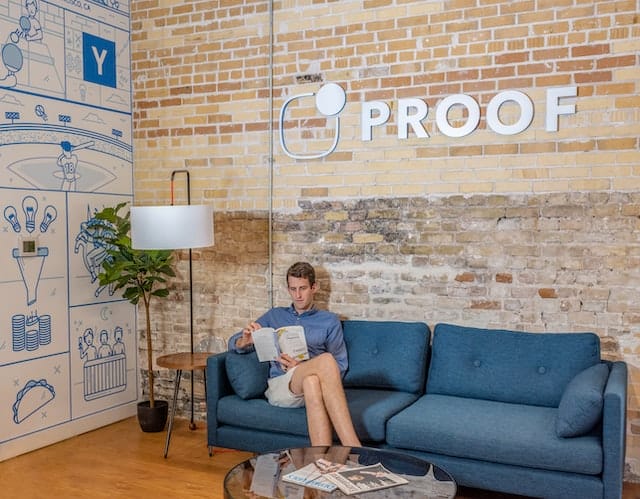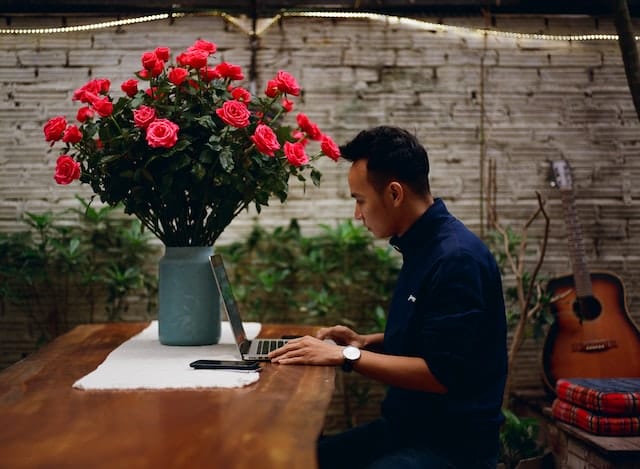Most social media platforms restrict users from changing usernames too often. At the same time, you might find it interesting to know that Twitter rules are more flexible.
Author
-

Chris is a Tiktok creator and absolute marketing nerd. He loves games and bars.
That’s especially true when it comes to users wanting to change their Twitter handles quite often. Also, it doesn’t even take that much time to do so. Therefore, let’s get into our guide on the most effective method on how to change a Twitter username.

How to Change a Twitter Username?
Social media handles or usernames are what represent a user on that specific platform. These are how other users know them on the platform. Also, they are anonymous, ironical or you can use playful handles as your username.
Furthermore, getting a new handle won’t have any impact on the name that’s displayed on your profile. So, without further ado, the following are the methods on how to change a Twitter username.
Desktop Computer, Laptop or MAC
Step 1: On your PC, run whichever browser you’re using.
After that, visit the official Twitter website and log in from there.
When you complete the first step, Twitter will direct you to the main feed of your account.
Step 2: Head to the left section of your computer screen. You’ll see a list of options vertically placed on top of each other. Click on “More.”
Step 3: Once you do that, a small window with more options will pop up. Head down and click once on “Settings and privacy.”
Step 4: Under “Settings and privacy,” click on the first option, “Your account.”
Step 5: On doing so, another list of options will pop up on the left section of the window. Again, click on the topmost option, “Account information.”
Step 6: Once you click on that, a new window will appear on the left section of your screen. Click on “Username.” Right now, you’ll be able to see your current username under it.
Step 7: The Twitter interface will ask you to punch in your password. That is to confirm that it’s really you who wishes to change the username. Thus, go ahead and type in the password.
Step 8: After that, in the “Username” box, you can see your current username. Click on the box once.
Step 9: Delete it and type in the new username.
Step 10: Once you’re done doing that, head to the bottom right. Click on “Save.”
Twitter Mobile App
Step 1: In case you’re using a mobile, run the app.
Step 2: After that, enter your credentials and log into your Twitter account.
Step 3: On the mobile app, head over to the top left corner of the screen. You’ll notice three lines stacked on top of each other above your display picture. Tap on that.
Step 4: A list of options will slide in from the left. Head down and tap on “Settings and Privacy.”
Step 5: When a new window pops up on your screen, tap on “Account.” It’ll be the first option.
Step 6: Under “Login and security,” tap on “Username.”
Step 7: Doing so, it’ll take you to a new window. You’ll be able to see your username under “Current.” Below that is the “New” section. Tap once on where it says “Username.”
Step 8: Once you do that, the app interface will ask you to confirm your choice. Tap on “Continue.”

Step 9: Type in the new username.
Step 10: Head to the top right corner, tap on “Done.”
That’s it! Also, if you’re having a hard time getting retweets on Twitter, visit us.
Author
-

Chris is a Tiktok creator and absolute marketing nerd. He loves games and bars.
Has Crypto Bottomed? Learn What Analysts Say Now!
StickyCrypto
February 22, 2023
Cryptocurrency is a digital asset used as a medium of exchange. Factors influencing its price include supply & demand, news events, speculation, technical & fundamental analysis. Is crypto at its bottom? Analyze charts & underlying economic factors to make informed decisions on whether now is a good time to invest.
0 Comments9 Minutes
Is Crypto the Future? Unlock the Possibilities of Tomorrow Today!
StickyCrypto
February 22, 2023
Cryptocurrency is a digital currency that offers high security, low fees and fast transactions. NAN is a type of cryptocurrency with advantages such as no fees, instant transaction speed and smart contracts support. Discover why crypto may be the future of finance!
0 Comments8 Minutes
What is Bayc NFT? Unlock the Possibilities of Non-Fungible Tokens!
StickyNFT
February 22, 2023
Experience secure & efficient trading of digital assets with Bayc NFT! Enjoy access to liquid markets, a wide range of digital assets, low fees & more. Get in touch with us for social media marketing services today!
0 Comments10 Minutes