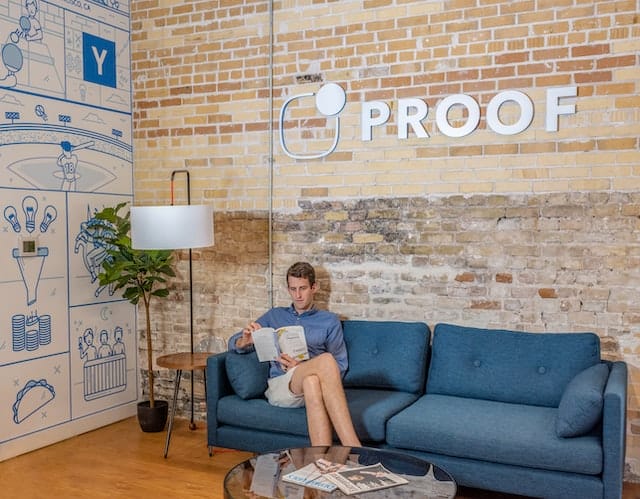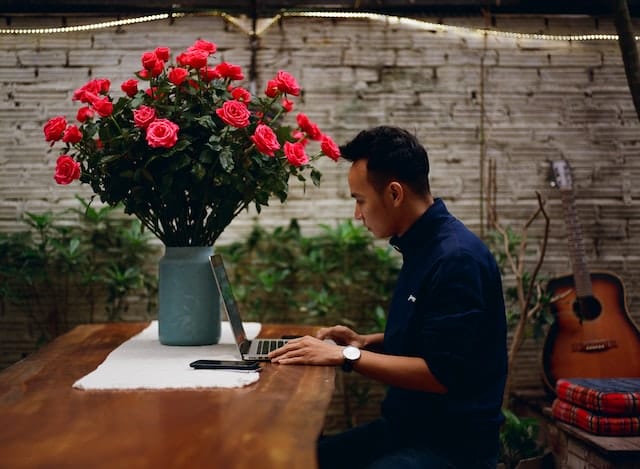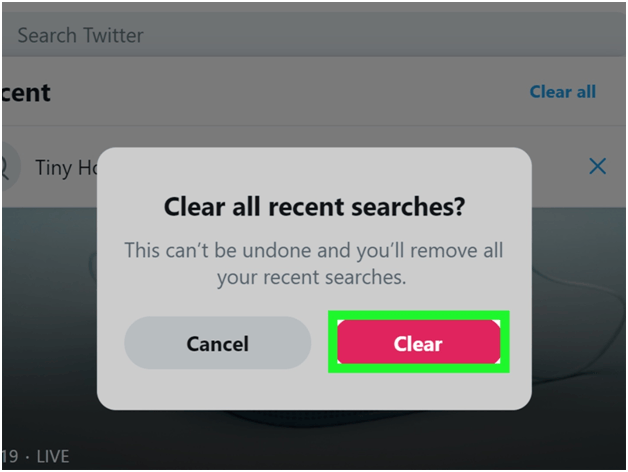
Whenever you search for something on Twitter, it is saved by the site to bring it up again in your recent searches. The site remembers your search history to make it more convenient for you to find the same things again if you look for it. This makes your experience more efficient and quick.
Author
-

Chris is a Tiktok creator and absolute marketing nerd. He loves games and bars.
Other than this, Twitter also keeps track of your search history to build your profile. , the site can curate more things related to your searches or posts by Using your recent search history keywords. You may be interested in finding more items that are relevant to your current search history. This process makes it easy for you to find your niche.
However, this list can get cluttered with time, and your timeline could be filled with posts and tweets that you no longer wish to see. Or, if you want to start afresh, you can quickly delete your search history to remove any trace of ever searching for anything on Twitter.
Learn how to clear twitter search history below:
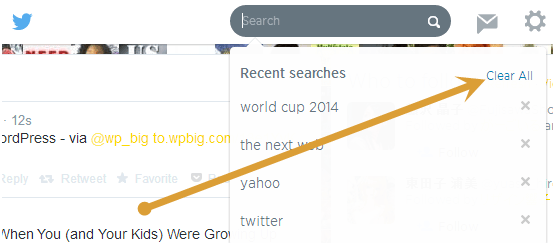
How to view your Twitter search history:
Anyone who has access to your Twitter account can view your search history. The process is simple. You have to go to the search option on your Twitter account and tap on the search bar. This will prompt a drop-down menu with all your recent searches appearing in a list. If you don’t want to see your recent searches pop up every time you tap on the search menu, you can delete them quickly.
Clearing your recent searches will remove all your search history. You can also save some searches. To delete them, you have to swipe to the left and click on the button that says “delete” after you swipe left. However, even after you clear your search history, your new searches will automatically get saved again under “recent searches.”
How to clear twitter search history:
It doesn’t matter what your reasons are to clear your search history; this article will tell you of 2 easy ways to follow on how to clear your Twitter search history:
Phone:
- Open your Twitter application.
- Log into your Twitter account.
- At the bottom of the screen, click on the search bar. This is the icon that has a magnifying glass.
- In the new window, tap on the search bar, which appears at the top of the screen. This will prompt a drop-down menu where you will find all your search suggestions, including older searches.
- You will find a text that reads “Recent searches,” with an “x” beside it.
- This will empty our search history, and you will have a clear search bar.
It is important to remember that your search history for your mobile device is separate from your desktop search history. If you want to clear your search history from both, you have to do it separately.
Desktop:
- Go to Twitter.com
- Log into your Twitter account.
- On the desktop twitter site, you will find a navigation bar at the top of the screen. On the right, you will see your Twitter profile and the search box that says “search twitter” right beside it.
- Tap on “Search Twitter.” This will prompt a drop-down list containing all your recent searches.
- If you want to remove individual searches, click on the “x” mark beside each search keyword.
- If you want to clear your entire search history, click on the “Clear” button that appears right next to “Recent Searches.”
- Click on the “clear all” button.
If you want to buy more followers for Twitter, you can click on this link.
Author
-

Chris is a Tiktok creator and absolute marketing nerd. He loves games and bars.
Has Crypto Bottomed? Learn What Analysts Say Now!
StickyCrypto
February 22, 2023
Cryptocurrency is a digital asset used as a medium of exchange. Factors influencing its price include supply & demand, news events, speculation, technical & fundamental analysis. Is crypto at its bottom? Analyze charts & underlying economic factors to make informed decisions on whether now is a good time to invest.
0 Comments9 Minutes
Is Crypto the Future? Unlock the Possibilities of Tomorrow Today!
StickyCrypto
February 22, 2023
Cryptocurrency is a digital currency that offers high security, low fees and fast transactions. NAN is a type of cryptocurrency with advantages such as no fees, instant transaction speed and smart contracts support. Discover why crypto may be the future of finance!
0 Comments8 Minutes
What is Bayc NFT? Unlock the Possibilities of Non-Fungible Tokens!
StickyNFT
February 22, 2023
Experience secure & efficient trading of digital assets with Bayc NFT! Enjoy access to liquid markets, a wide range of digital assets, low fees & more. Get in touch with us for social media marketing services today!
0 Comments10 Minutes