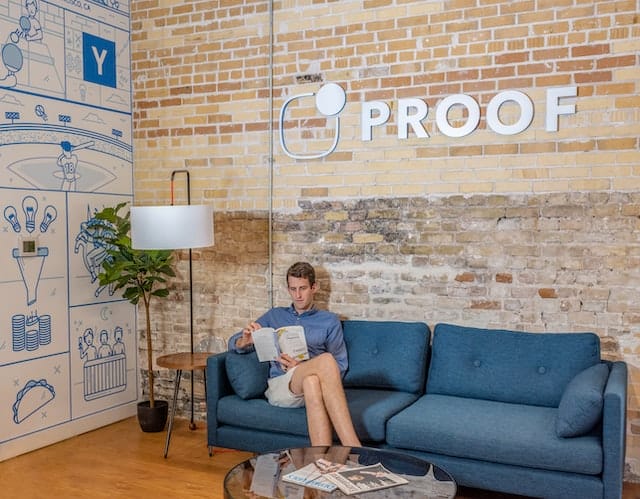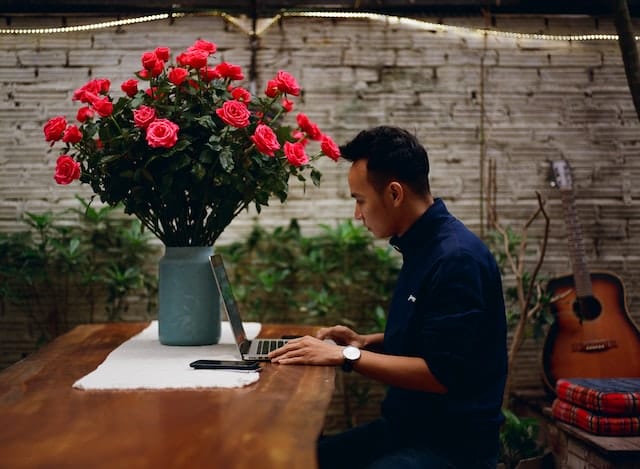Direct messages or DMs are a great feature that many social media apps possess these days. Also, quite naturally, Twitter is among those applications that let users send DMs through its platform.
Author
-
Chris is a Tiktok creator and absolute marketing nerd. He loves games and bars.
However, with regards to the length of your messages, it’s quite limited. At once, you can only send a maximum of 140 characters. To know more, simply follow through our guide on the 100% working method on Twitter how to DM.

Twitter How to DM
Unlike a reply or tweet, a DM is specifically for only one person. Also, it’ll be visible to just that specific individual you send the DM to. Furthermore, you don’t necessarily need to follow that person to send them a DM.
Besides, if you wish to increase the number of your Twitter followers, visit us. Thus, without further ado, let’s get into the methods on Twitter how to DM.
Stepwise Methods on Twitter How to DM
You can access the platform from either a PC or laptop or simply from your phone.
Step 1: If you’re using a computer system, open your browser and go to the official website of Twitter. In case you’re making use of the mobile app, tap on the Twitter icon.
Step 2: Login by punching in your credentials and tap on “Log in.”
Step 3: After doing so, head to the left section of your desktop screen. Tap on “Messages.” You’ll find it below “Notifications.”
For mobile app users, head to the bottom right corner of your screen. Tap on the icon on the extreme right. That’s the “Messages.”
Step 4: Once you do that, the “Messages” will open in front of you. Now, you can simply click on the message with a + icon to start a new DM.
On a computer screen, it’ll be on the top right corner of the middle section, besides the “Settings” icon. On the mobile screen, you’ll find that on the bottom right corner, just above the icon for “Messages.”
Step 5: Once you find the user you wish to send the DM to, click or tap on their profile.
Step 6: After tapping on their profile, tap on “Next.” It’ll be on the top right corner of the popup window.
Step 7: When you finish doing that, a DM chat will open up.
Step 8: Type in the DM in the space provided under “Start a new message” by clicking/tapping on it once.
Step 9: Once you finish typing in the message, simply click/tap on the “Send” icon. You can find it on the bottom right corner of your computer screen, beside the smiley icon.
On your mobile screen, it’ll be above the icon for “Messages.”
Share Tweets via DMs
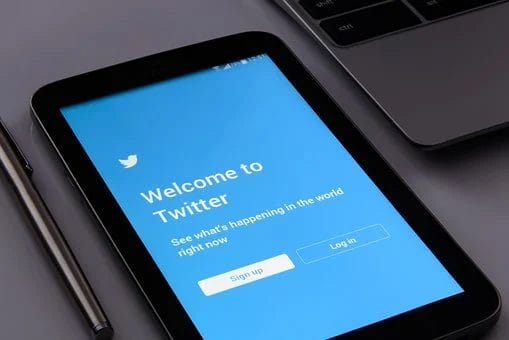
If you don’t wish to start a DM with a normal text, you can also choose to DM tweets. To do so,
Step 1: Run the Twitter app or go to the official website.
Step 2: If you’re not already logged in, go ahead and log in.
Once you log in, you can see all the tweets from the Twitter accounts you follow.
Step 3: Search for the tweet you wish to DM. When you find it, simply click/tap on the share icon. It’ll be on the right of the heart icon, below the tweet.
Step 4: Click/tap on “Send via Direct Message.”
Step 5: Type in the profile details of the user. When you find the user, tap on their profile. Tap on the send icon. It’ll be on the bottom right corner of your mobile screen.
Author
-
Chris is a Tiktok creator and absolute marketing nerd. He loves games and bars.
Has Crypto Bottomed? Learn What Analysts Say Now!
StickyCrypto
February 22, 2023
Cryptocurrency is a digital asset used as a medium of exchange. Factors influencing its price include supply & demand, news events, speculation, technical & fundamental analysis. Is crypto at its bottom? Analyze charts & underlying economic factors to make informed decisions on whether now is a good time to invest.
0 Comments9 Minutes
Is Crypto the Future? Unlock the Possibilities of Tomorrow Today!
StickyCrypto
February 22, 2023
Cryptocurrency is a digital currency that offers high security, low fees and fast transactions. NAN is a type of cryptocurrency with advantages such as no fees, instant transaction speed and smart contracts support. Discover why crypto may be the future of finance!
0 Comments8 Minutes
What is Bayc NFT? Unlock the Possibilities of Non-Fungible Tokens!
StickyNFT
February 22, 2023
Experience secure & efficient trading of digital assets with Bayc NFT! Enjoy access to liquid markets, a wide range of digital assets, low fees & more. Get in touch with us for social media marketing services today!
0 Comments10 Minutes