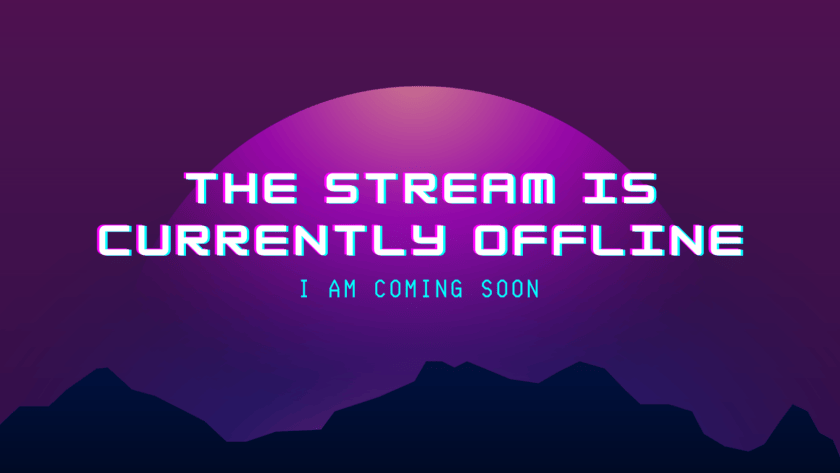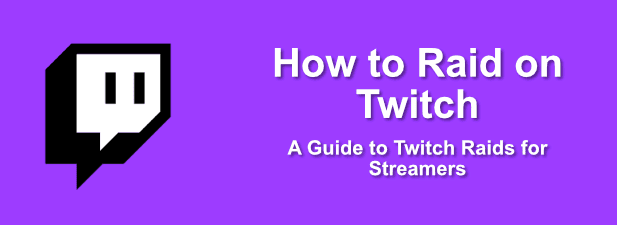
Recently, a new feature named Twitch Raiding was incorporated by Twitch. By this feature, a streamer can send all of his/her audience to the stream session of some other individual. It also allows streamers to be generous to others streamers who are just beginners and are struggling on this platform. Like other features on Twitch, it is very easy to learn how to raid on Twitch. This post is going to guide you through the steps you need to follow:
Author
-

Patrick is our social media superstar. He worked for Fortune 500 companies before joining us a a senior account manager.
What is raiding on Twitch?
Raiding is a feature introduced by Twitch to let the streamers host the content of any other channel. When a streamer finishes their stream on Twitch, they are offered two options, either to say bye and turn off the stream. Or, raiding another channel and hosting their content which is a way to spread awareness amongst other streamers.
New streamers on Twitch are highly dependent on this type of support which helps them break into the scene. Similar to other social media platforms, Twitch is pretty difficult to get yourself established on. So, you can always offer a little support to other streamers by raiding a channel.
How to raid on Twitch?
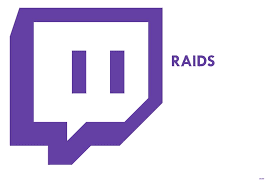
Alike other features offered by Twitch, a Twitch raid can be started just by making use of the chatbox. This can also be done through the desktop and mobile phone app, as it doesn’t have to be through the browser always. Follow these steps:
Input raid ‘ channel name’ into the chatbox
You can do this when you are Live. Just type raid ‘channel name’ in your name. Here, the channel name implies the name of the channel that you want to raid.
Click on Raid Now option
When you Input the raid command option in chat, you will see a pop-up control menu in the chatbox. Make sure to choose the ‘ Raid now’ option to start with the raid immediately. It can also be canceled anytime if you change your mind.
If you select no option in 80 seconds, the raid will automatically get started.
When the raid starts, you will host the content of that particular channel. Any user inputting your channel name will now be redirected to the raided channel.
Configuration of Twitch Raid settings
Twitch has offered a lot of configuration options under the raid settings of your channel. This will also help you in choosing who can and who can’t get access to raid your channel, who can avail chat option during a Twitch raid, and also reporting treacherous raiders when something goes wrong in the process.
Knowing the configuration is extremely important if you want to know how to raid on Twitch. It is really very easy to configure the raid settings of your channel. Just click on the settings icon in the chatbox and change the mode of the channel to ‘ Followers-only chat. This option restricts the chat to the viewers who are real followers of your stream. It is indeed an extremely useful feature, particularly if any channel is trying to raid your stream for harmful reasons.
These settings also offer options to block or report accounts and prevent them from raiding your streams. In the ‘ tasks’ section of the settings bar, click on the ‘ Review Recent raids’ tab. When clicked, you will find the option to report or ban earlier raiders.
This was a quick guide through how to raid on Twitch and everything related that you should know. Raiding on Twitch is a cool new feature that allows you to promote the new streamers on this platform. Go ahead and try it out if you want to know more about it.
Growing Twitch followers can be a daunting task. Let’s assist you and help you grow!
Author
-

Patrick is our social media superstar. He worked for Fortune 500 companies before joining us a a senior account manager.
What are Twitch Emotes and How to Make Them?
July 20, 2023
What are twitch emotes & how to make them? The following information delineates what are twitch emotes and different ways of creating them easily.
0 Comments5 Minutes
How to Cheer on Twitch – A Guide with Steps
July 20, 2023
Various actions like cheering are possible on twitch apart from streaming. Here is how to cheer on twitch and support your favorite broadcaster.
0 Comments5 Minutes
What Does Pog Mean on Twitch?
July 20, 2023
What does Pog mean on twitch? Read and know more about Pog and how you can improve your streaming on twitch through this game-based feature.
0 Comments5 Minutes
How to Save Streams on Twitch in 2024
July 20, 2023
Liked someone’s stream on twitch and wondering how to save it? The following are different ways for how to save streams on twitch easily.
0 Comments5 Minutes
Has Crypto Bottomed? Learn What Analysts Say Now!
StickyCrypto
February 22, 2023
Cryptocurrency is a digital asset used as a medium of exchange. Factors influencing its price include supply & demand, news events, speculation, technical & fundamental analysis. Is crypto at its bottom? Analyze charts & underlying economic factors to make informed decisions on whether now is a good time to invest.
0 Comments9 Minutes
Is Crypto the Future? Unlock the Possibilities of Tomorrow Today!
StickyCrypto
February 22, 2023
Cryptocurrency is a digital currency that offers high security, low fees and fast transactions. NAN is a type of cryptocurrency with advantages such as no fees, instant transaction speed and smart contracts support. Discover why crypto may be the future of finance!
0 Comments8 Minutes
What is Bayc NFT? Unlock the Possibilities of Non-Fungible Tokens!
StickyNFT
February 22, 2023
Experience secure & efficient trading of digital assets with Bayc NFT! Enjoy access to liquid markets, a wide range of digital assets, low fees & more. Get in touch with us for social media marketing services today!
0 Comments10 Minutes