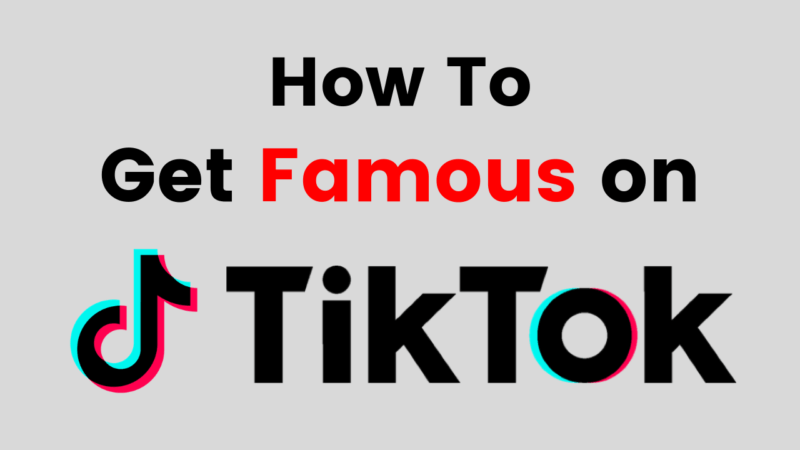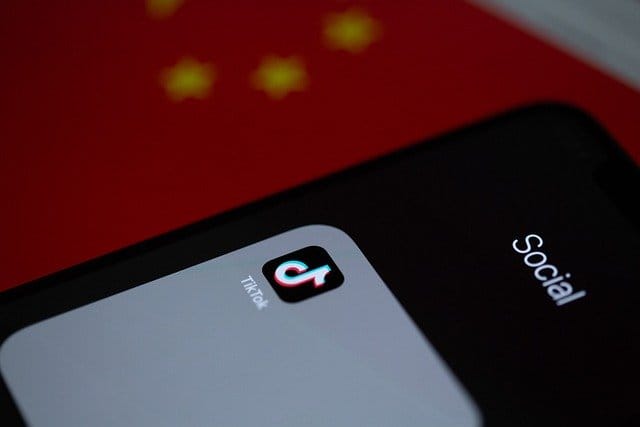TikTok is a great platform to show off your talents to the entire world and connect with people all across the world as followers. Even though TikTok filters are fun, some people still don’t know how to remove TikTok Filters.
Author
If you are a regular user of the app, you will come across many filters that enhance a video’s quality or even make the video quite comical depending on the filter you add to the video.
There are times when you want to record a video in the natural environment without adding filters to beautify your face or your surroundings.
So if you are having trouble removing any filter on a TikTok video, keeping reading this guide.
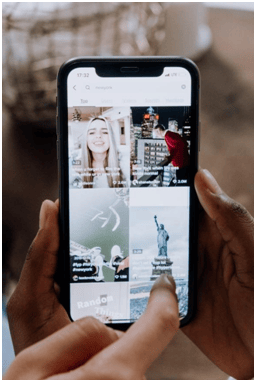
What are TikTok filters?
Similar to image filters available on Instagram, TikTok filters change how a video looks, i.e. their appearance. There are a variety of filters for TikTok users to choose from.
Basic TikTok filters come pre-installed while the other filters are available for users to download as and when they come across or look for them.
You can add a filter before recording a video on TikTok to get a preview of the frame as to how the entire video might come out.
How to remove TikTok filters?
- TikTok provides users the freedom to add either one filter to a frame or multiple filters on a single frame. So in simple words, a TikTok video has the potential to include a lot of filters available on TikTok.
- If you have a pre-recorded video that has filters on them and if you are having a tough time removing the filters from the video, keep reading.
- Open the TikTok App and find the draft video from your TikTok profile.
- You will then have to click on the draft and click ‘Back’. This will take you back to the TikTok video editor.
- The bottom panel will host ‘Effects’
- Every filter added on the draft TikTok video will get removed once you tap on the ‘Effects’. But there’s the catch with tapping on the effects at the bottom panel that will undo all the filters at once. You won’t have the option to keep a filter as all of them will get removed.
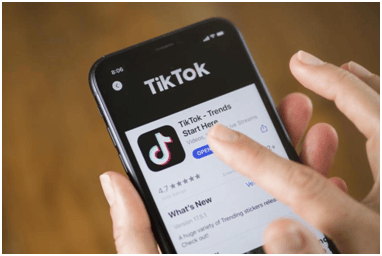
- If you happen to have more than one filter on the video, you can tap on ‘Undo’ to remove filters.
- Do this in the reverse order exactly in the order, you added them on.
- There is no restriction to the maximum number of times the undo option will work for a video.
- You can tap undo until you are left with nothing but a filter-less draft video.
- You have to tap the Save option to save all the changes that you made on the draft video.
- In case you have added filters after recording the video on TikTok, then you have the option to remove that.
- To remove filter post-recording, you have to tap on ‘Filters’ present on the right side of the panel and tap the option ‘Normal’.
- This will ensure all the filters post-recording are removed and all you are left with is the natural video.
- If you have selected a filter, recorded your video, you have not the option to remove the filter from the video.
- How to remove TikTok filters you don’t use?
- If your filter tab has become long and annoying, you can remove the unwanted filters.
- All you have to do is tap on ‘Filters’ present on the right-hand panel, scroll to the extreme right, and tap ‘Manage’.
- You can then remove the filters you don’t use and clear your filters tab.
- Keep only those filters that you use daily.
Author
-
Weeb, Father, Social Media Manager. That's my life
Why you so obsessed with me? Tiktok Hype
December 30, 2023
This is an article about how Tiktok dances became a trend, looking in detail at the “Why you so obsessed with me?” dance trend.
0 Comments7 Minutes
How to change TikTok username
December 21, 2023
Don’t like your TikTok user name, no worries! You can change it in just a few clicks. Now you will be able to pick a user suited to you. Read on to find out more.
0 Comments7 Minutes
How to Get Famous on Tiktok?
December 21, 2023
Tips on how to become famous on Tiktok in the age of mass consumption and creation.
0 Comments8 Minutes
What is TikTok? – Everything you need to know about TikTok
December 16, 2023
TikTok, a video-sharing platform makes sharing funny video clips easy. It is growing fast, and will soon be in the same league
0 Comments7 Minutes
Has Crypto Bottomed? Learn What Analysts Say Now!
StickyCrypto
February 22, 2023
Cryptocurrency is a digital asset used as a medium of exchange. Factors influencing its price include supply & demand, news events, speculation, technical & fundamental analysis. Is crypto at its bottom? Analyze charts & underlying economic factors to make informed decisions on whether now is a good time to invest.
0 Comments9 Minutes
Is Crypto the Future? Unlock the Possibilities of Tomorrow Today!
StickyCrypto
February 22, 2023
Cryptocurrency is a digital currency that offers high security, low fees and fast transactions. NAN is a type of cryptocurrency with advantages such as no fees, instant transaction speed and smart contracts support. Discover why crypto may be the future of finance!
0 Comments8 Minutes
What is Bayc NFT? Unlock the Possibilities of Non-Fungible Tokens!
StickyNFT
February 22, 2023
Experience secure & efficient trading of digital assets with Bayc NFT! Enjoy access to liquid markets, a wide range of digital assets, low fees & more. Get in touch with us for social media marketing services today!
0 Comments10 Minutes