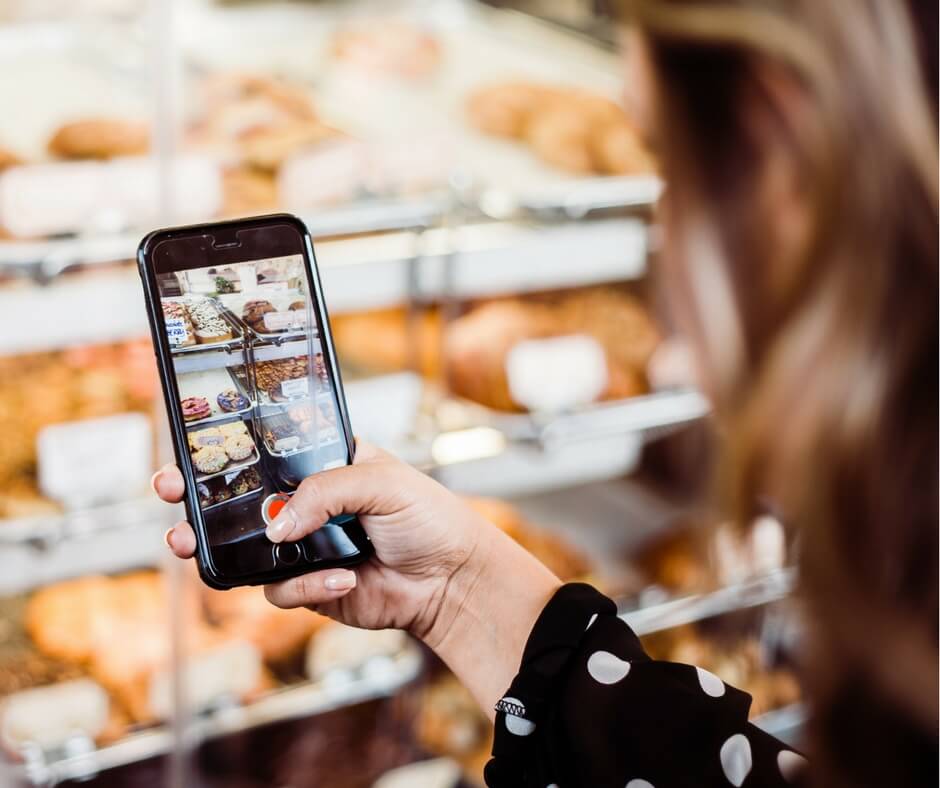Live Photos is a combination of video with GIF visuals to produce something more fascinating than a static image. This revolutionary photographic breakthrough does much more than simply freeze a scene. It brings life to your photographs. Thus, without further ado, let’s dive into how to post live photos on Instagram.
Author
-

Chris is a Tiktok creator and absolute marketing nerd. He loves games and bars.
Also, check out our blogs to increase the number of likes on your posts.
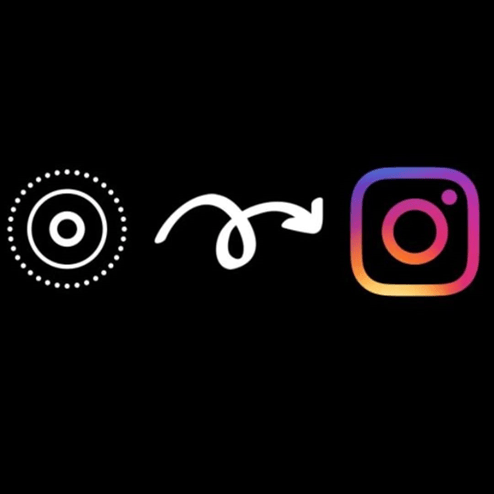
Live Photos
The instant the feature rolled out, the biggest social media platforms, such as Facebook and Twitter, chose to use it. At the same time, even though Instagram is photo-centric, it took a long time for the platform to come out with the feature. Given Instagram’s long wait in releasing this option, figuring out how to use the feature took some time. But all you need to do is a little fiddling.
How Do You Take Live Photos on Instagram Using iPhone
The duration is 1.5 seconds after and before you tap on the capture to use the feature. Through that, not only do you get a photo, but you’re able to capture 3 seconds of undisturbed film. What you end up with is a Live Photo that’s 3 seconds long and 1 still image. The feature is available only on iPhones that are above the 6s model.
So, here’s how the Live Photo feature works:
- Open up your camera app and select the photo shooting mode. iPhone doesn’t support Live Photos in any other modes. You will see a round bullseye icon on the top of the screen. If you have an older version of the phone, it’ll be in the middle. But for the newer versions, the icon will be on the top right corner.
- Tap the icon to turn on the Live Mode. If it turns yellow, that would mean that the Live Mode is on. When you tap on the icon, the word “LIVE” will appear on the screen.
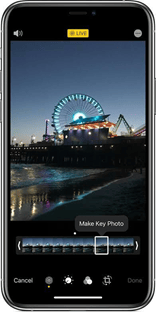
- While you take a photo, make sure that you hold the camera still for some time. It should be similar to how you record a video of an object.
- The Live Photo will appear in your photo gallery once it has been taken. But when you open your album, you’ll notice that there’s no easy way to tell whether a photo is live or not. That is unless you tap and open the image.
- To view the Live Photo, press and hold the photo, and it’ll start playing. Only the iPhone 6s and the iPhone that came after it has the feature to shoot Live Photos. But you can share them with other devices from Apple. These include the older iPhones or iPads that run on iOS 9 and above.
How to Post Live Photos on Instagram as Boomerang
You can try to upload the Live Photo to Instagram like you normally would. But the problem is that it’ll come out as a static image defeating the purpose of the Live Photo. But you can post it on your story by converting it into a Boomerang.
Boomerang is a feature that has always existed on Instagram. And now, you can change a Live Photo into a Boomerang and post it on your story.
- Run the app and switch to the app’s camera.
- Choose the Live Photo you wish to upload and hold the image on the screen.
- Upload a Live Photo, tap, and then hold on to the screen. It’ll create a Boomerang.
- You can now upload the Boomerang on your story.
How to Post Live Photos on Instagram on Newer iPhones
With the latest iOS, the newer iPhone comes with new features. So, if the press/hold choice to upload photos on a story is no longer available, try this.
- Open the Photos app and select the Live Photos you want to upload.
- Click on the share icon on the lower left-hand corner of your screen.
- Scroll down, and you’ll see a ‘Save as Video’ option. Tap on it, and that’ll save Live Photo as a video.
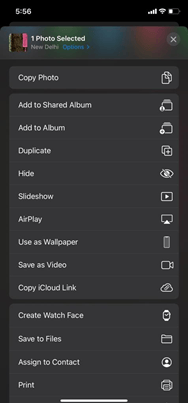
Author
-

Chris is a Tiktok creator and absolute marketing nerd. He loves games and bars.
Boost Product Launch Success with UGC Video: Unleashing the Power of User-Generated Content
April 16, 2024
UGC video, or user-generated content video, is created by consumers and differs from traditional marketing videos in terms of its source, authenticity, and level of control.
0 Comments28 Minutes
Boost Your Reach and Engagement with YouTube Shorts for Creators: Unleash Your Creative Potential Today!
April 16, 2024
YouTube Shorts are a new feature on the YouTube platform that allows creators to make and share short, vertical videos optimized for mobile viewing, offering a variety of creative tools and a maximum length of 60 seconds.
0 Comments5 Minutes
Mastering Instagram Stories and Highlights: The Ultimate Guide to Effective Management for Maximum Engagement
April 16, 2024
Instagram Stories were first introduced to the platform in August 2016 as a response to the popularity of Snapchat, and since then, it has become one of the most popular features on Instagram with over 300 million daily active users by November 2017.
0 Comments25 Minutes
The Power of UGC: Unleashing its Significance in the German Marketing Landscape
April 16, 2024
The future significance of user-generated content (UGC) in German marketing is being shaped by the rise of influencer marketing and the growing importance of video content. Influencers incorporate UGC into their content to promote brands, while video content allows for more dynamic and engaging storytelling.
0 Comments32 Minutes
Has Crypto Bottomed? Learn What Analysts Say Now!
StickyCrypto
February 22, 2023
Cryptocurrency is a digital asset used as a medium of exchange. Factors influencing its price include supply & demand, news events, speculation, technical & fundamental analysis. Is crypto at its bottom? Analyze charts & underlying economic factors to make informed decisions on whether now is a good time to invest.
0 Comments9 Minutes
Is Crypto the Future? Unlock the Possibilities of Tomorrow Today!
StickyCrypto
February 22, 2023
Cryptocurrency is a digital currency that offers high security, low fees and fast transactions. NAN is a type of cryptocurrency with advantages such as no fees, instant transaction speed and smart contracts support. Discover why crypto may be the future of finance!
0 Comments8 Minutes
What is Bayc NFT? Unlock the Possibilities of Non-Fungible Tokens!
StickyNFT
February 22, 2023
Experience secure & efficient trading of digital assets with Bayc NFT! Enjoy access to liquid markets, a wide range of digital assets, low fees & more. Get in touch with us for social media marketing services today!
0 Comments10 Minutes