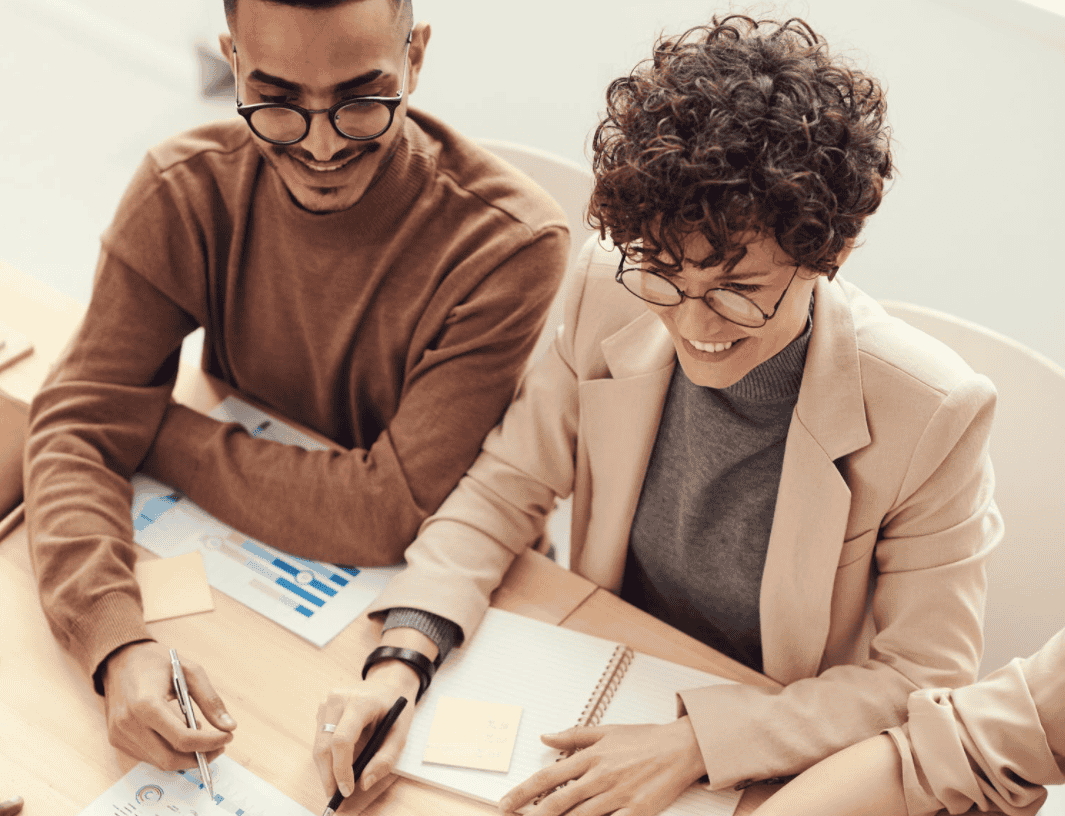At times, you might have many pictures you want to share but don’t want to deal with the hassle of uploading all of them individually. Instagram has come up with a solution that will help you add multiple photos to your Instagram story at once so that you won’t have to upload them individually.
Author
-

Chris is a Tiktok creator and absolute marketing nerd. He loves games and bars.
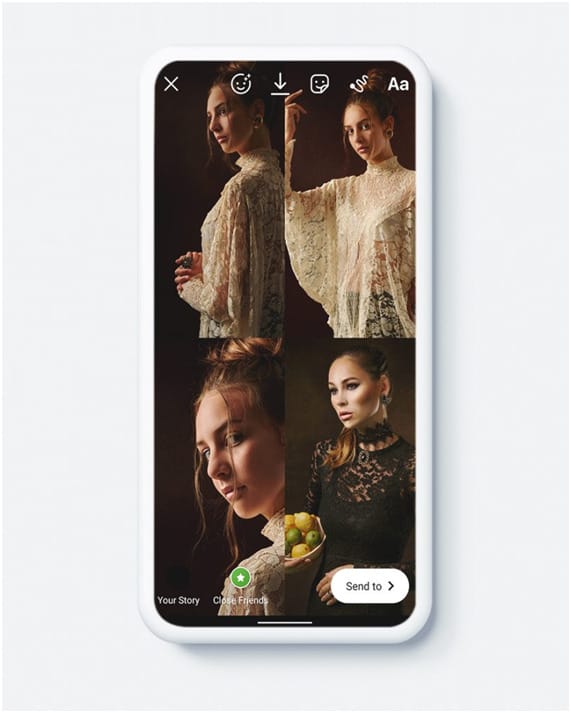
With the latest Instagram update, there is no need to download the Instagram collage maker or Layout app. This option is already inbuilt in the story settings.
Read on to know more about how to make a collage on Instagram story.
How to make a collage on an Instagram story:
On your mobile phone:
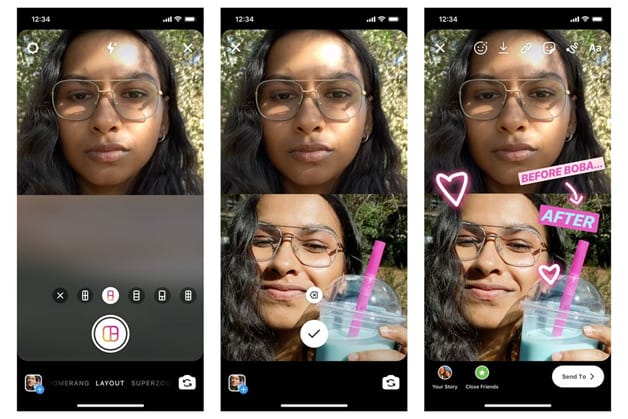
To use this feature on your phone, you have to follow these steps:
- Open the Instagram application.
- Log in to your account.
- Click on the add story icon located in the top left corner, or you can swipe to the right on your homepage to reveal the story screen. You can even go to the stories feature on your Instagram app by clicking on your profile picture in your feed.
- On this screen, you will be given options on the edge of your screen. The left side will consist of options such as ‘boomerang,’ ‘hands-free,’ and ‘layout.’
- Top on the layouts option
- From here, you can select from a range of different layouts. It can consist of 2 or more areas for pictures till 9.
- Click on anyone acceding to your preferences.
- You can start clicking pictures by tapping the shutter button. Each blank area will get filled one after another as you take the pictures.
- You can also tap on the pictures icon on the bottom left screen and add a picture from your camera roll. You can add multiple images according to your preferences and even resize them.
- After you are satisfied with how it looks, you can click on the middle shutter once again to confirm your layout.
- You are done! You now have a beautiful collage of all your pictures that you can save or add to your story and share with friends.
Using the Instagram Layout app:
If your phone does not support the new feature, you can download the Instagram layouts app and make your collage in an almost similar fashion and save it. You can now directly post it on your page, or else you can save it and go to your story option and upload it manually.
Using desktop or PC
Although you cannot directly upload stories from a desktop or PC, there are a few simple steps you can follow to upload your Instagram stories through a desktop:
- Open a search engine of your choice.
- Search for the Instagram website and launch it.
- Log into your account.
- When you reach your feed screen, tap on the menu and go to “more tools.”
- When you tap on “more tools,” you will see a drop-down menu on the side.
- Select “developer’s tools.”
- Choose the option labeled “mobile,” option which is located on the top corner. This setting will allow you to use Instagram as an application rather than on your browser/desktop.
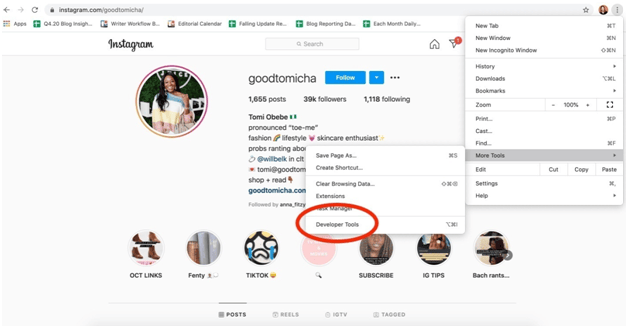
After this, you can follow the same steps as before:
- Open the Instagram application.
- Log in to your account.
- Click on the add story icon located in the top left corner, or you can swipe to the right on your homepage to reveal the story screen. You can even go to the stories feature on your Instagram app by clicking on your profile picture in your feed.
- On this screen, you will be given options on the edge of your screen. The left side will consist of options such as ‘boomerang,’ ‘hands-free,’ and ‘layout.’
- Top on the layouts option
- From here, you can select from a range of different layouts. It can consist of 2 or more areas for pictures till 9.
- Click on anyone acceding to your preferences.
- You can start clicking pictures by tapping the shutter button. Each blank area will get filled one after another as you take the pictures. You can do this part with both your front and back cameras.
- You can also tap on the pictures icon on the bottom left screen and add a picture from your camera roll. You can add multiple images according to your preferences and even resize them.
- After you are satisfied with how it looks, you can click on the middle shutter once again to confirm your layout.
- You are done! You now have a beautiful collage of all your pictures that you can save or add to your story and share with friends.
If you want to increase your followers count in Instagram, follow this link!
Author
-

Chris is a Tiktok creator and absolute marketing nerd. He loves games and bars.
Unlocking the Secrets to Explosive YouTube Channel Growth: Proven Strategies for Success
April 19, 2024
Galaxy Marketing, an Instagram growth agency, started as a group of individuals passionate about social media and has grown into a successful business by helping businesses grow their presence on Instagram.
0 Comments6 Minutes
Boost Your Brand’s Online Presence with UGC Video and Influencer Takeovers: A Winning Strategy
April 18, 2024
UGC video, or user-generated content video, is created and shared by users on social media platforms and differs from traditional video content in terms of authenticity, trustworthiness, creativity, and cost-effectiveness.
0 Comments22 Minutes
The Ultimate Guide to Effective TikTok User-Generated Content (UGC) Management for Success
April 18, 2024
TikTok UGC management is the process of overseeing and moderating user-generated content on the platform to maintain a safe and enjoyable environment, despite the challenges posed by the sheer volume of content being uploaded every second.
0 Comments33 Minutes
Unmasking the Truth: Exposing the Reality Behind Misleading Follower Counts
April 18, 2024
Social media platforms calculate follower counts by taking into account the number of people who have clicked "Follow" and subtracting those who have unfollowed, while also considering factors such as bot accounts, inactive accounts, and mutual follows.
0 Comments23 Minutes
Has Crypto Bottomed? Learn What Analysts Say Now!
StickyCrypto
February 22, 2023
Cryptocurrency is a digital asset used as a medium of exchange. Factors influencing its price include supply & demand, news events, speculation, technical & fundamental analysis. Is crypto at its bottom? Analyze charts & underlying economic factors to make informed decisions on whether now is a good time to invest.
0 Comments9 Minutes
Is Crypto the Future? Unlock the Possibilities of Tomorrow Today!
StickyCrypto
February 22, 2023
Cryptocurrency is a digital currency that offers high security, low fees and fast transactions. NAN is a type of cryptocurrency with advantages such as no fees, instant transaction speed and smart contracts support. Discover why crypto may be the future of finance!
0 Comments8 Minutes
What is Bayc NFT? Unlock the Possibilities of Non-Fungible Tokens!
StickyNFT
February 22, 2023
Experience secure & efficient trading of digital assets with Bayc NFT! Enjoy access to liquid markets, a wide range of digital assets, low fees & more. Get in touch with us for social media marketing services today!
0 Comments10 Minutes