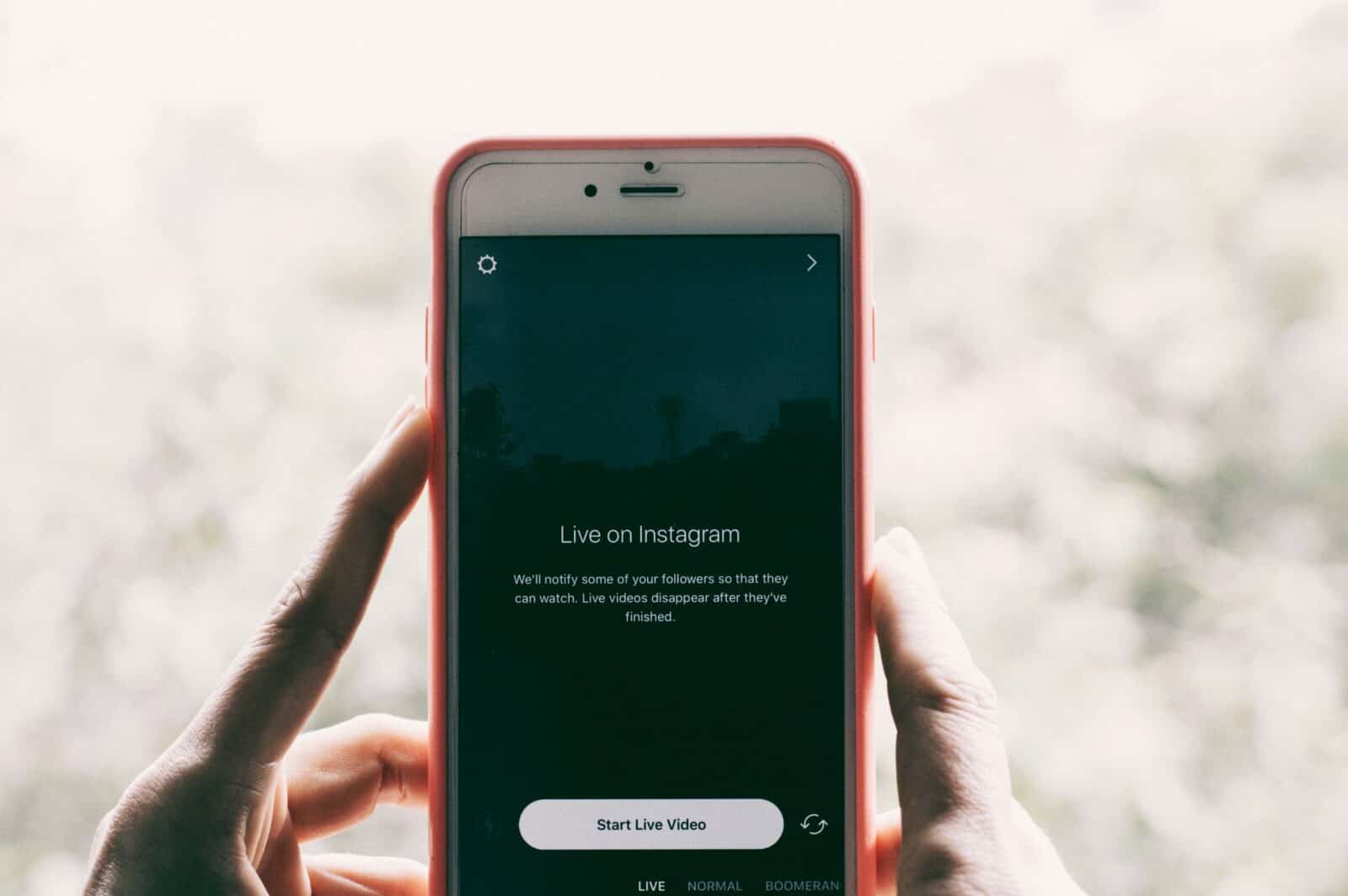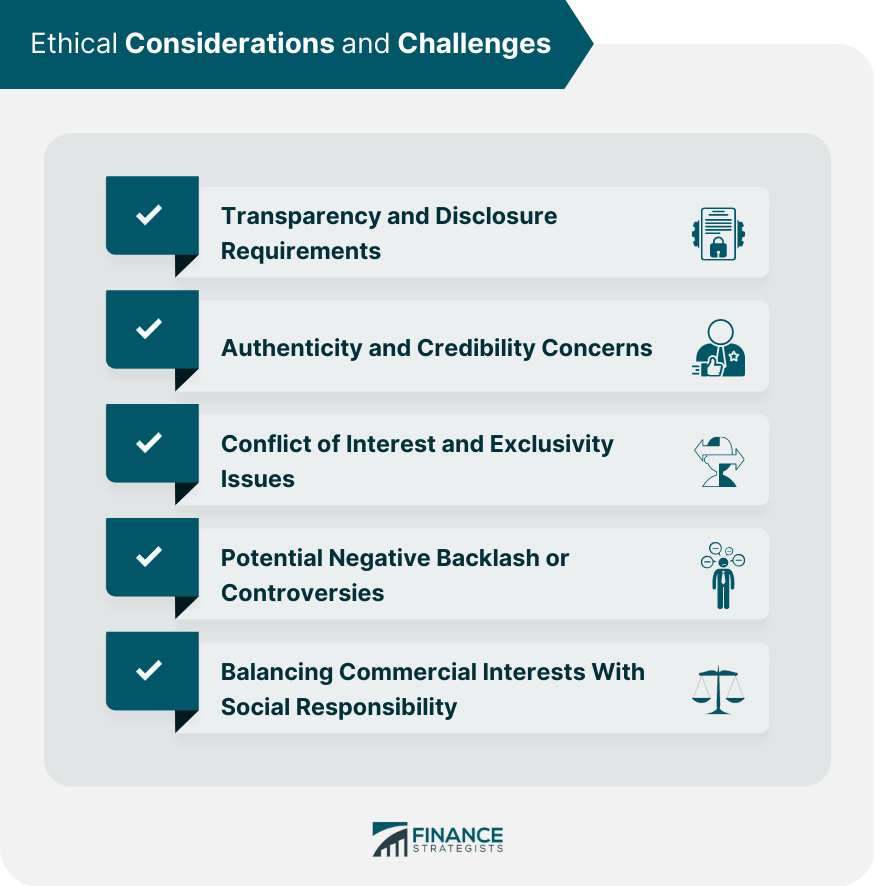Sometimes, Instagram users complain that the app is not loading the videos properly. The video plays for few seconds and then buffer to load the full video. Or maybe do not play due to some circumstances. From this article We learn how to fix it when Instagram Videos Are Not Playing on Android.
Author
However, the audio remains in the playing mode while the video screen disappears. There might be several reasons behind the incomplete Instagram video downloads on android, computers, laptops, iPhone, chrome etc.
Moreover, if you are an influencer, the problem might be more severe. Due to this, you may lose your target audience. Hence, it is significant to solve this issue as soon as possible, so your Instagram growth can increase.

Now, let’s know about the tips on how to fix these; Instagram videos are not playing on android, PC and iPhone.
Reasons Why Instagram Videos Don’t Play
Before knowing the tips directly, let us know the reasons behind the improper functioning of Instagram videos to have a better outlook about the problem.
The general reasons of the issue could be-
- Using a cellular data internet connection or poor WiFi to stream online Instagram videos.
- There might be vicious data in your app. Or you are accessing the old version of the app.
- The video that you wish to see on Instagram has been deleted by the creator.
- You may leave power saving mode on while using the app.
How to Fix These: Instagram Videos Are Not Playing on Android, PC and iPhone
Now let us know the tips, how you can solve the video buffering issue on Instagram.
- Restart your gadget
You might have tried this strategy earlier to solve most of the frustrating issues. Before attempting the technical solutions first, you may restart your gadget to fix the problem.
If you are an android user, follow the steps given.
- Press the power button and wait for few seconds.
- After this, you will see the power off option on the menu.

For iPad/ iPhone users;
- To restart your device, push the side button until you see a slider.
- Switch off the device by dragging down the slider.
- Start the iPhone by pressing and holding the side button unless the “Apple logo” is visible on the screen.
- Update Instagram
If you’re using an old version of the app, it causes several buffering issues. If you download the latest version of the app, it comes up with bug fixes. So, check for the latest updates of the app to avoid errors.
To upgrade Instagram on Android, follow the steps mentioned
- Open the google play store.
- Tap on the menu option.
- Select Instagram and update.
To upgrade Instagram on iOS:
- Open the Apple play store.
- Select the app.
- Tap on the “update” button.
- Check your Internet connection.
Check network
- You should avoid using cellular data. You can use WiFi to access the app.
- Check if the app is disabled or not. If it is disabled, videos will not load properly.
Check router
- Check cables and reboot the router.
- Protect the router from heat.
- Check the availability of routers with other electronic gadgets.
Reset connection and try again
- Restart your gadget followed by resetting the network connection of iPhone or android.
- Connect with the network again and try playing the videos.
- Clear app cache and data
The apps which you use on the devices stores the activities in the form of an app cache that could be corrupted.
The falsified data of Instagram may cause issues while loading the videos.
Here’s the process of clearing the Instagram data and cache.
For android
- Go to settings and “apps”.
- Choose Instagram and the “storage” option.
- Tap on the “clear cache and data” option.
For iPad/ iPhone
- Go to the settings menu and tap on the “general” option.
- Select Instagram and hit the “offload app” option to clear cache and data.
Author
-
Weeb, Father, Social Media Manager. That's my life
Boost Your Instagram Follower Retention with These Best Practices for Optimal Engagement
April 22, 2024
The article discusses key factors for high follower retention on Instagram, including providing valuable content, engaging with followers, maintaining consistency in posting, and showing authenticity. It also highlights the importance of engagement with followers in improving follower retention.
0 Comments28 Minutes
Unlocking the Power of Instagram Marketing for Sustainable Brands: Strategies and Tips to Drive Environmental Awareness and Growth
April 22, 2024
Instagram became a popular platform for marketing around 2016, offering businesses a cost-effective way to reach millions of potential customers through visual storytelling and influencer partnerships. Sustainability has become increasingly important in today's society due to concerns about climate change, environmental degradation, and social inequality, requiring individuals, businesses, and governments to adopt sustainable practices for a better future.
0 Comments25 Minutes
Unlocking Success with Ethical Social Media Strategies: A Comprehensive Guide for Effective Online Engagement
April 22, 2024
Social media strategies raise ethical concerns such as invasion of privacy, spread of misinformation, and impact on mental health, requiring businesses to be cautious in collecting and using personal data, verifying content before sharing, and promoting a positive online environment.
0 Comments24 Minutes
Unlock Your Musical Potential with Instagram: The Ultimate Platform for Musicians to Showcase and Connect
April 21, 2024
Instagram has become a popular platform for musicians to reach a wide audience, showcase their talent through visual content, engage with fans through Instagram Stories, and promote upcoming tour dates and album releases.
0 Comments24 Minutes
Has Crypto Bottomed? Learn What Analysts Say Now!
StickyCrypto
February 22, 2023
Cryptocurrency is a digital asset used as a medium of exchange. Factors influencing its price include supply & demand, news events, speculation, technical & fundamental analysis. Is crypto at its bottom? Analyze charts & underlying economic factors to make informed decisions on whether now is a good time to invest.
0 Comments9 Minutes
Is Crypto the Future? Unlock the Possibilities of Tomorrow Today!
StickyCrypto
February 22, 2023
Cryptocurrency is a digital currency that offers high security, low fees and fast transactions. NAN is a type of cryptocurrency with advantages such as no fees, instant transaction speed and smart contracts support. Discover why crypto may be the future of finance!
0 Comments8 Minutes
What is Bayc NFT? Unlock the Possibilities of Non-Fungible Tokens!
StickyNFT
February 22, 2023
Experience secure & efficient trading of digital assets with Bayc NFT! Enjoy access to liquid markets, a wide range of digital assets, low fees & more. Get in touch with us for social media marketing services today!
0 Comments10 Minutes