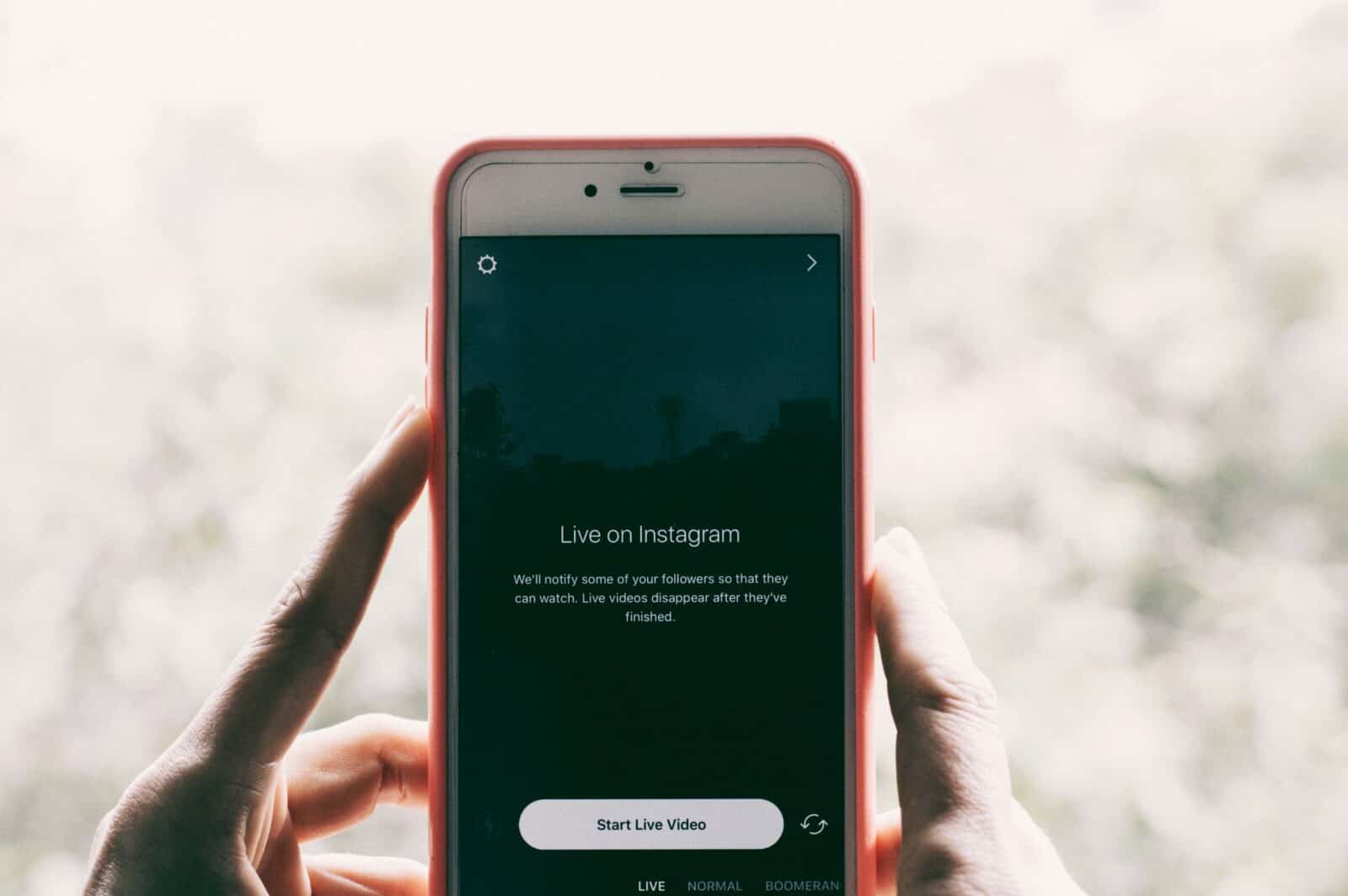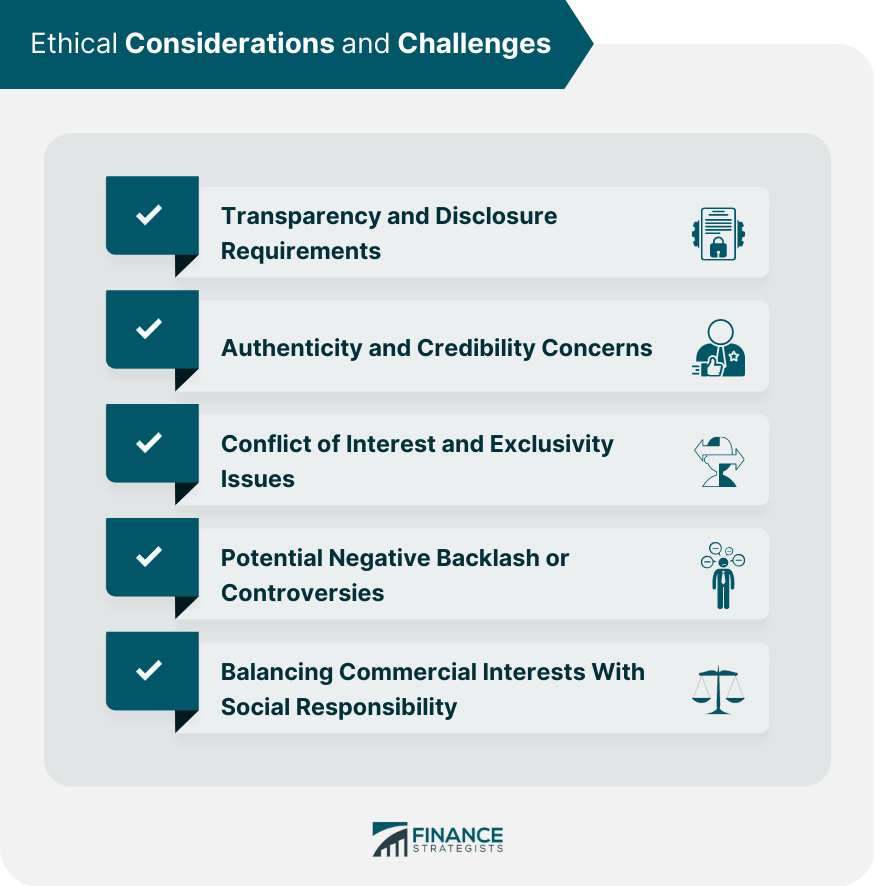Just like stories, sometimes we just feel the urge to upload a video on our feeds. It’s true that there are abundant videos on the app itself. But oftentimes, you come across videos on platforms such as YouTube, and you just want to upload them onto Instagram.
Author
-
Chris is a Tiktok creator and absolute marketing nerd. He loves games and bars.
At the same time, you must know there’s no direct way to share YouTube videos on Instagram. Thus, in this article, we will offer a few quick and easy steps on how to post video on Instagram from YouTube.
How to Post Video on Instagram from YouTube
Overall, it can seem to be a tardy process to post a YouTube video on your Instagram feed. The reason is that it’s a multi-stage process.
First of all, to post the video, you need to have the video first. Thus, download the video from the YouTube platform, and for that, you require a Personal Computer.
Next, you would need to transfer this video file from your computer system to your phone. After that, you’ll need to edit the video in such a way it meets the video guidelines of Instagram.
Finally, upload the video to Instagram. It may seem tiresome, that’s why we prepared this guide on how to post video on Instagram from YouTube.
The Most Effective Guide
Step 1: Download the YouTube video you wish to upload on Instagram.
Just as we mentioned before, there’s no way you can directly post a YouTube video on Instagram. So, in order to post the video, you need to download the YouTube video onto your computer systems. For such purposes, you need to make use of certain apps.
Folx
The Folx app is among the best apps in the market to download YouTube videos. It offers not only simple and efficient choices but also one of the fastest downloads. It functions similar to torrent apps on computer systems. In comparison to other apps in the market, Folx is faster by 20 times. So, it’s natural that Folx is our first choice to download videos from the platform.
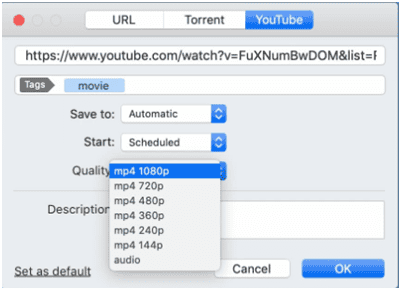
- All you need to do is, copy the link to the YouTube video you wish to share.
- Head over to the Folx app, click on the “Add” with the + icon on it.
- Once the “Add” page pops up, click on “YouTube.”
- Paste the link you saved, add tags if you wish to and select the quality format. You can also add any descriptions if you want to.
- Once you think it’s ready, click on “Ok.” The download will begin.
Another such app you can use to download YouTube videos is Elmedia Player.
Step 2: Once you download the YouTube video, it’s time to edit the video.
You can choose to edit the video either on your PC or the phone. The choice is up to you. But, for better ease, we advise that you carry out the edit on your system itself. In order to so, you can make use of this app called Capto.
Its features allow users to record their screen, but it’s equally efficient as a video editing app for Instagram.
- Open the Capto app on your system.
- Head over to the left side of your screen. Click on “All Videos.”
- You’ll find the YouTube video you downloaded here. Click on it.
- Once the editing page opens, you can carry out all edits required for an Instagram video.
Step 3: Transfer the final edited form of the YouTube video and upload.
If you’re using a MAC and an iPhone, you can simply airdrop the video. If not, you can transfer the file by way of a USB cable or share it as a link. Either way should let you transfer the edited video to your phone.
- On your phone, open the Instagram app.
- Head over to the top left section of your mobile screen, tap on the + button.
- Tap on “Post,” it’s at the bottom of the screen. Select the video you want to share and tap on the right arrow button.
- In this section, you can choose the cover of your video if you wish to. And then, tap on the right arrow key again.
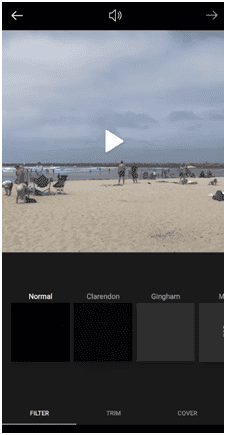
- In the final section, go ahead and caption the video or tag people. When you think it’s ready, tap on the tick mark.
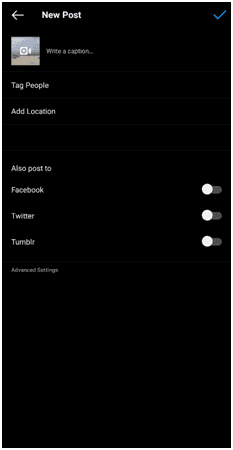
Also, you can gain more Instagram likes through the methods on our website. Besides, there are other ways to download YouTube videos that do not require an app. For that, check out the YouTube video below.
">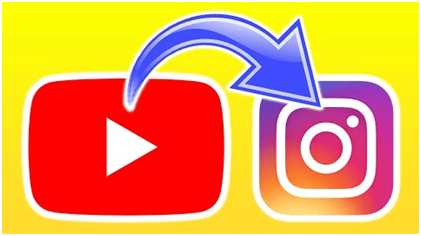
Author
-
Chris is a Tiktok creator and absolute marketing nerd. He loves games and bars.
Boost Your Instagram Follower Retention with These Best Practices for Optimal Engagement
April 22, 2024
The article discusses key factors for high follower retention on Instagram, including providing valuable content, engaging with followers, maintaining consistency in posting, and showing authenticity. It also highlights the importance of engagement with followers in improving follower retention.
0 Comments28 Minutes
Unlocking the Power of Instagram Marketing for Sustainable Brands: Strategies and Tips to Drive Environmental Awareness and Growth
April 22, 2024
Instagram became a popular platform for marketing around 2016, offering businesses a cost-effective way to reach millions of potential customers through visual storytelling and influencer partnerships. Sustainability has become increasingly important in today's society due to concerns about climate change, environmental degradation, and social inequality, requiring individuals, businesses, and governments to adopt sustainable practices for a better future.
0 Comments25 Minutes
Unlocking Success with Ethical Social Media Strategies: A Comprehensive Guide for Effective Online Engagement
April 22, 2024
Social media strategies raise ethical concerns such as invasion of privacy, spread of misinformation, and impact on mental health, requiring businesses to be cautious in collecting and using personal data, verifying content before sharing, and promoting a positive online environment.
0 Comments24 Minutes
Unlock Your Musical Potential with Instagram: The Ultimate Platform for Musicians to Showcase and Connect
April 21, 2024
Instagram has become a popular platform for musicians to reach a wide audience, showcase their talent through visual content, engage with fans through Instagram Stories, and promote upcoming tour dates and album releases.
0 Comments24 Minutes
Has Crypto Bottomed? Learn What Analysts Say Now!
StickyCrypto
February 22, 2023
Cryptocurrency is a digital asset used as a medium of exchange. Factors influencing its price include supply & demand, news events, speculation, technical & fundamental analysis. Is crypto at its bottom? Analyze charts & underlying economic factors to make informed decisions on whether now is a good time to invest.
0 Comments9 Minutes
Is Crypto the Future? Unlock the Possibilities of Tomorrow Today!
StickyCrypto
February 22, 2023
Cryptocurrency is a digital currency that offers high security, low fees and fast transactions. NAN is a type of cryptocurrency with advantages such as no fees, instant transaction speed and smart contracts support. Discover why crypto may be the future of finance!
0 Comments8 Minutes
What is Bayc NFT? Unlock the Possibilities of Non-Fungible Tokens!
StickyNFT
February 22, 2023
Experience secure & efficient trading of digital assets with Bayc NFT! Enjoy access to liquid markets, a wide range of digital assets, low fees & more. Get in touch with us for social media marketing services today!
0 Comments10 Minutes