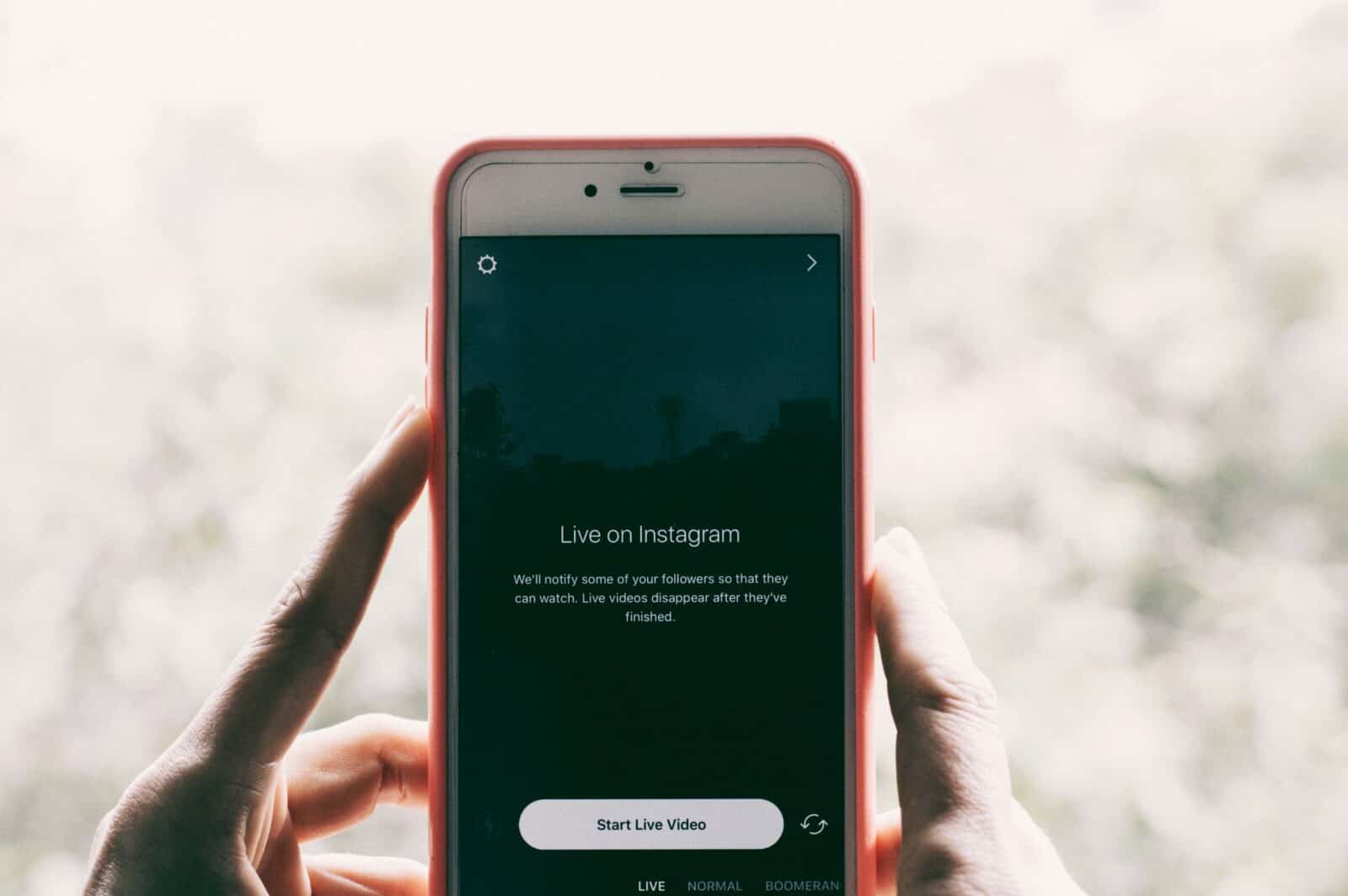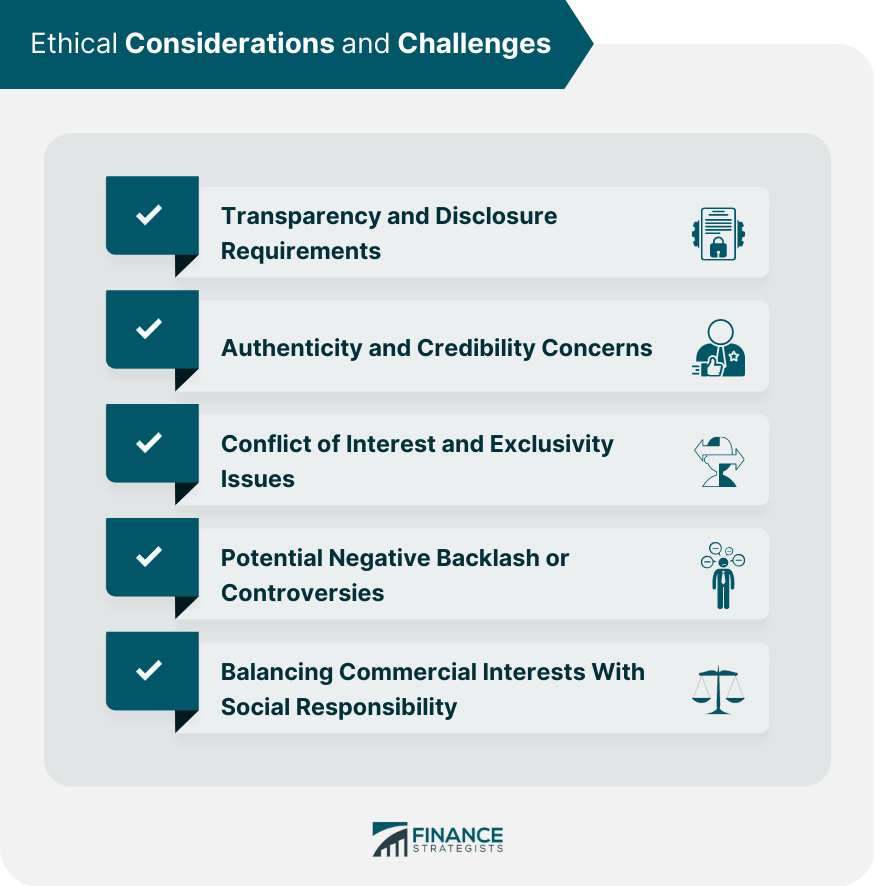Instagram is more than just a fun way to see what your friends are up to. It can also act as a messaging app for chatting with your followers or sharing your favorite posts.
Author
-
Chris is a Tiktok creator and absolute marketing nerd. He loves games and bars.
The platform may even be that domain for you to just hang out in general. But what if you want to send a message to all of your friends at the same time? Here are the steps on how to make a group chat on Instagram.
Before we start, you can check out our website and learn how to buy additional followers for your Instagram account.
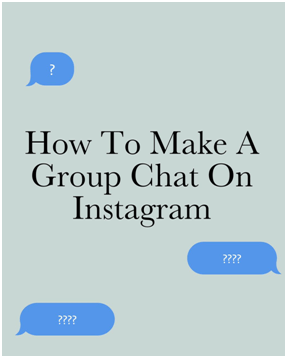
How to Make a Group Chat on Instagram
Thankfully it absolutely is, and in fact, it’s as easy as starting a new message in chat. You can simply add people manually into a chat together. You’ve probably seen these before.
DM groups are a big thing on Instagram, but this is you being intentional. So whether it’s your core students or a handful of clients, you can simply create a chat.
Step 1: Run Instagram on your phone and open the Instagram direct tab by clicking on the “messenger” icon.
You’ll be able to see it in the top right corner of your screen. After that, tap on the compose icon.
Step 2: Select from your suggested list to add people. You can even type in the name of the users you wish to add.
Step 3: Tap on the chat button to start your group. And there you go; you have a group chat that you manually created.
Features of the Group Chat
- At the top of the screen, you’ll see the members of your group. You can also see the number of currently active users on Instagram. And right below, there is an option to name your group along with a standard chat window. You will find that at the bottom of your screen.
- In the top right corner, you will find the option to start a video call and audio call. Tap the names on the top left corner. It will take you to the details page. You can edit the details in your group inside the page, including the group name.
- You can edit the control notifications toggles for muting messages, mentions, and videos. It also allows you to enable the option to force approval if a member wants to join.
- In the member’s tab, you’ll find options to remove members, make other group members admins and add people to the group. If you created the group chat, you’re automatically the admin.
- Finally, at the bottom of the screen, you can find options to leave the chat. Thus, if you’re ready to call it quits, that ends the chat entirely. By doing so, it removes everyone, including you, from the group.
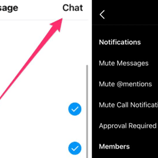
Now that you created a group, you can go ahead and add a name. And don’t forget to welcome your chat members. You should also tell them why you brought them together in the chat format.
Keep in mind that there is a limit to the number of people you can add to a group chat. A group chat can hold up to 32 people. So including yourself, you can accept 31 people into your chat.
Using Instagram Group Chat for Business
Now that we’ve covered how to start a group chat, here’s how you can use the group chat feature to grow your business.
Group chats are a good way for you to create a closer relationship with your followers. If you are planning to launch a new program or product, use the group chat to curate to a specific audience.
The target audience can be followers who are highly interested in your topic.
Make your intentions very clear from the start. Add only those who want to learn more about your program or product. They’re going to be perfect customers to give you feedback on your idea. And then, when you actually launch your program or product, they are the most primed to join. That is because they helped to create it.
Thus, group chats are great for high-quality feedback from your customers as you’re creating or launching something. You can ask them questions and get their feedback along the way.
Author
-
Chris is a Tiktok creator and absolute marketing nerd. He loves games and bars.
Boost Your Instagram Follower Retention with These Best Practices for Optimal Engagement
April 22, 2024
The article discusses key factors for high follower retention on Instagram, including providing valuable content, engaging with followers, maintaining consistency in posting, and showing authenticity. It also highlights the importance of engagement with followers in improving follower retention.
0 Comments28 Minutes
Unlocking the Power of Instagram Marketing for Sustainable Brands: Strategies and Tips to Drive Environmental Awareness and Growth
April 22, 2024
Instagram became a popular platform for marketing around 2016, offering businesses a cost-effective way to reach millions of potential customers through visual storytelling and influencer partnerships. Sustainability has become increasingly important in today's society due to concerns about climate change, environmental degradation, and social inequality, requiring individuals, businesses, and governments to adopt sustainable practices for a better future.
0 Comments25 Minutes
Unlocking Success with Ethical Social Media Strategies: A Comprehensive Guide for Effective Online Engagement
April 22, 2024
Social media strategies raise ethical concerns such as invasion of privacy, spread of misinformation, and impact on mental health, requiring businesses to be cautious in collecting and using personal data, verifying content before sharing, and promoting a positive online environment.
0 Comments24 Minutes
Unlock the Power of Instagram Ad Targeting with Expert Strategies and Techniques
April 21, 2024
Instagram introduced ad targeting features for businesses in September 2015, allowing businesses to reach their desired audience more effectively and efficiently by tailoring their advertising campaigns to specific demographics, interests, and behaviors. This resulted in benefits such as reaching the right audience, better engagement rates, improved ROI, and increased brand awareness.
0 Comments23 Minutes
Has Crypto Bottomed? Learn What Analysts Say Now!
StickyCrypto
February 22, 2023
Cryptocurrency is a digital asset used as a medium of exchange. Factors influencing its price include supply & demand, news events, speculation, technical & fundamental analysis. Is crypto at its bottom? Analyze charts & underlying economic factors to make informed decisions on whether now is a good time to invest.
0 Comments9 Minutes
Is Crypto the Future? Unlock the Possibilities of Tomorrow Today!
StickyCrypto
February 22, 2023
Cryptocurrency is a digital currency that offers high security, low fees and fast transactions. NAN is a type of cryptocurrency with advantages such as no fees, instant transaction speed and smart contracts support. Discover why crypto may be the future of finance!
0 Comments8 Minutes
What is Bayc NFT? Unlock the Possibilities of Non-Fungible Tokens!
StickyNFT
February 22, 2023
Experience secure & efficient trading of digital assets with Bayc NFT! Enjoy access to liquid markets, a wide range of digital assets, low fees & more. Get in touch with us for social media marketing services today!
0 Comments10 Minutes