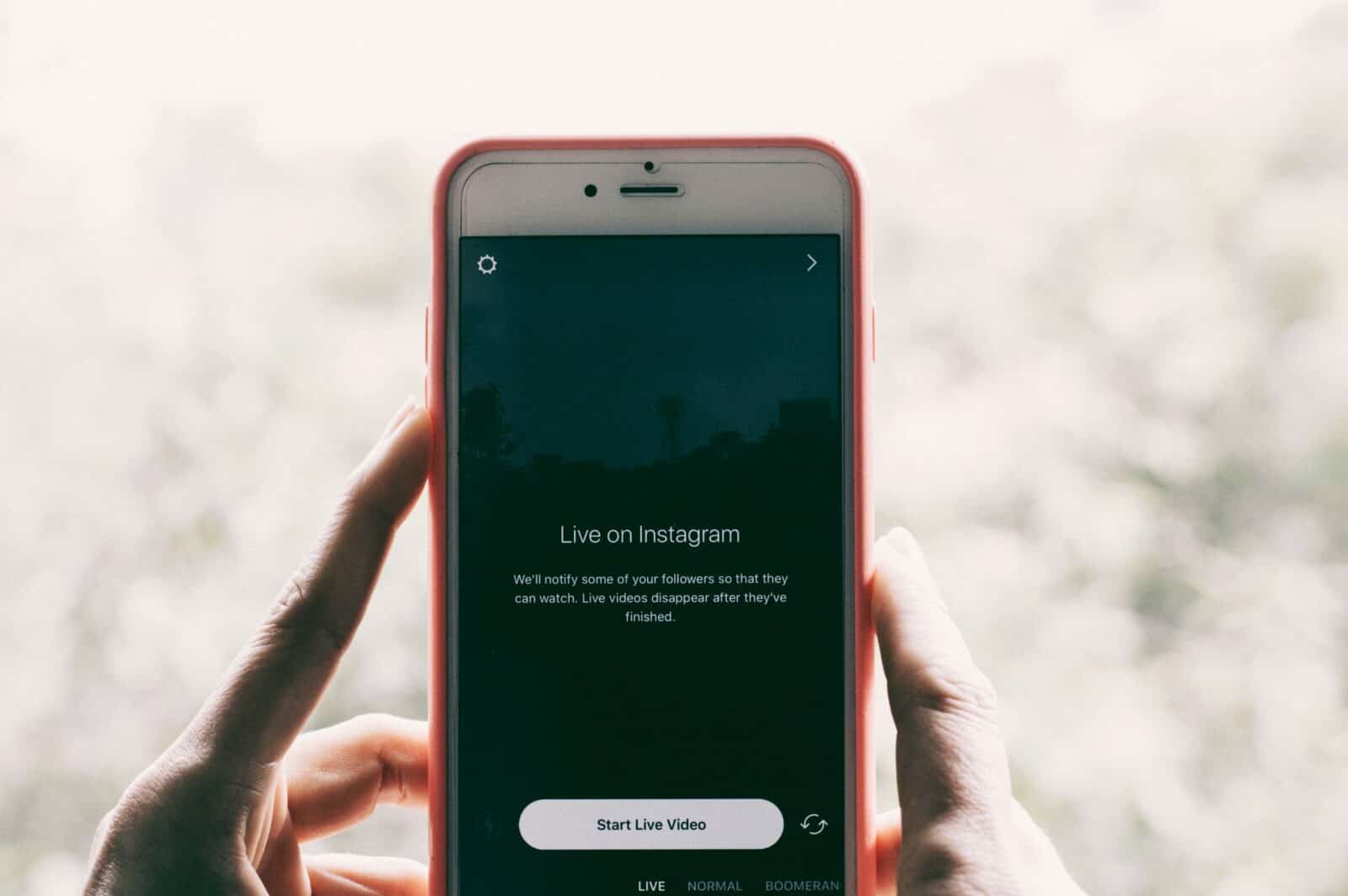How to Check Instagram DMs From a Computer? Read here.
Author
If you are a brand, influencer, or business owner, responding to the messages of your followers or clients is crucial to build a strong business relationship. Not only this, but giving relevant replies to your followers will make them feel that you care about your customers and work to satisfy their requirements. Therefore, you are required to check your Instagram messages regularly. In this article, we will be discussing how to check Instagram DMs from a computer (PC or Mac) to engage with your followers and boost your Instagram growth efficiently.
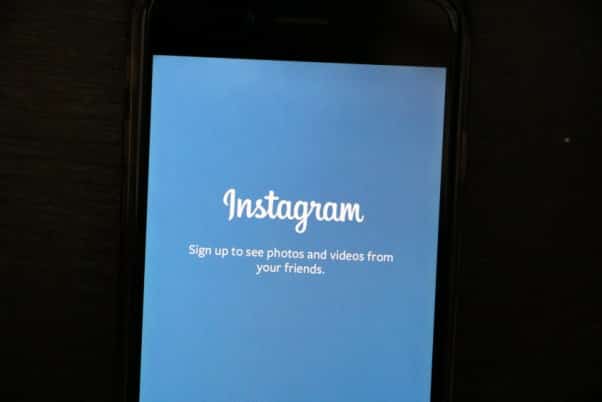
What do you mean by “DM” on Instagram?
Before knowing the methods of sending and checking messages on the computer, let us know what “DMs” are.
“DM” stands for Direct Messaging on Instagram. Precisely, DMs or Direct Messages are private chats done between one Instagram user and the other user, or a group of users.
You can’t see the Instagram messages on any brand’s profile, feed, or search as their followers will be unknown to you. The chats are seen by you and your followers with whom you are connecting.
On Instagram, you can send and check messages by Instagram Direct. The feature is similar to a mail inbox where your private messages or notifications gather. How to Check Instagram DMs From a Computer? See below.
You can access Instagram Direct either on a computer or smartphone (maybe an Android or iOS) to check or send messages by tapping on the “airplane icon”.
If you see a red colored notification on the icon, it means that the message is unread and needs you to read the chat. How to Check Instagram DMs From a Computer is discussed further below.
How to send and How to Check Instagram DMs From a Computer?
If you own a computer, either a PC or Mac, you can efficiently check, create or send messages to your followers. Moreover, you don’t need to use any special software to perform the same task. With the given technique, you can respond to a high bulk of messages at your fingertips. How to Check Instagram DMs From a Computer? See here.
Let’s look at the process of sending messages from a computer (PC or Mac).
1. Log in to your Instagram account.
First, you’re required to log in to your Instagram account using any web browser according to your preference. As such, there is no particular Instagram messaging browser.
2. Click on the “airplane icon”.
You can locate “Instagram Direct” by clicking on the “airplane icon” situated at the top right corner of the webpage.
3. Check your Instagram messages.
Typically, you can see your brand’s messages and interactions here. Unread DMs will appear at the top of the messages list. Additionally, the option of creating a new DM will also appear in the same section. If you want to start the interaction, click on the blue colored “send message” option. To commence one on one connection, type in a user’s handle or message to any brand or follower to whom you follow. How to Check Instagram DMs From Computer is discussed in detail below.
Moreover, you can also create a group on Instagram for DMs. You are allowed to add almost 32 people to a single group.
If you wish to comment, copy, like, or report any DM, click on the three-dot button

4. Send and Check Instagram DMs From a Computer.
Instagram DMs include polls, photos, Instagram stories, GIFs and IGTV clips besides written content. You can share the content of your followed brand to other users through a DM. To do the task, follow the instructions mentioned. How to Check Instagram DMs From a Computer? Read on.
- Locate the video, image, or IGTV clip that you wish to share.
- Click on the “airplane icon” below the post.
- Choose the mode for sharing the post. You may send it through Facebook, Twitter, Messenger, or Email.
- Click on Share to Direct and type the username with whom you want to share the post through Instagram DM.
Author
-
Weeb, Father, Social Media Manager. That's my life
Unlocking Real Growth: Harnessing Instagram’s Unique Content for Success
April 23, 2024
Unique content is crucial for achieving real growth on Instagram as it helps you stand out from the competition, sparks curiosity and engagement among users, establishes credibility and authority within your niche, creates a strong connection with your target audience, increases chances of conversion and long-term loyalty, and builds brand recognition and customer loyalty.
0 Comments18 Minutes
Unlocking the Power of Instagram Marketing for Sustainable Brands: Strategies and Tips to Drive Environmental Awareness and Growth
April 22, 2024
Instagram became a popular platform for marketing around 2016, offering businesses a cost-effective way to reach millions of potential customers through visual storytelling and influencer partnerships. Sustainability has become increasingly important in today's society due to concerns about climate change, environmental degradation, and social inequality, requiring individuals, businesses, and governments to adopt sustainable practices for a better future.
0 Comments25 Minutes
Unlock the Power of Instagram Ad Targeting with Expert Strategies and Techniques
April 21, 2024
Instagram introduced ad targeting features for businesses in September 2015, allowing businesses to reach their desired audience more effectively and efficiently by tailoring their advertising campaigns to specific demographics, interests, and behaviors. This resulted in benefits such as reaching the right audience, better engagement rates, improved ROI, and increased brand awareness.
0 Comments23 Minutes
Unlock the Power of Instagram Marketing for Fashion and Style: Boost Your Brand’s Online Presence Today!
April 20, 2024
Instagram posts and utilize features like Stories and IGTV, you can showcase your collection in a dynamic and interactive way, ultimately driving sales and increasing brand awareness.
0 Comments29 Minutes
Has Crypto Bottomed? Learn What Analysts Say Now!
StickyCrypto
February 22, 2023
Cryptocurrency is a digital asset used as a medium of exchange. Factors influencing its price include supply & demand, news events, speculation, technical & fundamental analysis. Is crypto at its bottom? Analyze charts & underlying economic factors to make informed decisions on whether now is a good time to invest.
0 Comments9 Minutes
Is Crypto the Future? Unlock the Possibilities of Tomorrow Today!
StickyCrypto
February 22, 2023
Cryptocurrency is a digital currency that offers high security, low fees and fast transactions. NAN is a type of cryptocurrency with advantages such as no fees, instant transaction speed and smart contracts support. Discover why crypto may be the future of finance!
0 Comments8 Minutes
What is Bayc NFT? Unlock the Possibilities of Non-Fungible Tokens!
StickyNFT
February 22, 2023
Experience secure & efficient trading of digital assets with Bayc NFT! Enjoy access to liquid markets, a wide range of digital assets, low fees & more. Get in touch with us for social media marketing services today!
0 Comments10 Minutes