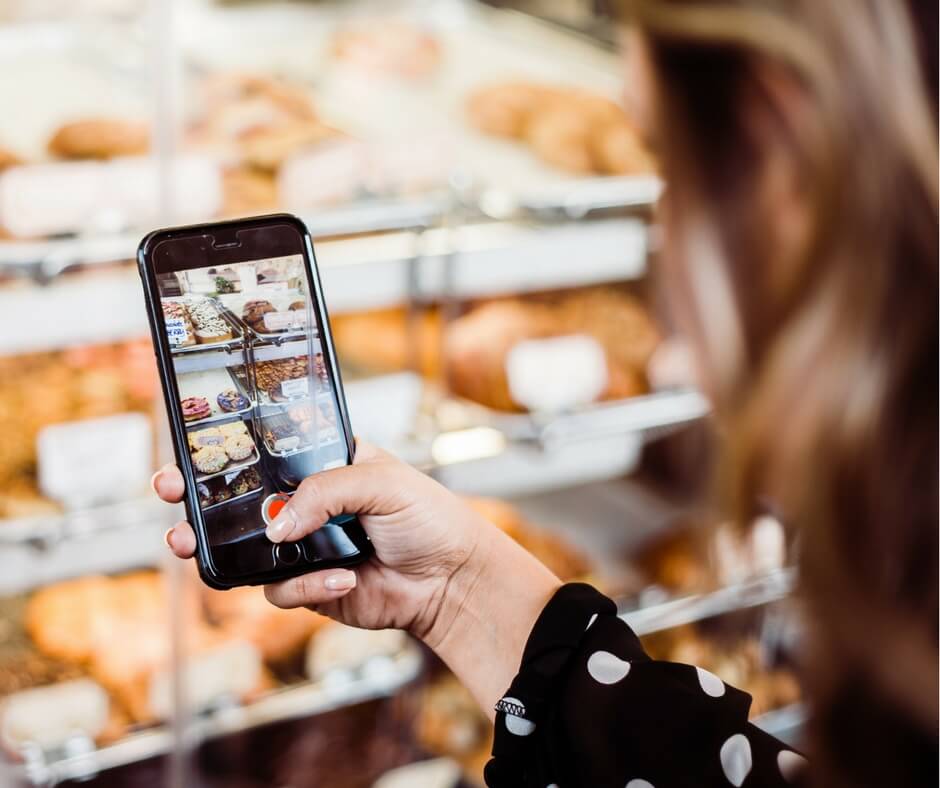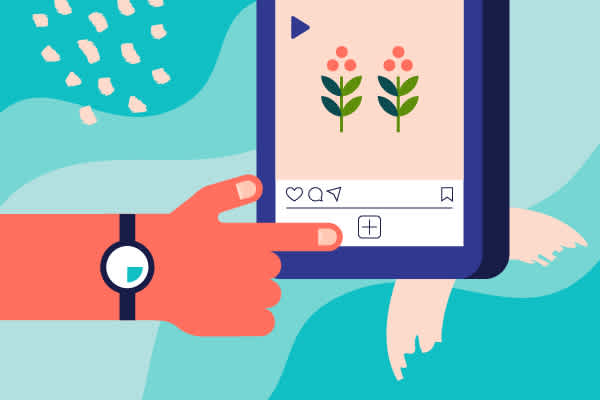
When it was launched in 2010, Instagram was an immediate success: within two months it already had more than 1 million users. Over time, it gained many functions and stopped being just the “photo social network”. It became a video platform, a place for sales, and, in 2016; it gained one of its most used functions: Stories. Despite its popularity, not everyone knows how to use the app properly or explore its less obvious functions. This gives rise to the question, how to post on Instagram? Well, this post covers all that you need to know. Check it out!
Author
-

Patrick is our social media superstar. He worked for Fortune 500 companies before joining us a a senior account manager.
Posting a photo – An unfussy task
Choose an image from your gallery or click or record right away. Let’s suppose you choose to click a photo. Here it is worth remembering that photos taken directly from the app have a square format. If you choose to use an image from your gallery, you can publish photos in a vertical or horizontal orientation (although they will be slightly cropped).
Putting filters and editing – Adds more to beautification when it comes to post on Instagram
Once the photo has been taken, you can put various filters on it before you post on Instagram. The platform offers some predefined formatting (one of the features that have been successful since its launch).
In addition, it is possible to edit separate parameters of the image, such as brightness, contrast, etc. To do this, simply click on “Edit” at the bottom of the screen.
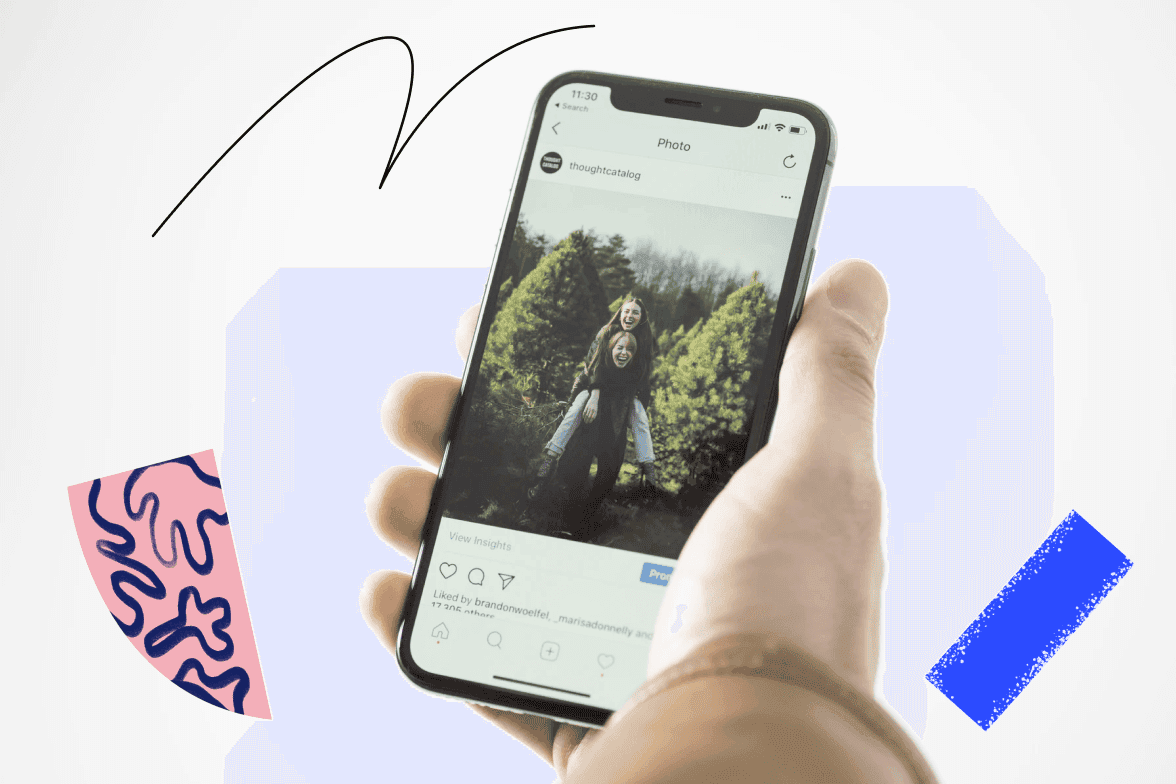
Captioning, tagging, and sharing – Enhances reach of your post on Instagram
So, after editing, is the image looking similar to the way you wanted? Now, on the next screen, you can add a caption, choose whether to share only with your best friends (we’ll get to that later), tag the location of the photo and people from your contact list. Besides, you can also put the image for auto-publishing on other social networks such as Facebook, Twitter, or Tumblr.
Take a look at the “Advanced settings” option. By clicking on it, you can disable comments for the photo that you are going to post and enable automatic sharing on Facebook.
Once you post on Instagram, you can change some of its parameters. To do so, simply click on the three dots at the top right of the screen. In the menu that appears you can share the photo (it would be like republishing), send the link of the publication to a WhatsApp contact, copy the link directly from the publication, archive (remove from your profile without deleting the photo), edit the caption, delete the publication or deactivate comments.
Videos are trending these days – Check out how to post them on Instagram
The procedure for posting videos is similar to that for photos. On the screen where you would tap to take the picture, simply hold down the button and a video will be recorded. The recording continues as long as you hold down the button.
Another option is to click on “Video” at the bottom of the screen and hold down the button to record -by doing this you can activate your phone’s flash so that it stays on continuously to light up the scene. It is important to remember that you can record the video bit by bit, creating fragments (hold, record, and release, then repeat the process with another scene) that will form a video later.
On the next screen, you can enable or disable the audio of the video that you want to publish, choose a filter, and also a cover image. The next screen contains the same options available for when we are going to publish a photo. That is: this is where you will choose the caption for the video, whether you want to tag the location or people etc.
Playing around with Stories – The popular one
One of the most used functions of the app is Stories. Using it, users can create sequences of posts that are available to their followers for 24 hours. In addition, Stories has several filters that guarantee fun posts. To access this function, the first step is to click on the camera symbol at the top of the app screen.
Once you wrap it up, the main screen of the function will open. There are a number of options: at the bottom, you can choose between taking a photo, posting an image with text only, or popular functions like Boomerang and Superzoom. In normal mode, a press of the shutter button will capture a photo, while holding down a button will make a video.
A Few More Inputs From Stories – Good to Improve your post on Instagram
Also on this screen, you can select an image from your gallery to publish (the icon to the left of the shutter button), as well as use one of the filters for this function (the little face icon on the right). Once you have chosen your image, simply move on, and on the next screen, there will be a few options.
At the top, from left to right, you can save the post to your phone by pressing the down arrow (something useful, as we will see later), include stickers (such as animated gifs, polls, location, hashtags, etc.), draw freely over the message, or write a text.
Also on this screen, you can slide your finger to the left or right and apply filters to the image. Finally, in the options at the bottom of the screen, you can choose whether you will publish the content in your Stories, make them visible only to your best friends, or if want to send the post directly to someone on your friend’s list.
Saving Stories and Posting Them on Timeline
Remember how we mentioned above that saving a post is useful? Well, you can, for example, take a photo or make a video using the Stories funny effects, save it, and post on Instagram timeline, since it will be available in your phone’s gallery.
More From Stories
There are two other Stories features that not many people understand and use. The first is Highlights, which lets you group your Stories posts according to a theme of your choice-trips, concerts, etc. To do this, just open a post in your Stories and hit “Highlights. From there, you can choose to include the post in an already created collection or create a new group of posts.
Finally, there is the Archive. You can access it by clicking on the clock symbol at the top of your profile screen. It groups all the posts you’ve ever made in Stories, which means you can republish them in Stories, post them as a normal Instagram post, or add them to some highlights collection.
The archive also contains posts that have been archived – that method of removing from the profile without deleting that we mentioned above. You can again show them, share them or even delete them when required. Now that you are aware of how to post on Instagram, use this knowledge and show that you have become an Instagram expert!
Author
-

Patrick is our social media superstar. He worked for Fortune 500 companies before joining us a a senior account manager.
Unveiling Untapped Opportunities: Instagram Niche Market Research for Maximum Growth
April 16, 2024
Instagram, launched in 2010 as a simple photo-sharing app with filters, quickly gained popularity and was acquired by Facebook in 2012 for $1 billion, leading to its evolution into a powerful marketing tool and platform for creativity.
0 Comments24 Minutes
Boost Product Launch Success with UGC Video: Unleashing the Power of User-Generated Content
April 16, 2024
UGC video, or user-generated content video, is created by consumers and differs from traditional marketing videos in terms of its source, authenticity, and level of control.
0 Comments28 Minutes
Boost Your Reach and Engagement with YouTube Shorts for Creators: Unleash Your Creative Potential Today!
April 16, 2024
YouTube Shorts are a new feature on the YouTube platform that allows creators to make and share short, vertical videos optimized for mobile viewing, offering a variety of creative tools and a maximum length of 60 seconds.
0 Comments5 Minutes
Mastering Instagram Stories and Highlights: The Ultimate Guide to Effective Management for Maximum Engagement
April 16, 2024
Instagram Stories were first introduced to the platform in August 2016 as a response to the popularity of Snapchat, and since then, it has become one of the most popular features on Instagram with over 300 million daily active users by November 2017.
0 Comments25 Minutes
Has Crypto Bottomed? Learn What Analysts Say Now!
StickyCrypto
February 22, 2023
Cryptocurrency is a digital asset used as a medium of exchange. Factors influencing its price include supply & demand, news events, speculation, technical & fundamental analysis. Is crypto at its bottom? Analyze charts & underlying economic factors to make informed decisions on whether now is a good time to invest.
0 Comments9 Minutes
Is Crypto the Future? Unlock the Possibilities of Tomorrow Today!
StickyCrypto
February 22, 2023
Cryptocurrency is a digital currency that offers high security, low fees and fast transactions. NAN is a type of cryptocurrency with advantages such as no fees, instant transaction speed and smart contracts support. Discover why crypto may be the future of finance!
0 Comments8 Minutes
What is Bayc NFT? Unlock the Possibilities of Non-Fungible Tokens!
StickyNFT
February 22, 2023
Experience secure & efficient trading of digital assets with Bayc NFT! Enjoy access to liquid markets, a wide range of digital assets, low fees & more. Get in touch with us for social media marketing services today!
0 Comments10 Minutes