Instagram is the most popular app among other social media platforms because it offers many features to its users. It is already on the top charts of social media applications. But there are many bugs and glitches, among which there is a common bug called “ Unfortunately Instagram has stopped” But how to fix, unfortunately, Instagram has stopped error?
Author
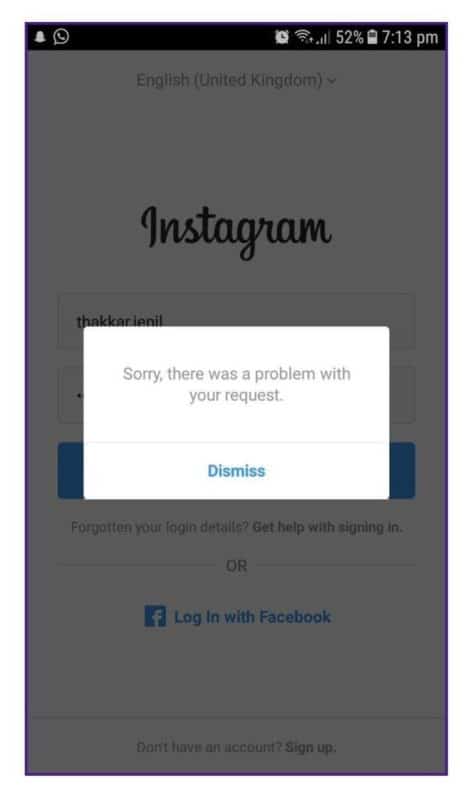
As Instagram is easy to use and offers many marketing, video creation, and other in-app features, most social media influencers and marketers use Instagram to increase their visibility. Along with new features with every update, some bugs and glitches are also introduced to Instagram. Even if a developer tries their best, some bugs and glitches remain with the Instagram app.
In this article, we will be discussing how to Fix Unfortunately, Instagram has stopped error.
So Let’s Start!
Why Is Instagram Not Working?
Many users reported about the Instagram stopping error in previous days. The are many possible reasons for this problem- poor Internet connection, bugs, glitches, server issue, Device issue etc. If you are looking for possible methods for this problem, you’re in the right place.
There are several possible methods to solve this problem. Below, we have mentioned some best-working techniques that will solve this problem-
Restart Your Device
Unfortunately, whenever you come across the pop-up message, Instagram has stopped working, immediately restart your device. Restarting is the most common solution for all problems and work in most cases. Press the power button, click on the restart button. Most of the time, restarting solves this problem.
Clear App Storage & Cache
If restarting doesn’t solve your problem, you can clear the app storage of Instagram. Maybe, there can be a problem with your device storage or application, which can be solved using erasing the application data from the device. Also, make sure to clear the cache.
To clear app storage and cache, click on settings, click on applications, search for Instagram, and clear its cache and storage. Most of the time, devices are responsible for bugs and glitches, and problems can be solved by removing the app data.
Update The Application– fix unfortunately Instagram has stopped error

Always make sure you have the latest update of the application installed on your phone. The bugs and glitches might be occurring due to the older app version, and that problem can be solved by updating the app. Also, remember to update the app from verified sources.
Re-install the Application
Even if these previous methods didn’t work for you, you could uninstall and re-install the Instagram app. Maybe, there would be some problem related to the application, and the application will be re-installed.
Poor Internet Connection
A poor internet connection can be a significant reason for such glitches and bugs. If you are on a poor Internet connection, switch to a better connection to avoid such bugs.
Report The Issue
Whenever you come across any error or bug on Instagram, make sure to report that issue to Instagram. Also, you can report the problem through their help center.
Conclusion
There are a lot of reasons for causing Instagram has stopped error on your device. However, most of the errors originate with your device, and by following the methods mentioned above, you can solve them. If you are in a hurry to use your Instagram profile, you can switch over to other platforms like Desktop or Laptop. But remember, the web version doesn’t have all features available on Instagram App.
If you’re looking to boost your Instagram profile visibility and reach, you have to increase your impressions and followers on your profile. A large follower base can help you to rank your post higher. And with improved impressions on your profile, you can reach your targeted users.
Author
-

Weeb, Father, Social Media Manager. That's my life
Unlock the Secrets of Beauty and Skincare with Pinterest: Your Ultimate Guide to Flawless Skin and Stunning Looks
April 17, 2024
Pinterest, launched in March 2010, has evolved into a popular platform for beauty and skincare enthusiasts, offering a wide range of categories such as haircare and makeup looks for users to explore and gain inspiration from.
0 Comments21 Minutes
Unlocking the Power of Twitter: Revolutionizing News and Journalism in the Digital Age
April 17, 2024
Twitter has revolutionized news and journalism by providing a real-time platform for concise reporting, connecting journalists with sources worldwide, and allowing for more comprehensive coverage of complex issues.
0 Comments6 Minutes
Unlocking the Power of UGC Video: Exploring User-Generated Historical Reenactments for a Captivating Experience
April 17, 2024
UGC video and user-generated historical reenactments make history more accessible to a wider audience, as anyone with a smartphone can create and share their own videos.
"
0 Comments24 Minutes
Unveiling the Latest TikTok Algorithm Updates: Stay Ahead of the Game with These Strategies
April 17, 2024
The first major algorithm update introduced by TikTok aimed to enhance the user experience by providing more relevant and engaging content on each user's "For You" page, taking into account individual user preferences, improving content diversity, and enhancing relevance assessment.
0 Comments28 Minutes
Has Crypto Bottomed? Learn What Analysts Say Now!
StickyCrypto
February 22, 2023
Cryptocurrency is a digital asset used as a medium of exchange. Factors influencing its price include supply & demand, news events, speculation, technical & fundamental analysis. Is crypto at its bottom? Analyze charts & underlying economic factors to make informed decisions on whether now is a good time to invest.
0 Comments9 Minutes
Is Crypto the Future? Unlock the Possibilities of Tomorrow Today!
StickyCrypto
February 22, 2023
Cryptocurrency is a digital currency that offers high security, low fees and fast transactions. NAN is a type of cryptocurrency with advantages such as no fees, instant transaction speed and smart contracts support. Discover why crypto may be the future of finance!
0 Comments8 Minutes
What is Bayc NFT? Unlock the Possibilities of Non-Fungible Tokens!
StickyNFT
February 22, 2023
Experience secure & efficient trading of digital assets with Bayc NFT! Enjoy access to liquid markets, a wide range of digital assets, low fees & more. Get in touch with us for social media marketing services today!
0 Comments10 Minutes















