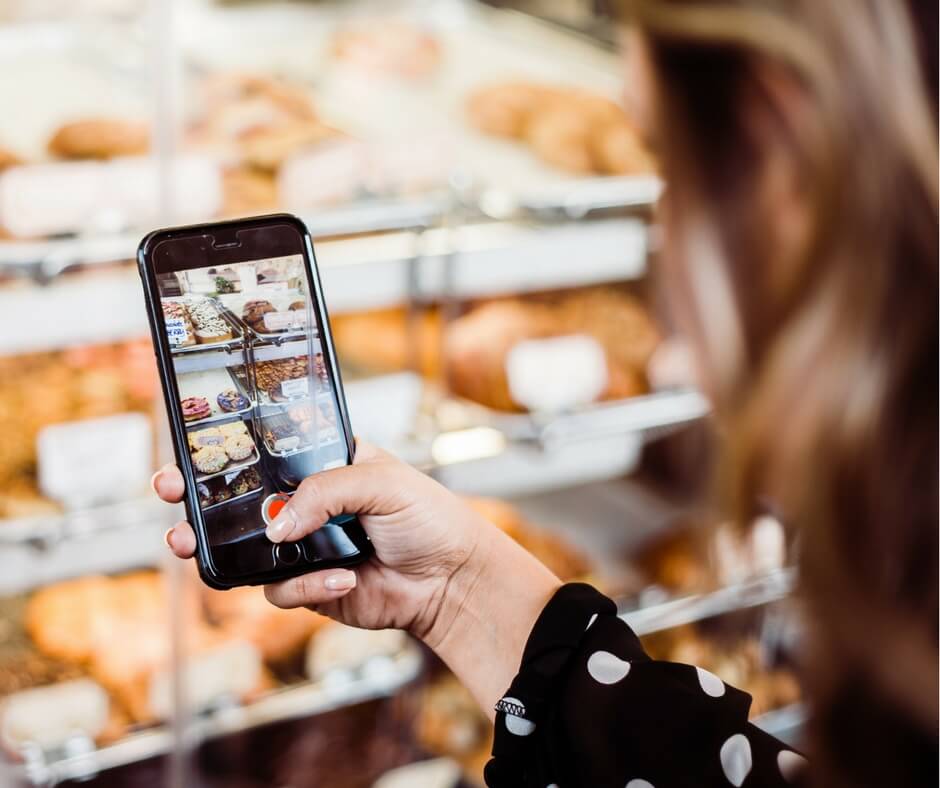Deactivating or deleting a social media account can seem like a very easy thing to do. All you have to do is confirm you are deactivating or deleting your account, and the account will be disabled temporarily or permanently deleted according to your choice, right? Wrong.
Author
-

Meet Aninda, the wizard behind the social media curtain at Galaxy Marketing. Aninda isn't just a social media marketing expert; he's the force that propels brands into the digital stratosphere. With a passion for creativity and a knack for staying ahead of trends, Aninda transforms ordinary content into viral sensations. When not crafting stellar campaigns, you'll find him exploring the galaxy of possibilities in the ever-evolving world of social media.
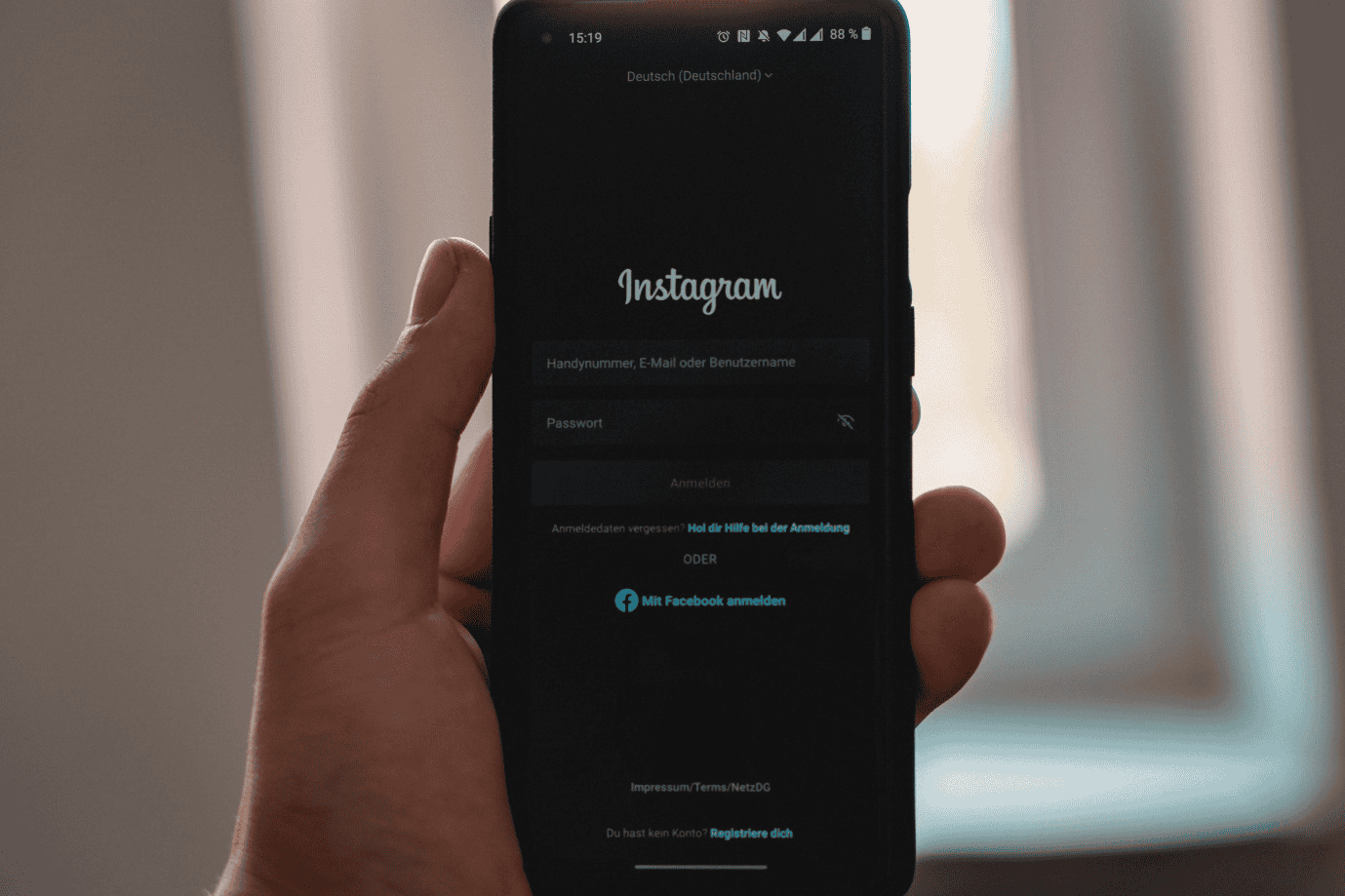
It is rather common for us to expect that our request for deactivating or deleting our account will go through immediately after we have correctly entered all necessary information required and will not be reactivated until we do so ourselves. However, it can be exasperating when those expectations go down the drain due to the platform’s rules and regulations. You do not get the pop message saying that your account has been deactivated or deleted accordingly you were expecting.
We sometimes have to wait, for example, a week or so, to deactivate our account. This is the case with deleting your accounts on Instagram’s ever-so-popular social media platform.
The people’s favourite photo and video-sharing social networking service became popular and well-known amongst people very quickly and, to this date, continues to climb the ladder of fame. As such, the social networking service takes many precautions to ensure its users’ safety and security.
Hence, there are some restrictions in place regarding deactivating an Instagram account. It is probably because they wish to keep their site free from spamming and suspicious activities. As users of the platform, regardless of whether it is just Instagram or not, it is usually favourable for us to abide by the platform’s rules and regulations since we agreed to follow its terms and conditions.
How to Deactivate Instagram Account 2 Times in A Week?
There are many reasons why you might want to deactivate your Instagram account. One of the most common reasons happens to be the need to focus on more significant things in your life, such as studying for upcoming exams, directing all of your attention on a new, potentially profitable business endeavour or maybe you just wish to take a break from social media for a little while.
As mentioned previously, Instagram restricts the deactivation process of its users’ accounts. For instance, it happens to one of the social media platforms where once you have deactivated and then reactivated your account, you will have to wait at least a week from the reactivation date to deactivate your account again. So how exactly can you deactivate your Instagram account twice a week?
There is a loophole in the system that you can utilize to your benefit. Here, we have outlined how to deactivate an Instagram account 2 times a week.
- Firstly, you can go to the Instagram Help Centre here and learn how to temporarily deactivate your account as well as permanently delete your account. Do not worry. You will not lose your account if you follow all the steps carefully while using this procedure.
- Now, at this step, you will want to deactivate and reactivate your account.
- Once you have reactivated your account, you will generally need to wait at least a week to deactivate your account again, as we have stated previously. However, to deactivate your account within the same week, you should now go ahead and delete your account, as you have learnt in step 1.
- Instagram does not delete an account until 30 days have passed since your deletion request. If you reactivate your account within the month, you will not lose your account or content.
This is how you deactivate your Instagram account 2 times a week. You can refer to answers in this Quora question or Robi’s article here for more understanding if needed.
Now that you know how to deactivate your Instagram account twice a week, you can check out this article to learn how to fix the loading screen issue on Instagram and this article to know how you can cancel all sent follow requests on Instagram.
Our services do not just revolve around walking you through how to solve different issues on social media platforms. We have numerous other services that we provide, including but not limited to helping you promote your social media accounts, helping you increase your follower and helping your number of likes and followers. You can look around our website and check out our various services to find one that suits your needs and wants.
FAQ
1. Why do you have to wait to be able to deactivate your Instagram account after reactivating it?
Instagram is a popular photo and video-sharing social networking service with billions of users. There are numerous reasons behind this restriction. The main reason is that they want to ensure their platform is not used for malicious intents and purposes like spamming or cyberbullying.
2. How can I disable my Instagram if it says I have to wait a week?
You can either wait the week before disabling your account or follow the steps outlined above in this article to do so.
3. Can you get your Instagram account back after you have deleted it?
It is possible to get your account back if you reactivate it within 30 days of sending your deletion request. If 30 days have passed, then Instagram will permanently delete your account and content. In that case, you cannot retrieve your account.
4. Is it possible to hide your Instagram account?
Yes, it is indeed possible to hide your Instagram account. To do so, you have to navigate to the account settings page. Once done, you must select the “Hide from Followers” option.
Author
-

Meet Aninda, the wizard behind the social media curtain at Galaxy Marketing. Aninda isn't just a social media marketing expert; he's the force that propels brands into the digital stratosphere. With a passion for creativity and a knack for staying ahead of trends, Aninda transforms ordinary content into viral sensations. When not crafting stellar campaigns, you'll find him exploring the galaxy of possibilities in the ever-evolving world of social media.
Unveiling Untapped Opportunities: Instagram Niche Market Research for Maximum Growth
April 16, 2024
Instagram, launched in 2010 as a simple photo-sharing app with filters, quickly gained popularity and was acquired by Facebook in 2012 for $1 billion, leading to its evolution into a powerful marketing tool and platform for creativity.
0 Comments24 Minutes
Boost Product Launch Success with UGC Video: Unleashing the Power of User-Generated Content
April 16, 2024
UGC video, or user-generated content video, is created by consumers and differs from traditional marketing videos in terms of its source, authenticity, and level of control.
0 Comments28 Minutes
Boost Your Reach and Engagement with YouTube Shorts for Creators: Unleash Your Creative Potential Today!
April 16, 2024
YouTube Shorts are a new feature on the YouTube platform that allows creators to make and share short, vertical videos optimized for mobile viewing, offering a variety of creative tools and a maximum length of 60 seconds.
0 Comments5 Minutes
Mastering Instagram Stories and Highlights: The Ultimate Guide to Effective Management for Maximum Engagement
April 16, 2024
Instagram Stories were first introduced to the platform in August 2016 as a response to the popularity of Snapchat, and since then, it has become one of the most popular features on Instagram with over 300 million daily active users by November 2017.
0 Comments25 Minutes
Has Crypto Bottomed? Learn What Analysts Say Now!
StickyCrypto
February 22, 2023
Cryptocurrency is a digital asset used as a medium of exchange. Factors influencing its price include supply & demand, news events, speculation, technical & fundamental analysis. Is crypto at its bottom? Analyze charts & underlying economic factors to make informed decisions on whether now is a good time to invest.
0 Comments9 Minutes
Is Crypto the Future? Unlock the Possibilities of Tomorrow Today!
StickyCrypto
February 22, 2023
Cryptocurrency is a digital currency that offers high security, low fees and fast transactions. NAN is a type of cryptocurrency with advantages such as no fees, instant transaction speed and smart contracts support. Discover why crypto may be the future of finance!
0 Comments8 Minutes
What is Bayc NFT? Unlock the Possibilities of Non-Fungible Tokens!
StickyNFT
February 22, 2023
Experience secure & efficient trading of digital assets with Bayc NFT! Enjoy access to liquid markets, a wide range of digital assets, low fees & more. Get in touch with us for social media marketing services today!
0 Comments10 Minutes