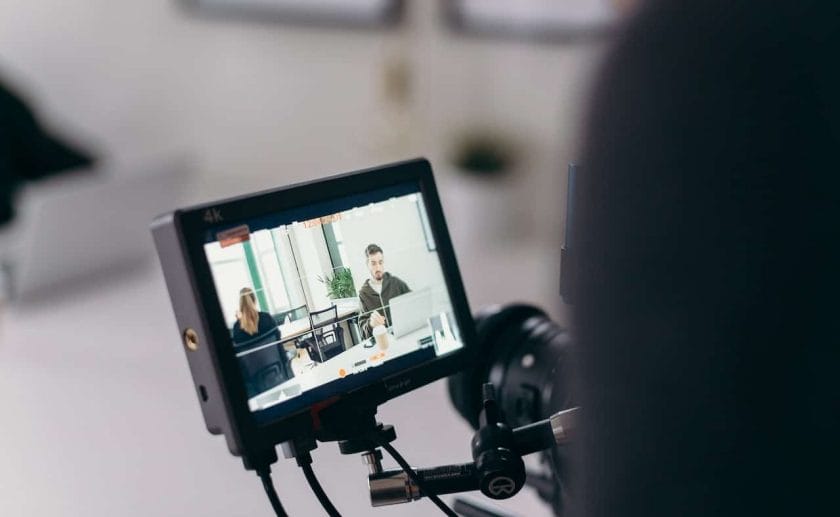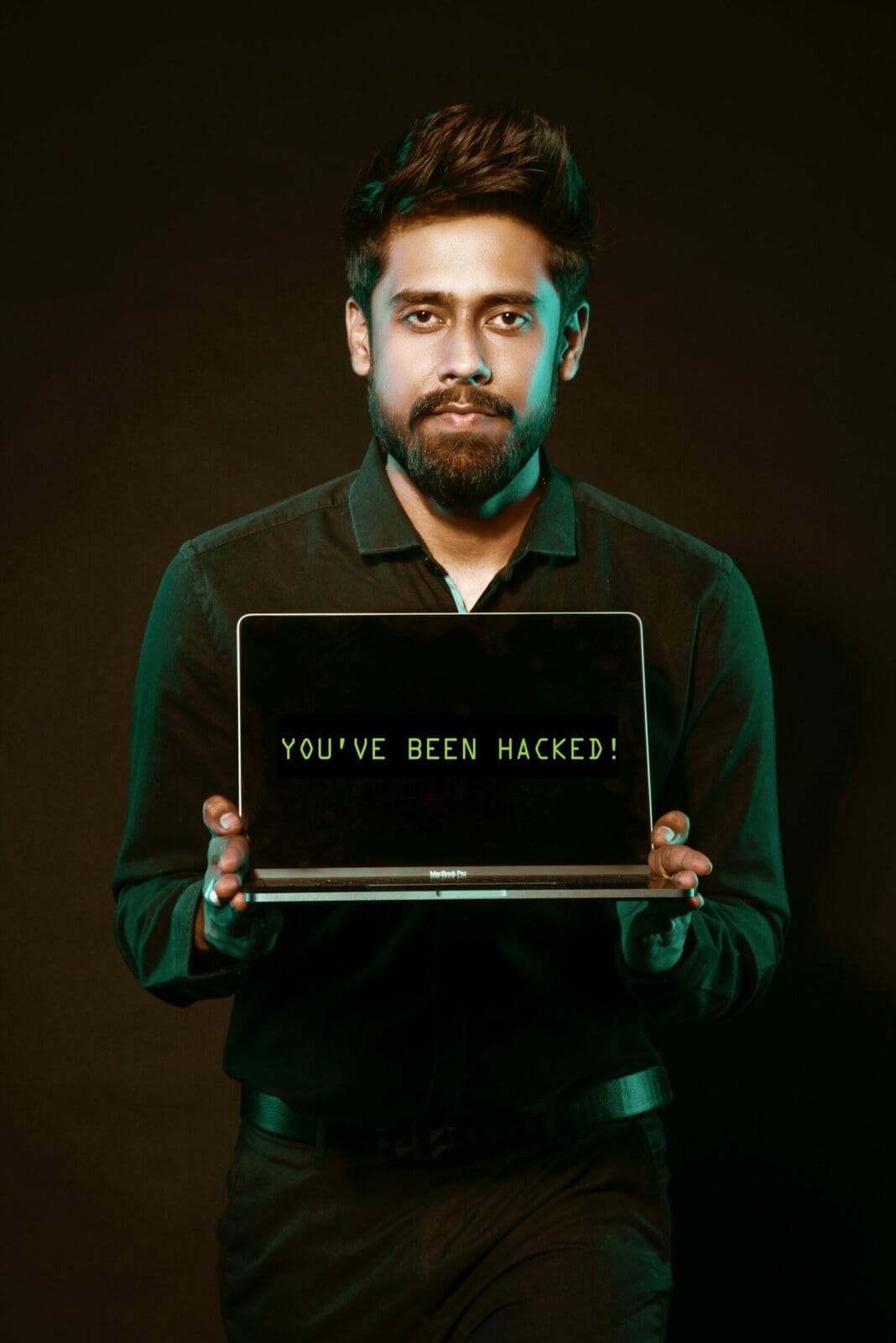Automatic subtitle generators online
I want to be seen!
Author
-
Meet David, the maestro of social media enchantment at Galaxy Marketing. With a keen eye for trends and a flair for strategic storytelling, David turns pixels into engagement gold. In the digital cosmos, he's the navigator steering brands to stellar success. 🚀✨ #GalaxyMarketingExpert
This is the biggest cry for attention for any new business today.
Online presence is an important metric for a business, especially in this digital-savvy world. If a customer finds you among the top searched Google results, it dictates the success of your business. Thanks to social media, it has made marketing a tad bit easier. Social media clubbed with videos just takes the whole marketing game a notch higher.
Undoubtedly, video marketing on social media allows businesses to sell themselves better. 71% of small-to-mid-sized businesses use social media to market themselves, and of those who do so, 52% post at least daily.
But, simply knowing this doesn’t help. If you want to gain organic traffic, you will need to learn to add subtitles to your video to improve its . Defining your video marketing goals comes later.
When it comes to adding subtitles, there are two ways–the hard and less accurate way and the efficient way. The efficient way is using Happy Scribe’s automatic subtitle generator online. It will generate subtitles within a few minutes with more than 80 per cent accuracy.
However, the process of adding subtitles differs from platform to platform. Some support external .SRT file while some only support open captions. But, before we jump into the process of adding subtitles to a video on each platform, you should know which platform will give the results.
Which social media platform should you focus on?
Deciding on which social media platform will garner you the highest returns is a toughie given the number of users for each platform. Social media platforms help you connect with the customers and humanise your business. However, these platforms are in constant competition amongst each other for grabbing user attention.
Let’s say you are a makeup brand and you want your customers to know about the usefulness of your products. One way to achieve this is to create a make-up tutorial video and post it. Now, if you post this video on LinkedIn, it might not give you the expected traction. LinkedIn is more of a professional platform so users are less likely to enjoy a make-up tutorial.
The catch is to know the tone of the platform and its user base. Once you are clear on what your business demands and which type of audience will provide you so, marketing becomes a cakewalk.
Okay, so LinkedIn is a no-no for a make-up tutorial. You decide to upload it on Instagram and you want to add relevant keywords as subtitles in your video. How do you do that?
Let’s take a closer look at adding subtitles to videos on social media:
Add subtitles to Instagram videos
As of 2022, Instagram has over one billion monthly active users globally.
It is no surprise that Facebook paid 1 billion in cash to buy the app just 24 months after its launch.
Instagram has now become one of the most powerful platforms for small businesses to promote themselves. Starting with just a photo-sharing app, the platform now has features from gathering insights to selling products.
The app doesn’t allow you to upload a video of more than 60 seconds. Plus, it has the reels feature. This makes it a go-to platform if you want to let your customers know about your product in a short time.
You want to promote your testimonial video of your product on the app. However, the app doesn’t support adding closed captions or subtitles to the video. You will need to upload the video with open captions. How do you do so?
How do you implement open captions to the video?
Since there is no provision to add closed captions, you will need to include an already captioned video and upload it. You can use software like Premiere Pro to generate open captions. But, it is time and cost-efficient to hire a captioning service to do the job for you.
Add subtitles to LinkedIn videos
More than 675 million users are on LinkedIn. Given the nature of this platform, it is easier to market yourself with the help of employee advocacy and paid ads. Moreover, 46% of social media traffic to B2B company sites is from LinkedIn. So, this platform is suitable for B2B marketing.
LinkedIn videos support closed captions and with paid ads, you can expect organic reach.
Click video -> Edit -> Select caption -> Post
Click on the video icon from the share box at the top of your homepage. Click on the Select video to share button in the pop-up. Upload the video from your device. Click the Edit button at the top right corner to the video’s settings. Attach the SRT file by clicking on Select Caption. Add the text that you want or hashtags and click Post.
Add subtitles to Facebook videos
Facebook auto-plays videos without sound. So adding subtitles is a must to grab the viewer’s attention. With subtitles, the viewer is more likely to finish watching a video.
It is important to note that the steps mentioned are for a Facebook page and not a personal Facebook profile.
Here’s how you can add subtitles to a Facebook video:
Transcribe video
Transcription is basically converting the audio to a text file. You can either do it on your own, hire a human transcriptionist or use an auto-transcription bot to do it for you. Once done, you get a.SRT generated.
If you’re using an auto-transcribe tool then the format will be taken care of. However, if you are doing it on your own, you need to make sure to use Facebook’s naming convention for the file format.
filename.[two-letter language code]_[two-letter country code].srt
Once an.SRT file is generated, comes the uploading part.
Upload captions
Edit Video -> Upload SRT file -> Save
Go to the video in your Facebook page’s library and hover over the middle. Click on the Edit Video button.
Select the Upload SRT file option under the captions tab, select your file from the device and hit save. You’re done!
If you’re posting your very first video with captions or nth video, the steps remain the same.
Play it, share it
Now when you play the video, it will have subtitles to it unless the captions toggle is turned off.
Add subtitles to YouTube videos
After just 14 days of uploading a captioned video, Discovery Digital Networks witnessed a 13.44% increase in YouTube viewership.
While YouTube has an automated captioning feature, you should avoid using it. It might result in typos. Here’s how you can add subtitles to the video:
Sign in -> Select subtitles -> Select video -> Click add language -> Add File -> Post
Once you sign in to your channel, click on the subtitles item from the left menu. Click the video you’d like to add captions to and select the language. Under Subtitles, click Add File. Upload the .SRT file and it’s done.
Add subtitles to Twitter videos
Twitter cards allow a user to add rich media to their tweets to enhance them. This generates organic traffic.
The other benefit of uploading videos to this platform is networking. 85% of small and mid-sized businesses on Twitter say networking is the key to better customer support.
Here’s how to add subtitles to your video:
Transcribe your video
This is not a given. You will need to translate the audio to text so as to add the file to the video. The good news is–Twitter supports the .srt file. That means you can add closed captions to your video, unlike Instagram.
To do so, you can hire a transcriptionist or use online subtitle generators available in the market.
Upload captions to Twitter
Log in -> Select video -> Select subtitles tab -> choose language -> upload file
Once you login to your Twitter account, you can click on a video from your library. Go to the Subtitles tab in the pop-up window. Choose the language of subtitles that you’d want to add from the drop-down menu. Add the SRT file from your device by clicking on the upload button. The pencil icon will help you update the file.
Ready to play and share
The viewers will be able to see the SRT captions on their devices when the sound is turned off. If they happen to use the Twitter web, they can see the captions by clicking on the “cc” toggle.
The platform still supports the CEA-style captions. These are enabled when a user has turned on the closed captioning toggle via the accessibility settings on their device.
Conclusion
The article provides you with ways to boost your online presence with social media video marketing. Hopefully, it helped you gain clarity on–choosing the right platform to uploading subtitles to your video on different platforms.
Ideation, Analysis and engagement–these are the three metrics that will boost your business. While these are your nuts to crack, hope the article provided you with whatever you need to know about adding subtitles to your video. If you need help with generating subtitles, you can sign up to Happy Scribe for transcription services and get started for free.
Author Bio:
Parita Pandya is an Engineer turned Writer. She usually finds herself writing for businesses. When she is not writing, she is either strumming her guitar or penning her thoughts down.
Author
-
Meet David, the maestro of social media enchantment at Galaxy Marketing. With a keen eye for trends and a flair for strategic storytelling, David turns pixels into engagement gold. In the digital cosmos, he's the navigator steering brands to stellar success. 🚀✨ #GalaxyMarketingExpert
EpicGadgets Shows Us the Best Gadgets for Instagram
October 2, 2023
Want to know what are the best gadgets to take photographs for Instagram? Read on to find out!
0 Comments8 Minutes
Has Crypto Bottomed? Learn What Analysts Say Now!
StickyCrypto
February 22, 2023
Cryptocurrency is a digital asset used as a medium of exchange. Factors influencing its price include supply & demand, news events, speculation, technical & fundamental analysis. Is crypto at its bottom? Analyze charts & underlying economic factors to make informed decisions on whether now is a good time to invest.
0 Comments9 Minutes
Is Crypto the Future? Unlock the Possibilities of Tomorrow Today!
StickyCrypto
February 22, 2023
Cryptocurrency is a digital currency that offers high security, low fees and fast transactions. NAN is a type of cryptocurrency with advantages such as no fees, instant transaction speed and smart contracts support. Discover why crypto may be the future of finance!
0 Comments8 Minutes
What is Bayc NFT? Unlock the Possibilities of Non-Fungible Tokens!
StickyNFT
February 22, 2023
Experience secure & efficient trading of digital assets with Bayc NFT! Enjoy access to liquid markets, a wide range of digital assets, low fees & more. Get in touch with us for social media marketing services today!
0 Comments10 Minutes