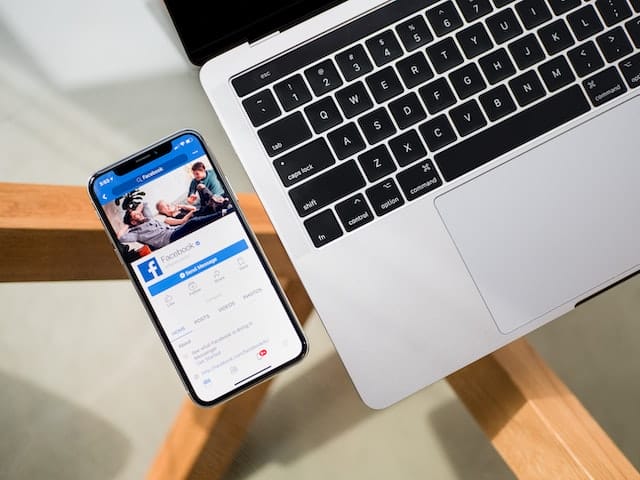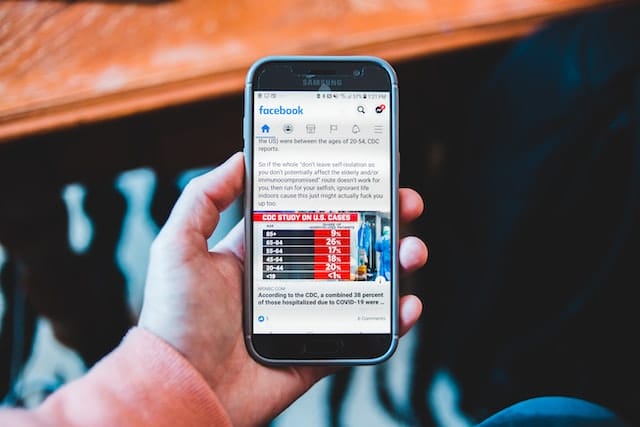You might have seen so many videos containing captions and helping users to easily understand content, even when the audio is turned off. Such types of videos are common on both Facebook and the Live Streaming app on Facebook. You’ll be happy to know that Facebook has released an innovative automated captioning application for Facebook Pages in the U.S. recently and that it works for free. But this feature is not yet added to Facebook profiles, which is why the use of Facebook pages and profiles follows a large number of differences based on features.
Author
If you enjoy streaming videos on Facebook pages so often then you probably need to search hard for the caption and subtitle creation tool as it allows easy customization. Make no worries! The following article can give you complete information on how to add captions to your Facebook videos:
How to Create Subtitles and Captions for Facebook Video:
Here are a few simple steps to get things done:
Step 1: First of all, you need to move to your video library. In case if you find this library is empty, then you can add videos to it from your personal device. Simply use the upload button to get your video to which you wish to add subtitles or captions.
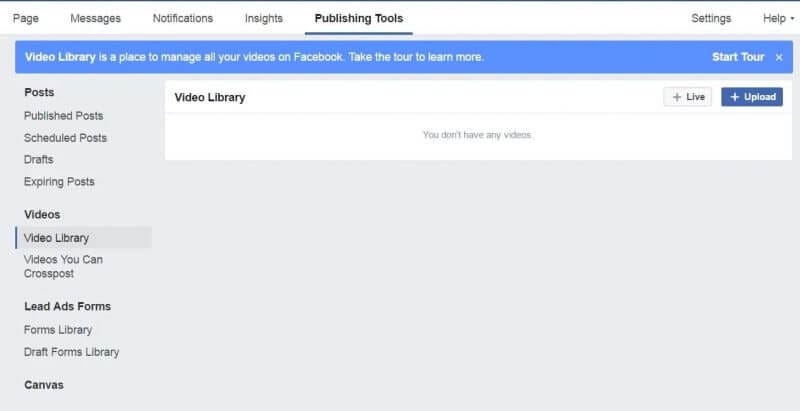
Step 2: Now use edit video button it will help you to reach at Captions Tab. It offers two selections: Generate or Upload SRT file.
Upload SRT File option:
The great news about adding captions to video is that this platform supports different languages. Users can manually upload the captions using their language of choice. If you want to add captions from the SRT file, just use the option to upload the SRT file on the screen and upload it from your computer. And then click on Save.
Normally almost all popular media players support SRT caption files, and users can create them with the aid of standard text editor software such as Notepad++ or MAC OS users may turn to TextEdit options. To get started follow the steps below:
- Simple open your desired Text editor tool.
- Note that, each caption phrase need to be divided into several numbered sections so start with 1 and then press Enter.
- The standard timing options for SubRip formats use to be milliseconds so you need to divide all phrases respectively into desired time slots. Keep on adding your phrases till the time you cover whole video.
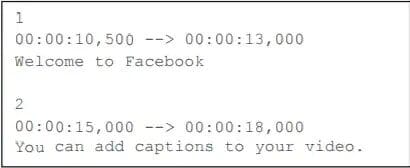
- Now save this text file into SRT format by using Save and then All Files option. Add your desired file name and select file format as .srt. Hit Save option.
- Note: Facebook can’t recognize your caption file unless it is named in the format: [two-letter language code]_[two-letter contury code].srt.
Generate Captions:
For this case, all you need to do is select the Generate option from tool and captions will be automatically added in US English language format.
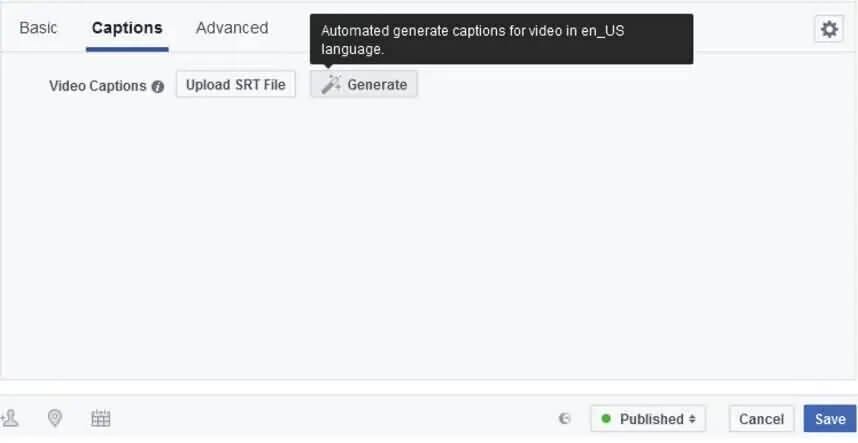
Now switch to the Generate tab where you’ll find your video file with the newly generated captions. You can edit them as you wish. When you are editing your captions, you may pause the video.
Video captions on Facebook can also be easily deleted. Under the caption bar, click on the trash can option. Test previews of all changes you made by modifying or removing your captions.
Save all updates when you are satisfied with preview.
Author
-

Support staff at Galaxy Marketing for everything social related
Has Crypto Bottomed? Learn What Analysts Say Now!
StickyCrypto
February 22, 2023
Cryptocurrency is a digital asset used as a medium of exchange. Factors influencing its price include supply & demand, news events, speculation, technical & fundamental analysis. Is crypto at its bottom? Analyze charts & underlying economic factors to make informed decisions on whether now is a good time to invest.
0 Comments9 Minutes
Is Crypto the Future? Unlock the Possibilities of Tomorrow Today!
StickyCrypto
February 22, 2023
Cryptocurrency is a digital currency that offers high security, low fees and fast transactions. NAN is a type of cryptocurrency with advantages such as no fees, instant transaction speed and smart contracts support. Discover why crypto may be the future of finance!
0 Comments8 Minutes
What is Bayc NFT? Unlock the Possibilities of Non-Fungible Tokens!
StickyNFT
February 22, 2023
Experience secure & efficient trading of digital assets with Bayc NFT! Enjoy access to liquid markets, a wide range of digital assets, low fees & more. Get in touch with us for social media marketing services today!
0 Comments10 Minutes