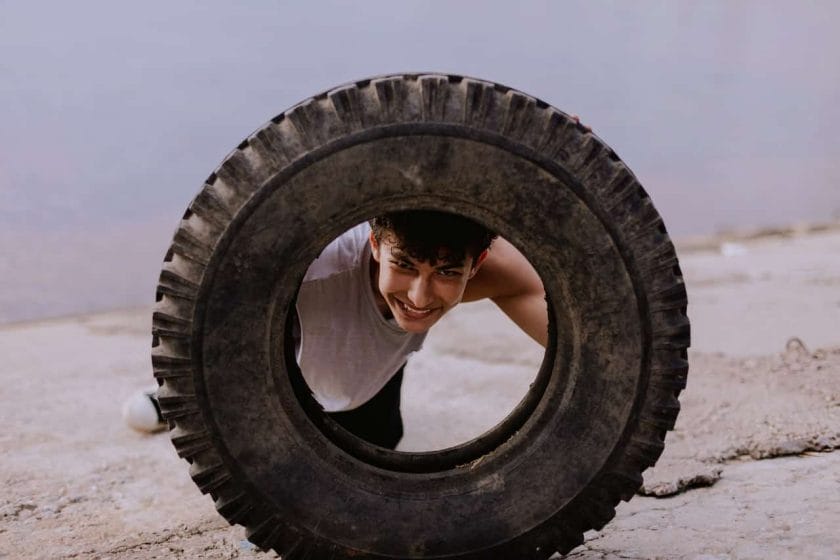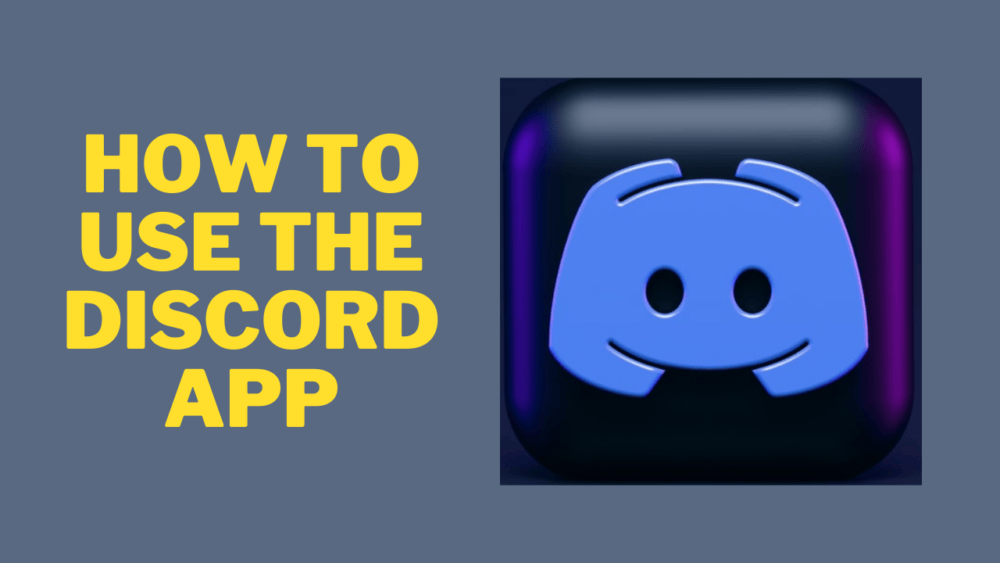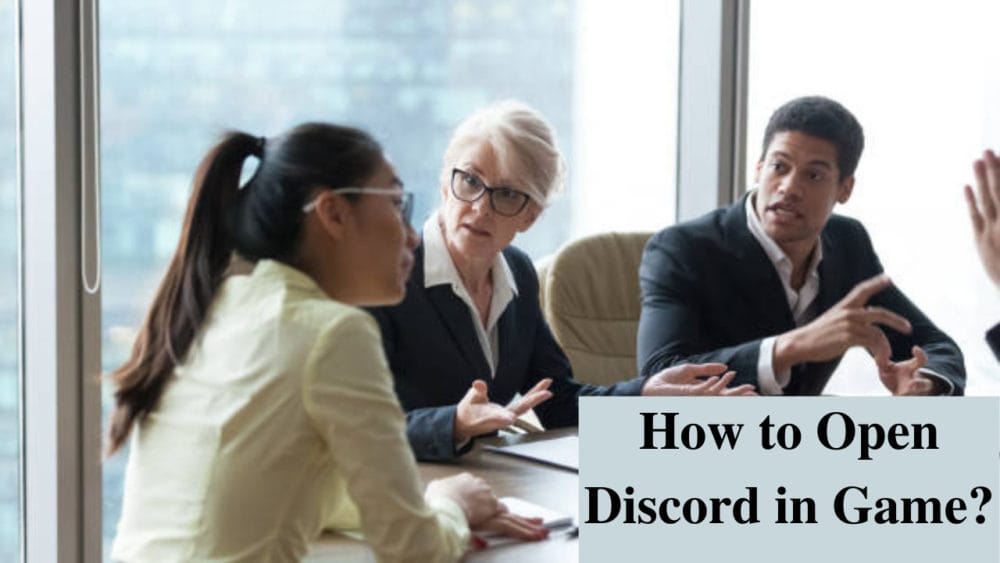Different types of people have started using the Discord platform for building group chats focused on movies, writing, politics, and different communities. For those who want to know how to make a Discord community, this post is going to answer all questions so keep following.
Author
For making your Discord server or just a chatroom for all friends, it can be easy for you to set up your Discord server. Regardless of how the app or desktop version is used, it will not take much time for you to
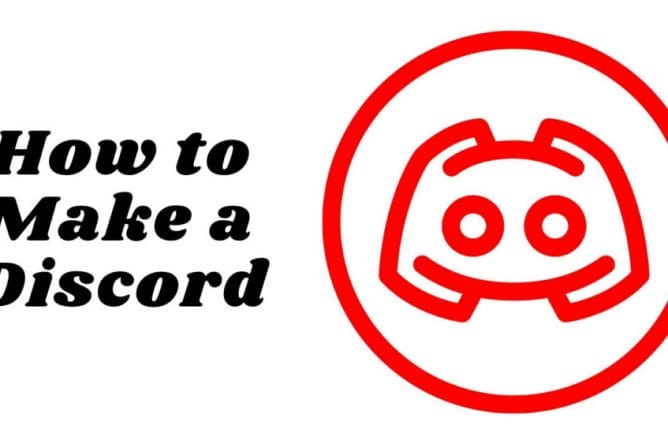
At first, Discord was launched as chat software but eventually, it had branched out over the previous year and now it has added all types of communities and connections. People are using various server centers for sports, or their prescribed musician, and hobbies. Thus, family chats and workplaces have started to use this platform. So Discord is a large platform, but creating your own space is very simple. In this article, we will discuss about creating your server. To know more about how to make a Discord server or community, read this post till the end.
How to start a Discord server?
So, once you have created your Discord account then creating a new server is very simple. You may start to have a new server from any platform whether it is from a mobile app, desktop app, or browser. Let us discuss the steps of creating a Discord server. They are as follows:
- You need to find a green plus symbol type option on the left hand. Then you will get the “Add a Server” option which will pop up under the existing server. So the option will be toward the bottom of the sidebar.
- Now you will get the option to start a new server or to select from a huge list of popular templates such as “Study Group” or “Gaming”. This type of template gives you to generate a lot of channels to start your server. You can also add or delete channels from the templates and can customize the templates of your wish.
- After you have selected a template, it will ask you whether the server is for you or your friends. There are differences in the templates which depend on your pick. If you choose the community option, it may create rules or announcements.
- Now you will ask to give a name to your server and upload a photo to recognize it so that you can understand your server.
- Now click the create option to launch your new Discord server.
Tips to create a good Discord server:
To create a good Discord server, you need to follow the necessary steps.
- Organize your channels
When your Discord becomes a little popular, you can see various topic discussions. Then try to arrange your channel in a position that can foster that kind of conversation. You can also right-click on any channel to see an edit button. Here you can write a short description for each channel. Now you can also see by right-clicking a blank space in the channel sidebar to see an option to add some categories. You can customize the look of your channel list by dragging the individual channel.
- Assign Roles
While running the Discord server you will also get the choice of various types of leadership roles, each is having several permissions on the board. You can wish to give a few serious users the chance to create new boards or edit various channels. So let us discuss how can you create roles, assign users or can edit permissions. They are as follows:-
- To your server, you need to locate the server name on the top right-hand side of the screen and you need to click the option to the right.
- Now click on server settings.
- Then at the right-hand sidebar select roles.
- Try to find and then click the create role option.
- Now you will be asked to name the new role and now decide the new role title which will be displayed and then you can assign it to the users.
- Then click on the permission option where you can select how much power to a user you want to keep in the role.
- Now select the manage users where you can see the server user base and assign the role.
What are Discord servers?
Discord servers can make people come together from all over the world, no matter of any distance they can connect with any people through Discord. They can even talk about anything they wish to by just creating a server to talk to or play games.
How to invite people after creating a Discord server?

Now after creating your Discord server, you may invite your friends to join your server. So on the right-hand side, in the middle of the chat window, there is an option you will notice which is the “invite your friend” option. Click that option and then you will notice there will be a message coming to invite other people or share the link among the people. If you cannot find the option, you can invite your friend through the invite option. It will find in the server’s drop-down menu on the top of the left side. After inviting your friends or family soon people will connect to you through your server after you have known how to make a Discord server.
What are text channels and voice channels?
After creating your new server, you may see various new lists such as text channels and voice channels. These options can help you and your friends to communicate through the server.
Text Channels:-
The text channel is very similar to how you send messages to other platforms. Here you can send various messages, photos or videos anytime. Every channel is having a name and it can hold its chat history.
Voice Channels:-
Voice Channels are a special option in Discord. Click on the voice channel and you can talk in your room with your microphone. Voice channel can also allow using your mobile camera to see your friends for any video chat.
Tips for using a Discord server
There are a few tips that can help you to maintain your Discord server. They are as follows:-
- Do not separate the owner in the over of sidebar.
- The role should not be viewed separately if people can see who is in the role.
- Do not use any kind of level.
- Do not give any kind of awards or points role for chatting.
- Do not advertise to random people, not on random servers.
If you notice random invites then you may dismiss those invites from your server.
Discord servers are completely free to use with full access to your messages, communities, and history. Here you can easily start your server with free access. You can also get bonuses if you have subscribed to anything. There are many other benefits you can get from creating a Discord community or server.
Author
-
Weeb, Father, Social Media Manager. That's my life
How To Make A Server On Discord?
February 27, 2024
If you want to know how to create a server on Discord, you should give our article a read. We will tell you how it’s done on Mac, Windows, iOS, and Android.
0 Comments9 Minutes
How To Use Discord App?
February 25, 2024
If you are not aware of how to use discord app and want to know all the basics of how to use it then, refer to the post below.
0 Comments9 Minutes
How To Open Discord In Game?
February 24, 2024
Discord is considered the best chatting platform for gamers, let us find out how to open discord in game in the post below to help you start with the platform.
0 Comments9 Minutes
How To Find Cool Discord Servers To Join?
February 22, 2024
Discord comprises numerous servers from a variety of categories to explore. Today, we are sharing tips on joining cool discord servers that will keep you intrigued.
0 Comments9 Minutes
Has Crypto Bottomed? Learn What Analysts Say Now!
StickyCrypto
February 22, 2023
Cryptocurrency is a digital asset used as a medium of exchange. Factors influencing its price include supply & demand, news events, speculation, technical & fundamental analysis. Is crypto at its bottom? Analyze charts & underlying economic factors to make informed decisions on whether now is a good time to invest.
0 Comments9 Minutes
Is Crypto the Future? Unlock the Possibilities of Tomorrow Today!
StickyCrypto
February 22, 2023
Cryptocurrency is a digital currency that offers high security, low fees and fast transactions. NAN is a type of cryptocurrency with advantages such as no fees, instant transaction speed and smart contracts support. Discover why crypto may be the future of finance!
0 Comments8 Minutes
What is Bayc NFT? Unlock the Possibilities of Non-Fungible Tokens!
StickyNFT
February 22, 2023
Experience secure & efficient trading of digital assets with Bayc NFT! Enjoy access to liquid markets, a wide range of digital assets, low fees & more. Get in touch with us for social media marketing services today!
0 Comments10 Minutes