Discord Server
1 Discord Server Create And Setup
We’re a Discord server setup service that will help you get the most out of your new Discord server. Whatever you need, we can create a customized Discord server for you, add bots to it and even manage or moderate it.
Free refill & money back guarantee
100 % free refill for 1 year and a money back guarantee. Premium services, low prices & 24/7 support.
Fast & safe, since 2017
We start processing your order immediately, completely safe for your social accounts. Trusted by 30000+ clients world wide.
Many secure payment options
Pay with PayPal, credit cards, and many more payment methods.

As you may know, Discord is a VoIP application that lets you communicate with other people through voice or text chat. It’s a great platform for gamers to connect, becoming increasingly popular in recent years. If you’re interested in setting up your Discord server, there are a few things you need to know.
Discord servers are free to set up and use and relatively easy to configure. However, you should keep a few things in mind when creating your server.
However, the discord server setup process can be daunting for newbies. Here we’re going to take you through the steps of creating a discord server from scratch.
We’ll walk you through everything you need, from creating an account and setting up your server to managing your messages and chats. You’ll be ready to start enjoying Discord right away!
How To Set Up a Discord Server
Discord is a chat app with a following of millions of users; it’s a great way to stay in touch with friends, family, and other community members. Below are 6 steps on how to create and set up a Discord server for yourself and your loved ones:
Step 1: Choose A Name for Your Server
Choosing a name for your server is the first step in setting it up; pick something that represents you or your community. For example, if you’re creating a server for your school club, you might want to choose a name like “Club X Discord Server.”
Step 2: Invite People to Your Server
The next step is inviting people to your server – you can send them a link. To get your server’s link, go to the “Invite People” tab in your server settings. Copy and paste the link into an email or social media post.
Step 3: Set Up Roles
Roles are like labels that you can give to people on your server. They help you track who is who and what they can do. Go to the “Roles” tab in your server settings to set up roles. You can add, edit, and delete roles as you see fit.


Step 4: Customize Your Server
Once you’ve set up your roles, it’s time to start customizing your server. You can do this by going to the “Server Settings” tab and clicking on the “Appearance” tab. You can upload a custom logo, change the color scheme, and more.
Step 5: Add Channels
Channels are like rooms in a house. They’re places where people can go to talk about specific topics. Go to the “Channels” tab in your server settings to add channels. From there, you can create new channels and edit existing ones.
Step 6: Enjoy Your Discord Server!
You’ve now successfully created and set up your Discord server. All that’s left to do is enjoy it! Invite your friends, family, and other members of your community to join in on the fun.
Discord is the perfect platform for gamers to connect and chat with friends. With these simple steps, you’ll be up and running. You can use Discord to stay in touch with the people you care about and build your own community.
The Benefits of Using Discord for Your Business
Discord can benefit your business in many ways, including increased productivity, easier communication, and connection with other businesses. By using Discord, you can help your business grow and improve its operations.
Increased Productivity
Discord can help increase productivity in your business by making communication and collaboration easier. By using Discord, you can connect with employees and other businesses easily and quickly; it can help reduce the time it takes to get information or communicate with others.
Further, Discord can also help you keep track of projects and tasks. By using the Discord app, you can create and manage project channels. It can help you stay organized and on track with your work.
Improved Communication
Discord can also improve communication in your business; you can easily connect with employees and other businesses using the app. It can help you communicate more effectively and efficiently. In addition, Discord can also help you keep track of projects and tasks. By using the Discord app, you can create and manage project channels. It can help you stay organized and on track with your work.
Connect With Other Businesses
You can connect with other businesses and collaborate on projects with a Discord server. You can also use Discord to keep in touch with customers and clients. By connecting with other businesses, you can build a network of professionals who can help you grow your business. You can also use Discord to find new customers and clients.


Stay Organized and On Track
Discord can help you stay organized and on track; you can keep different aspects of your business separate and organized by using channels. This way, you can stay focused on what’s important and avoid getting side-tracked. In addition, Discord’s features allow you to set up reminders for yourself and others. It can help keep track of deadlines, meetings, and other important events.
Access To a Wider Audience
Discord allows you to reach a wider audience with your message. By using the server, you can connect with people who may not be familiar with your brand or product. It allows you to introduce them to your offer and expand your customer base. You can also use Discord to connect with potential customers and partners who can help you grow your business.
Save Time and Money
Discord can save you time and money by keeping all of your communication in one place. You won’t need to worry about losing important messages or emails, and you can set up automated messages to keep everyone on the same page. Discord also offers a variety of features that can save you money, such as voice chat, video conferencing, and file sharing. These features are included in the Discord app, so you won’t need to download any other software or pay for extras.
Get Support When You Need It
Discord offers a variety of features that can help you get support when you need it. For example, you can contact Discord’s support team if you run into a problem with your server. They can help you troubleshoot the issue and get your business back up and running. You can also join the Discord community to get help from other users. It can be a great way to find solutions to problems or learn new tips and tricks.
Grow Your Business
Discord can be a powerful tool for growing your business. By creating a server, you can easily keep track of customers and clientele and create a community of engaged users. Further, Discord’s rich user interface lets you easily customize your server to match your brand or business identity. Discord can help you grow your business, whether you’re just starting or a seasoned professional.
As you can see, there are many benefits of using Discord for your business. Whether you’re looking to improve communication, connect with other businesses, or stay organized and on track, Discord can help.


Create and Set Up Discord Server with Galaxy Marketing
As we all know, Discord is a powerful communication tool for businesses of all sizes. Whether you’re looking to stay in touch with your team or connect with your customers, Discord can help you stay connected and engaged. And, with Galaxy Marketing’s help, you can get the most out of this powerful platform.
Galaxy Marketing is a social media growth agency that specializes in helping businesses grow their online presence. We can help you create and set up a Discord server tailored to your specific needs and goals. We’ll work with you to ensure that your Discord server is designed to help you achieve your objectives.
Whether you want to improve communication within your team or build stronger relationships with your customers, we can help you make the most of Discord.
Tips For Running a Successful Discord Server
Discord is becoming one of the most popular chat platforms for gamers and online communities. While it is simple to set up a server, there are a few things you should keep in mind to make sure your server is successful. Here are some tips for running a successful Discord server:
Keep It Organized
Having a well-organized server is essential for keeping things running smoothly. Make sure to have clear channels for different topics and use role assignments to help keep everyone on the same page.
Be Active
An inactive server is not going to be successful. Make sure to post regularly and keep people engaged. You can also host events and contests to keep things interesting. It’s also important to keep an eye on your staff and members’ activity to ensure everyone is staying active.
Be Welcoming
When people join your server, give them a warm welcome. Show them around and help them acclimate; this will make them more likely to stick around and participate.
Set Guidelines
It’s important to set guidelines for your server, so everyone knows what is expected of them. It will help keep things running smoothly and avoid any problems down the line. Make sure to be clear about your rules and enforce them evenly.
Be Responsive
Respond as quickly as possible when someone has a question or issue; this shows that you care about your members and their experience on your server. You can also set up a system for people to report issues so you can address them quickly.
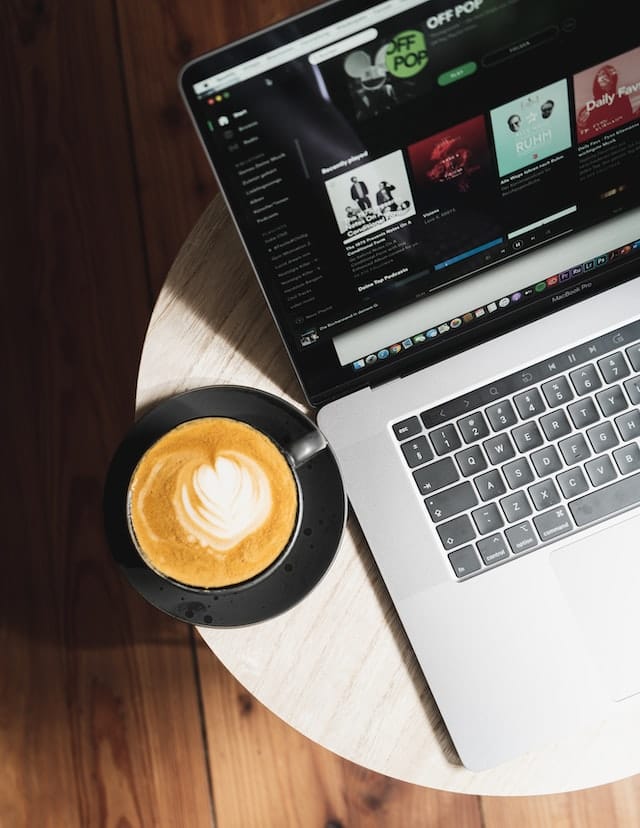
Be Proactive
Don’t wait for something to go wrong before taking action. If you see something that could be a problem, deal with it before it becomes an issue. It shows that you are committed to keeping your server running smoothly.
Be Flexible
Things change, and you need to be able to adapt. If something isn’t working, don’t be afraid to change it. Sometimes, the only way to find out what works is to experiment. It’s also important to listen to feedback from your members and make changes based on what they want.
Be Positive
A positive attitude goes a long way on a Discord server. Make sure to be encouraging and upbeat, even when things are tough. It will help keep people engaged and coming back for more.
Many of these tips seem common sense, but they’re essential for running a successful Discord server. By following these tips, you’ll be well on your way to building a thriving community on Discord.
Frequently Asked Questions
How do I add users to my Discord server?
Adding users to your Discord server is easy! You can invite people to join from your server settings by providing them with a unique link. You can also allow anyone to join your server by opening it up to the public. In either case, users will need a Discord account to join.
How do I change the name of my Discord server?
To change the name of your Discord server, open the server settings, and under the “Name” field, enter the new name you’d like to use. Discord will automatically update all of the server’s links and branding with your new name.
What is the difference between a public and private Discord server?
Public Discord servers are open to anyone who wishes to join, while private servers are invite-only. You can chat with anyone currently online on a public server, while private servers allow for more specific conversations and are usually used for business or gaming purposes. The owner can also moderate private servers to ensure that only approved members are chatting.
How do I delete my Discord server?
To delete your server, open the server settings and scroll down to the “Delete this Server” button. Clicking this will delete your server and all of its data. If you’re not sure whether you want to delete your server or not, it’s best to first archive it instead. It will make your server inaccessible but keep all its data stored if you want to restore it later.
What are the permissions for each user role in a Discord server?
A Discord server has four user roles: owner, administrator, member, and guest. The owner has the most permissions, followed by the administrator. The member role has fewer permissions than the other two roles. Guests have the fewest permissions of all.
The owner can do everything, including adding and removing users, editing server settings, and deleting the server. Administrators can do everything except delete the server. Members can join and leave channels, send messages, and add reactions. Guests cannot join channels or send messages; they can only react to messages.
Can people join a Discord server without an invite?
Yes, people can join a Discord server without an invite. They can find the server URL and join that way or use the Discord search bar to find the server they are looking for. If the server is public, anyone can join it. If the server is private, then an invite is required to join.
What are the requirements to create a Discord server?
To create a Discord server, you must have an account with Discord. You will also need to provide your server’s valid email address and name. Lastly, you will need to choose a server name and provide a description for your server.











Our brand’s message is now consistently communicated across all social media platforms.
Hope to see your improvement over time